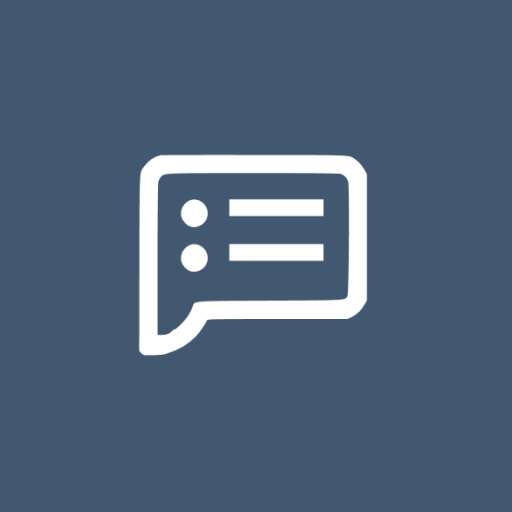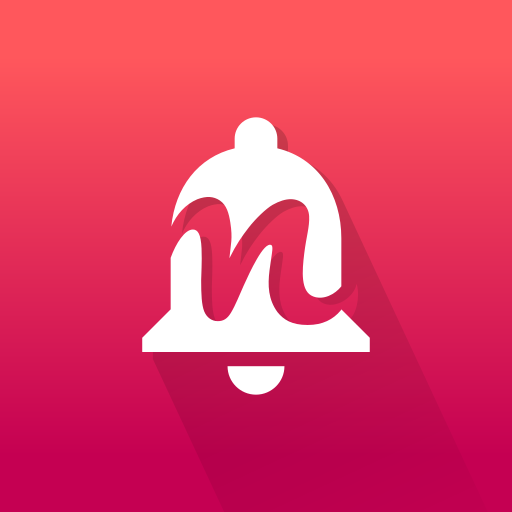Historial de notificaciones Pro
Juega en PC con BlueStacks: la plataforma de juegos Android, en la que confían más de 500 millones de jugadores.
Página modificada el: 5 de enero de 2020
Play Notification History Pro on PC
1. Backup messages by apps and read them later
2. Find out which app pushed annoying status bar advertisement
3. Auto dismiss USSD or Flash SMS/Class 0 dialog.
Features:
* Record notifications on status bar
* Record toasts
* Record USSD messages
* Record all dialog messages
* Record app install/update/uninstall history
* Group messages by apps
* Sort message by time
* Clear notifications
* Ignore notifications from specific apps
* Ignore notifications with defined filters
* 12/24 hours time format
* Support copy notification to clipboard.
* Display installation source of apps (System app, Google play, amazon and unknown installer)
* Support search
* Launch app from notification
* Desktop widget to show the latest notifications
* Import notifications from free version
* Save USSD messages and Flash SMS/class 0 message
* Auto dismis(close) USSD and Flash SMS dialog
* Vibration, sound, LED for USSD and Flash SMS messages
* Show recent notifications on status bar
* Support regular expression in search and notifcation saving filter
Supported Class 0 dialog in these SMS apps:
* Stock SMS app
* GoSMS Pro
* Google Hangout
* Google Messenger
Permission Required:
Run at startup - used for auto purge notifications to reduce memory usage
Vibrate - used to vibrate when receiving USSD or class 0 (flash sms) messages.
Write to external storage - used to cache large notification data while exporting.
This app uses Accessibility services. Informations are only stored locally and not shared.
Usage for system below Android 5.0:
* To start collecting notifications, go to system Settings->Accessibility, then enable accessibility and Notifications History service
* To stop the collecting, just disable accessibility and Notifications History service
* To ignore notifications from one app, long click the app and select Ignore on the popped menu
Usage on Android 5.0+:
* To start recording toasts, go to system Settings->Accessibility, then enable accessibility and Notifications History service
* To start recording notifications, go to system Notification Access settings and check Notification History
* To stop the record, just uncheck these settings.
How to hide USSD or Class 0 dialog automatically? Please be advised that it only works on android 4.1 and above.
Step 1. Check "Record USSD" or "Record Class 0 Message) to enable dialog detection and message recording
Step 2. Check "Hide Dialog" to enable auto hide. Also optionally check "Display Notification", "Enable Viration" or "Enable Sound" to get additional reminders.
What is a Class 0 messages (Flash SMS)?
It is a type of SMS that appears directly on the main screen without user interaction and is not automatically stored in the inbox.
It can be useful in emergencies, such as a fire alarm or cases of confidentiality, as in delivering one-time passwords.
Q&A:
Q: Why the app does not record any notifications?
A: There're 2 possible cause. #1. The accessibility service and Notification History Pro service was not enabled. #2. Other accessibility service are using the notification access. In this case, try to disable other services and have a try again. If still not working, please send me an email for further support.
Q: Why talkback service is enabled automaticall which brings voice on my phone?
A: It's a open bug related to specific ROM. Check out details and solutions in "help" section of this app.
Reviews:
http://www.addictivetips.com/android/log-export-share-your-android-notification-alerts-with-this-app/
http://www.androidpolice.com/2012/07/10/new-app-notification-history-keeps-tracks-of-notifications-lets-you-find-the-source-without-jelly-bean/
Juega Historial de notificaciones Pro en la PC. Es fácil comenzar.
-
Descargue e instale BlueStacks en su PC
-
Complete el inicio de sesión de Google para acceder a Play Store, o hágalo más tarde
-
Busque Historial de notificaciones Pro en la barra de búsqueda en la esquina superior derecha
-
Haga clic para instalar Historial de notificaciones Pro desde los resultados de búsqueda
-
Complete el inicio de sesión de Google (si omitió el paso 2) para instalar Historial de notificaciones Pro
-
Haz clic en el ícono Historial de notificaciones Pro en la pantalla de inicio para comenzar a jugar