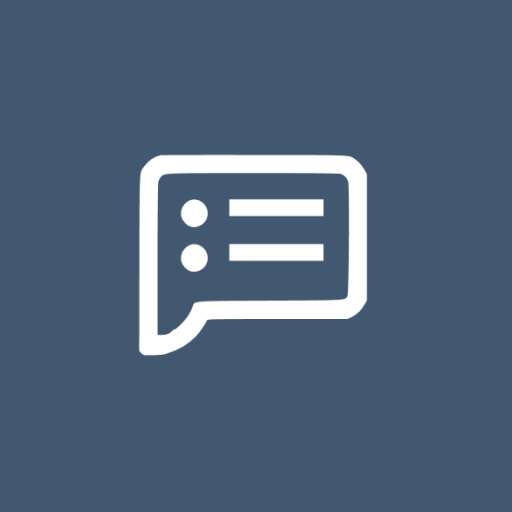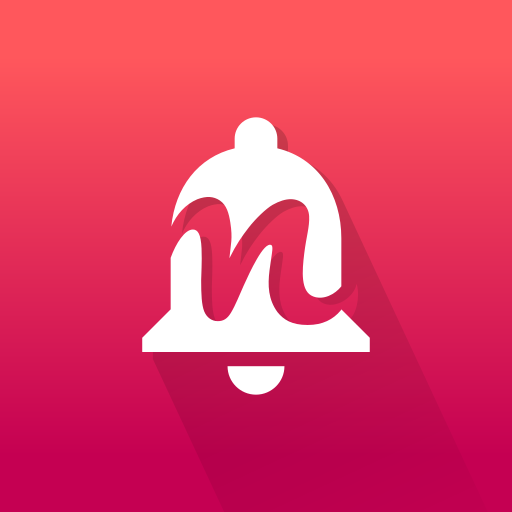알림 기록 전문가
도구 | Yotta Studio
5억명 이상의 게이머가 신뢰하는 안드로이드 게임 플랫폼 BlueStacks으로 PC에서 플레이하세요.
Play Notification History Pro on PC
Notification History record USSD, Flash SMS/Class 0 messages, dialog, toasts and notifications. It can be used to:
1. Backup messages by apps and read them later
2. Find out which app pushed annoying status bar advertisement
3. Auto dismiss USSD or Flash SMS/Class 0 dialog.
Features:
* Record notifications on status bar
* Record toasts
* Record USSD messages
* Record all dialog messages
* Record app install/update/uninstall history
* Group messages by apps
* Sort message by time
* Clear notifications
* Ignore notifications from specific apps
* Ignore notifications with defined filters
* 12/24 hours time format
* Support copy notification to clipboard.
* Display installation source of apps (System app, Google play, amazon and unknown installer)
* Support search
* Launch app from notification
* Desktop widget to show the latest notifications
* Import notifications from free version
* Save USSD messages and Flash SMS/class 0 message
* Auto dismis(close) USSD and Flash SMS dialog
* Vibration, sound, LED for USSD and Flash SMS messages
* Show recent notifications on status bar
* Support regular expression in search and notifcation saving filter
Supported Class 0 dialog in these SMS apps:
* Stock SMS app
* GoSMS Pro
* Google Hangout
* Google Messenger
Permission Required:
Run at startup - used for auto purge notifications to reduce memory usage
Vibrate - used to vibrate when receiving USSD or class 0 (flash sms) messages.
Write to external storage - used to cache large notification data while exporting.
This app uses Accessibility services. Informations are only stored locally and not shared.
Usage for system below Android 5.0:
* To start collecting notifications, go to system Settings->Accessibility, then enable accessibility and Notifications History service
* To stop the collecting, just disable accessibility and Notifications History service
* To ignore notifications from one app, long click the app and select Ignore on the popped menu
Usage on Android 5.0+:
* To start recording toasts, go to system Settings->Accessibility, then enable accessibility and Notifications History service
* To start recording notifications, go to system Notification Access settings and check Notification History
* To stop the record, just uncheck these settings.
How to hide USSD or Class 0 dialog automatically? Please be advised that it only works on android 4.1 and above.
Step 1. Check "Record USSD" or "Record Class 0 Message) to enable dialog detection and message recording
Step 2. Check "Hide Dialog" to enable auto hide. Also optionally check "Display Notification", "Enable Viration" or "Enable Sound" to get additional reminders.
What is a Class 0 messages (Flash SMS)?
It is a type of SMS that appears directly on the main screen without user interaction and is not automatically stored in the inbox.
It can be useful in emergencies, such as a fire alarm or cases of confidentiality, as in delivering one-time passwords.
Q&A:
Q: Why the app does not record any notifications?
A: There're 2 possible cause. #1. The accessibility service and Notification History Pro service was not enabled. #2. Other accessibility service are using the notification access. In this case, try to disable other services and have a try again. If still not working, please send me an email for further support.
Q: Why talkback service is enabled automaticall which brings voice on my phone?
A: It's a open bug related to specific ROM. Check out details and solutions in "help" section of this app.
Reviews:
http://www.addictivetips.com/android/log-export-share-your-android-notification-alerts-with-this-app/
http://www.androidpolice.com/2012/07/10/new-app-notification-history-keeps-tracks-of-notifications-lets-you-find-the-source-without-jelly-bean/
1. Backup messages by apps and read them later
2. Find out which app pushed annoying status bar advertisement
3. Auto dismiss USSD or Flash SMS/Class 0 dialog.
Features:
* Record notifications on status bar
* Record toasts
* Record USSD messages
* Record all dialog messages
* Record app install/update/uninstall history
* Group messages by apps
* Sort message by time
* Clear notifications
* Ignore notifications from specific apps
* Ignore notifications with defined filters
* 12/24 hours time format
* Support copy notification to clipboard.
* Display installation source of apps (System app, Google play, amazon and unknown installer)
* Support search
* Launch app from notification
* Desktop widget to show the latest notifications
* Import notifications from free version
* Save USSD messages and Flash SMS/class 0 message
* Auto dismis(close) USSD and Flash SMS dialog
* Vibration, sound, LED for USSD and Flash SMS messages
* Show recent notifications on status bar
* Support regular expression in search and notifcation saving filter
Supported Class 0 dialog in these SMS apps:
* Stock SMS app
* GoSMS Pro
* Google Hangout
* Google Messenger
Permission Required:
Run at startup - used for auto purge notifications to reduce memory usage
Vibrate - used to vibrate when receiving USSD or class 0 (flash sms) messages.
Write to external storage - used to cache large notification data while exporting.
This app uses Accessibility services. Informations are only stored locally and not shared.
Usage for system below Android 5.0:
* To start collecting notifications, go to system Settings->Accessibility, then enable accessibility and Notifications History service
* To stop the collecting, just disable accessibility and Notifications History service
* To ignore notifications from one app, long click the app and select Ignore on the popped menu
Usage on Android 5.0+:
* To start recording toasts, go to system Settings->Accessibility, then enable accessibility and Notifications History service
* To start recording notifications, go to system Notification Access settings and check Notification History
* To stop the record, just uncheck these settings.
How to hide USSD or Class 0 dialog automatically? Please be advised that it only works on android 4.1 and above.
Step 1. Check "Record USSD" or "Record Class 0 Message) to enable dialog detection and message recording
Step 2. Check "Hide Dialog" to enable auto hide. Also optionally check "Display Notification", "Enable Viration" or "Enable Sound" to get additional reminders.
What is a Class 0 messages (Flash SMS)?
It is a type of SMS that appears directly on the main screen without user interaction and is not automatically stored in the inbox.
It can be useful in emergencies, such as a fire alarm or cases of confidentiality, as in delivering one-time passwords.
Q&A:
Q: Why the app does not record any notifications?
A: There're 2 possible cause. #1. The accessibility service and Notification History Pro service was not enabled. #2. Other accessibility service are using the notification access. In this case, try to disable other services and have a try again. If still not working, please send me an email for further support.
Q: Why talkback service is enabled automaticall which brings voice on my phone?
A: It's a open bug related to specific ROM. Check out details and solutions in "help" section of this app.
Reviews:
http://www.addictivetips.com/android/log-export-share-your-android-notification-alerts-with-this-app/
http://www.androidpolice.com/2012/07/10/new-app-notification-history-keeps-tracks-of-notifications-lets-you-find-the-source-without-jelly-bean/
PC에서 알림 기록 전문가 플레이해보세요.
-
BlueStacks 다운로드하고 설치
-
Google Play 스토어에 로그인 하기(나중에 진행가능)
-
오른쪽 상단 코너에 알림 기록 전문가 검색
-
검색 결과 중 알림 기록 전문가 선택하여 설치
-
구글 로그인 진행(만약 2단계를 지나갔을 경우) 후 알림 기록 전문가 설치
-
메인 홈화면에서 알림 기록 전문가 선택하여 실행