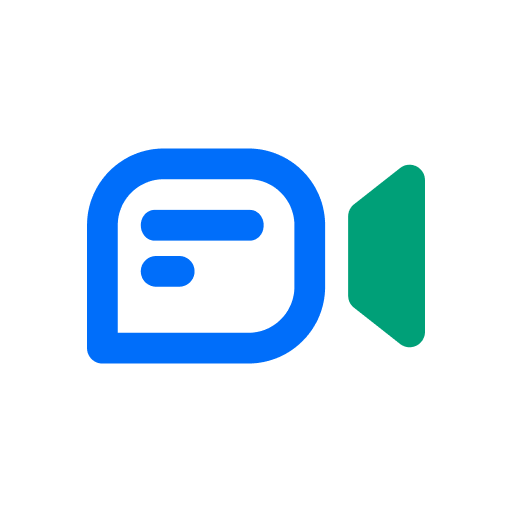EventPilot Conference App
Play on PC with BlueStacks – the Android Gaming Platform, trusted by 500M+ gamers.
Page Modified on: October 14, 2021
Play EventPilot Conference App on PC
• Personal Schedule: Build your personal daily schedule with an intuitive color coded schedule view.
• Now: Stay informed about hot issues, program changes, your upcoming sessions, Twitter feeds and organizer messages.
• Contact Sharing: Easily share contact card information via QR or Bump technology.
• Program: Browse the entire event program to create your personal schedule, take notes, rate sessions or speakers and more.
• PowerPoint slide viewer: Download presentations and take notes on slides while sitting in a session.
• Email Notes: Instantly create a trip report with all starred items, notes, and contacts you have made during the event.
• Twitter with tweet out functionality, expo and sponsors lists, animated conference venue maps, speaker list with photos, local information, and more.
Note: Continued use of GPS running in the background can dramatically decrease battery life.
Note: Upon installation, the app will ask for device permissions. This permission request is triggered by a requirement to understand your phone state and if you have a data connection. We do not collect or track this information - the app simply needs some basic information from your OS to run. Downloaded data updates, your personal notes or stars, or your login credentials require the app to have permissions to protected storage.
Play EventPilot Conference App on PC. It’s easy to get started.
-
Download and install BlueStacks on your PC
-
Complete Google sign-in to access the Play Store, or do it later
-
Look for EventPilot Conference App in the search bar at the top right corner
-
Click to install EventPilot Conference App from the search results
-
Complete Google sign-in (if you skipped step 2) to install EventPilot Conference App
-
Click the EventPilot Conference App icon on the home screen to start playing