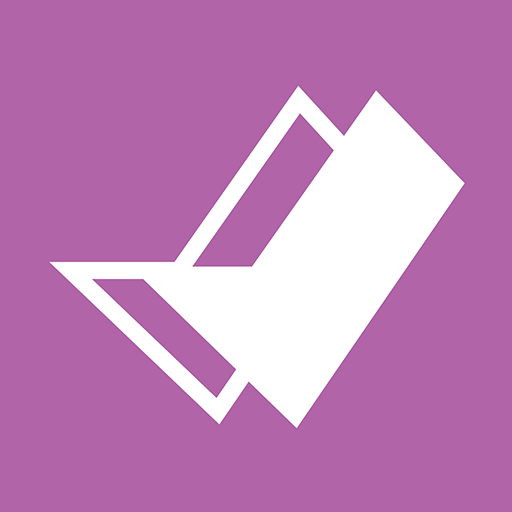このページには広告が含まれます
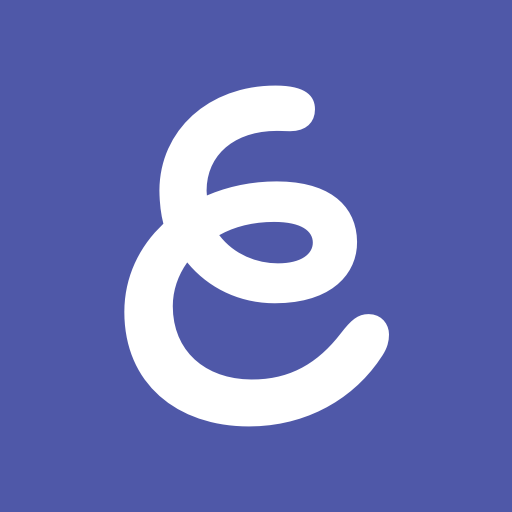
Whiteboard Explain Everything
教育 | Explain Everything
BlueStacksを使ってPCでプレイ - 5憶以上のユーザーが愛用している高機能Androidゲーミングプラットフォーム
Play Whiteboard Explain Everything on PC
Explain Everything is an interactive whiteboard for hybrid learning,in-class teaching, recording video presentations and explainer videos, sketching, taking notes, live casting, and conducting a virtual classroom.
Replace your physical whiteboard with an interactive whiteboard you can use and live cast anywhere. Mix sketching, taking notes and handwriting with imported documents and multimedia for better blended learning. Invite students or teachers for whiteboard presentations or to collaborate. Replace static slides for engaging explainer videos. Choose the Explain Everything interactive whiteboard app for hybrid learning, asynchronous classes and teaching online.
• Digitize, create, store, and share teaching materials.
• Draw, write, sketch, take notes, visualize, explain, screen share, present live or in the virtual classroom.
• Record and edit explainer videos for effective blended learning.
• Integrate with popular Learning Management Systems to create whiteboard assignments.
• Conduct whiteboard presentations through conferencing apps or collaborate with others.
• Securely manage student access, data, and privacy.
• Import and Export content through integrations with Google Drive, Dropbox or OneDrive.
• Use images, documents, video and audio files, and projects in many formats, like: .png, .pdf, .doc, .xls, .ppt, .iwb, .mp4, .mov, .mp3, .wav, .m4a, and etc..
• Enrich your materials with sketches, images and GIFs, Sticky Notes, Clipart, Shapes, a Web Browser, Equations, text boxes, different backgrounds and patterns, pen and pencil drawings, highlights and more.
• Scan documents and easily edit, save and share them.
• Capture everything that happens on the screen with the easy animation recording. Split, trim, cut, delete, compact or smooth out element movement, and see the result immediately. Render and host your video presentations in the Explain Drive cloud, so you can save time and storage.
• Share your materials as images, PDFs, MP4s, editable projects or web video links for instant watching.
• Screen share your whiteboard presentations through popular conferencing tools, including Zoom or Microsoft Teams.
• Assign whiteboard lessons, tasks, and videos to students through: Google Classroom, Canvas, Moodle, Schoology, Blackboard, and more.
• Present or whiteboard together in real time with voice chat on any device, anywhere. Set up different collaboration scenarios, turn editing tools on and off for your audience, have them follow you or work on a task with or without you.
• Save and share your whiteboard presentations with students.
• Organize your teaching content and use it on any device.
• Create a rich lesson library that you don’t need to carry in a bag.
• Capture every action performed on the freeform canvas.
• Use the Camera Frame for more control over the parts that get recorded.
• 3 different recording modes to edit and enrich your explainer videos.
• Use the recordings to support your blended learning, give feedback and explain.
• Invite students to create video presentations.
• Collaborate for a virtual classroom and live whiteboard presentations.
• Share your freeform canvas in the Explain Drive cloud to assign your students tasks or group work.
• Screen share your whiteboard to present your lesson.
• Use Explain Everything with popular LMSs, like Canvas, Schoology or Moodle to create whiteboard assignments with Explain Everything.
• Create cloud whiteboard teaching materials to make them available from any device, anywhere.
Teacher tool for in-class and remote learning
Replace your physical whiteboard with an interactive whiteboard you can use and live cast anywhere. Mix sketching, taking notes and handwriting with imported documents and multimedia for better blended learning. Invite students or teachers for whiteboard presentations or to collaborate. Replace static slides for engaging explainer videos. Choose the Explain Everything interactive whiteboard app for hybrid learning, asynchronous classes and teaching online.
Use the interactive whiteboard to:
• Digitize, create, store, and share teaching materials.
• Draw, write, sketch, take notes, visualize, explain, screen share, present live or in the virtual classroom.
• Record and edit explainer videos for effective blended learning.
• Integrate with popular Learning Management Systems to create whiteboard assignments.
• Conduct whiteboard presentations through conferencing apps or collaborate with others.
• Securely manage student access, data, and privacy.
It’s a teacher tool full of power features and integrations:
• Import and Export content through integrations with Google Drive, Dropbox or OneDrive.
• Use images, documents, video and audio files, and projects in many formats, like: .png, .pdf, .doc, .xls, .ppt, .iwb, .mp4, .mov, .mp3, .wav, .m4a, and etc..
• Enrich your materials with sketches, images and GIFs, Sticky Notes, Clipart, Shapes, a Web Browser, Equations, text boxes, different backgrounds and patterns, pen and pencil drawings, highlights and more.
• Scan documents and easily edit, save and share them.
• Capture everything that happens on the screen with the easy animation recording. Split, trim, cut, delete, compact or smooth out element movement, and see the result immediately. Render and host your video presentations in the Explain Drive cloud, so you can save time and storage.
• Share your materials as images, PDFs, MP4s, editable projects or web video links for instant watching.
• Screen share your whiteboard presentations through popular conferencing tools, including Zoom or Microsoft Teams.
• Assign whiteboard lessons, tasks, and videos to students through: Google Classroom, Canvas, Moodle, Schoology, Blackboard, and more.
• Present or whiteboard together in real time with voice chat on any device, anywhere. Set up different collaboration scenarios, turn editing tools on and off for your audience, have them follow you or work on a task with or without you.
Create and digitize materials for the real and virtual classroom
• Save and share your whiteboard presentations with students.
• Organize your teaching content and use it on any device.
• Create a rich lesson library that you don’t need to carry in a bag.
Record explainer videos to instruct, engage and explain
• Capture every action performed on the freeform canvas.
• Use the Camera Frame for more control over the parts that get recorded.
• 3 different recording modes to edit and enrich your explainer videos.
• Use the recordings to support your blended learning, give feedback and explain.
• Invite students to create video presentations.
Interactive whiteboard to engage students and support hybrid learning
• Collaborate for a virtual classroom and live whiteboard presentations.
• Share your freeform canvas in the Explain Drive cloud to assign your students tasks or group work.
• Screen share your whiteboard to present your lesson.
• Use Explain Everything with popular LMSs, like Canvas, Schoology or Moodle to create whiteboard assignments with Explain Everything.
• Create cloud whiteboard teaching materials to make them available from any device, anywhere.
Whiteboard Explain EverythingをPCでプレイ
-
BlueStacksをダウンロードしてPCにインストールします。
-
GoogleにサインインしてGoogle Play ストアにアクセスします。(こちらの操作は後で行っても問題ありません)
-
右上の検索バーにWhiteboard Explain Everythingを入力して検索します。
-
クリックして検索結果からWhiteboard Explain Everythingをインストールします。
-
Googleサインインを完了してWhiteboard Explain Everythingをインストールします。※手順2を飛ばしていた場合
-
ホーム画面にてWhiteboard Explain Everythingのアイコンをクリックしてアプリを起動します。