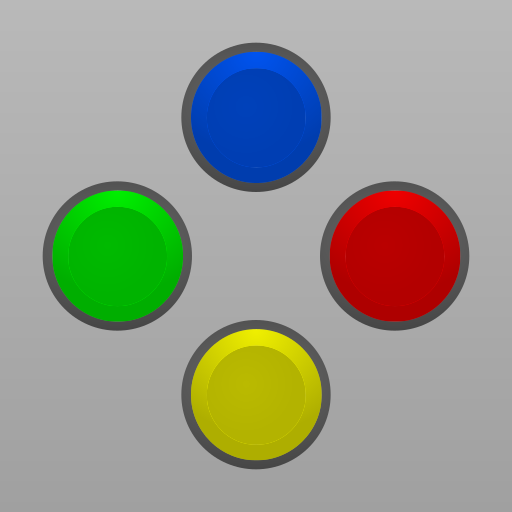NEO.emu (Arcade Emulator)
Graj na PC z BlueStacks – Platforma gamingowa Android, która uzyskała zaufanie ponad 500 milionów graczy!
Strona zmodyfikowana w dniu: Apr 30, 2024
Play NEO.emu (Arcade Emulator) on PC
Features include:
* Supports MAME 0.144 or newer sets (neogeo.zip needed for BIOS)
* Supports Universe Bios with direct editing of region and mode from app menu
* Configurable on-screen controls
* Bluetooth/USB gamepad & keyboard support compatible with any HID device recognized by the OS like Xbox and PS4 controllers
No ROMs are included with this app and must be supplied by the user. It supports Android's storage access framework for opening files on both internal and external storage (SD cards, USB drives, etc.).
View the compatibility list:
https://www.explusalpha.com/contents/neo-emu
View the full update changelog:
https://www.explusalpha.com/contents/emuex/updates
Follow development of my apps on GitHub and report issues:
https://github.com/Rakashazi/emu-ex-plus-alpha
Please report any crashes or device-specific problems via email (include your device name and OS version) or GitHub so future updates continue to run on as many devices as possible.
Zagraj w NEO.emu (Arcade Emulator) na PC. To takie proste.
-
Pobierz i zainstaluj BlueStacks na PC
-
Zakończ pomyślnie ustawienie Google, aby otrzymać dostęp do sklepu Play, albo zrób to później.
-
Wyszukaj NEO.emu (Arcade Emulator) w pasku wyszukiwania w prawym górnym rogu.
-
Kliknij, aby zainstalować NEO.emu (Arcade Emulator) z wyników wyszukiwania
-
Ukończ pomyślnie rejestrację Google (jeśli krok 2 został pominięty) aby zainstalować NEO.emu (Arcade Emulator)
-
Klinij w ikonę NEO.emu (Arcade Emulator) na ekranie startowym, aby zacząć grę