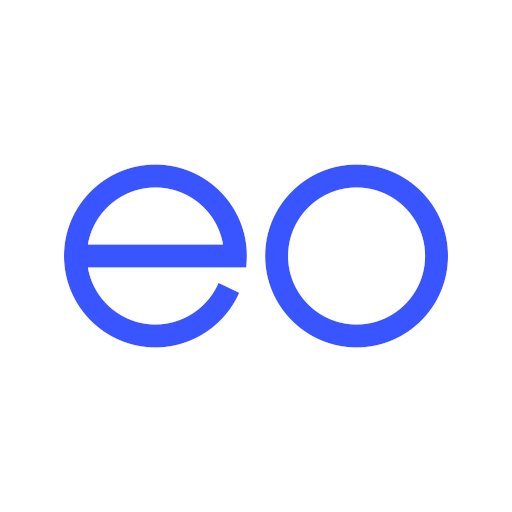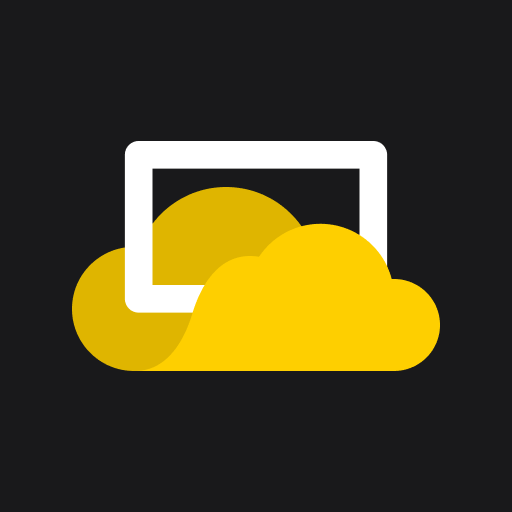Extron Control
Play on PC with BlueStacks – the Android Gaming Platform, trusted by 500M+ gamers.
Page Modified on: September 12, 2019
Play Extron Control on PC
Features
• Provides a convenient point of control for Extron control systems using your Android devices
• Supports all TouchLink Pro touchpanels, eBUS button panels, Network Button Panels, and all MediaLink Plus controllers
• Familiar user interface provides the same experience as the touchpanel, button panel, or controller
• Supports Extron LinkLicense
• Room Manager allows users to easily add touchpanels, button panels, or controllers, and customize room lists
• Quickly switch between rooms with a single tap on the screen
• Button tracking allows portable device and Extron control device to stay in sync
• Provides real-time status and remote control of multiple rooms for troubleshooting and management
• Wireless control using a Wi-Fi network allows users to move freely around a room and between rooms
• Demo mode is a convenient way to simulate app functionality without being connected to a control processor
• Full Screen Mode displays a larger image of the interface on the Android device
• Auto-reconnect recalls the previous session even after the app is closed
• Screen Lock override for Android keeps the screen on and allows the app to stay active at all times
• Supports portrait mode for TLP Pro 520M TouchLink Pro Touchpanels and TLC Pro 521M TouchLink Pro Controllers
• Works with Android 6.0 or above
Play Extron Control on PC. It’s easy to get started.
-
Download and install BlueStacks on your PC
-
Complete Google sign-in to access the Play Store, or do it later
-
Look for Extron Control in the search bar at the top right corner
-
Click to install Extron Control from the search results
-
Complete Google sign-in (if you skipped step 2) to install Extron Control
-
Click the Extron Control icon on the home screen to start playing