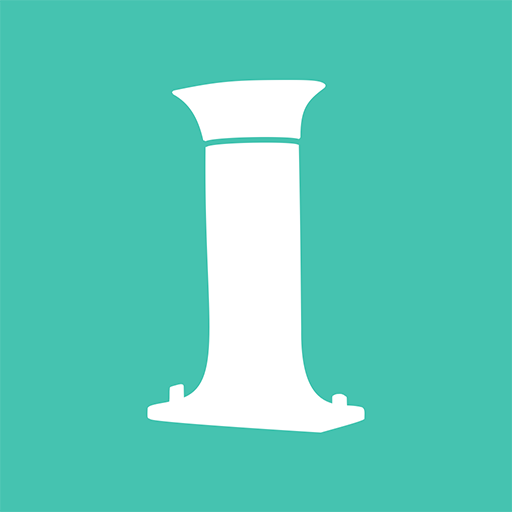EyeQue VisionCheck
Play on PC with BlueStacks – the Android Gaming Platform, trusted by 500M+ gamers.
Page Modified on: December 16, 2019
Play EyeQue VisionCheck on PC
• Measure your refractive error, i.e. your nearsightedness, farsightedness, and astigmatism
• Results are EyeGlass Numbers – the same format as a prescription and can be used to order glasses from select online retailers
• Results also include your estimated near-vision add (NV ADD+), needed to purchase reading or progressive glasses.
• Securely store and access your digital vision records at your convenience – in app or online at eyeque.com
• Get personalized vision reports
• Measure your pupillary distance (PD) by wearing the PDCheck frames (included with purchase of VisionCheck)
Requirements:
• EyeQue VisionCheck smartphone attachment
• Active All Access Membership – (first year for one account included with purchase of EyeQue VisionCheck). Additional memberships can be purchased for $4.99 per year, per account to share the device with other people.
• Compatible smartphone and Internet connection – your smartphone must be running Android 4.x or above and have a minimum screen resolution of 250 pixels per inch (PPI). If you’re unsure of your phone’s compatibility, contact. support@eyeque.com.
Benefits of All Access Membership – first year for one account included with hardware device purchase.
• Unlimited refractive error tests
• Unlimited secure storage with online and in app access
• Access to personalized vision reports
Play EyeQue VisionCheck on PC. It’s easy to get started.
-
Download and install BlueStacks on your PC
-
Complete Google sign-in to access the Play Store, or do it later
-
Look for EyeQue VisionCheck in the search bar at the top right corner
-
Click to install EyeQue VisionCheck from the search results
-
Complete Google sign-in (if you skipped step 2) to install EyeQue VisionCheck
-
Click the EyeQue VisionCheck icon on the home screen to start playing