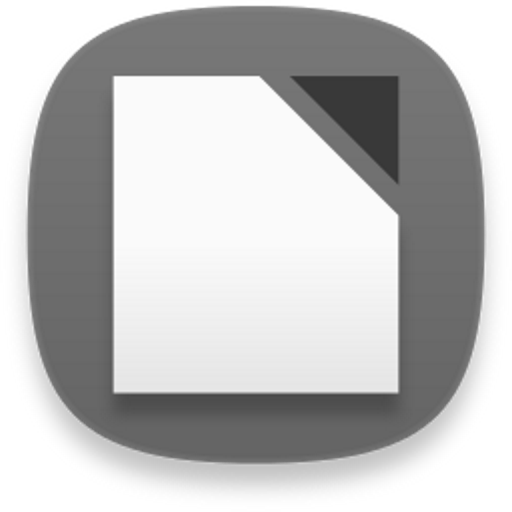PDF,Tiff,Comic,Photo viewer-EasyPDF(JPG converter)
效率提升 | Cherie Soft
在電腦上使用BlueStacks –受到5億以上的遊戲玩家所信任的Android遊戲平台。
Play PDF,Tiff,Comic,Photo viewer-EasyPDF(JPG converter) on PC
Compressed files, text files, and image files can be read.
You can save PDF and Tiff files in JPG format or convert them to zip compressed files.
💎 Features
✔️ Everything is automatic.
The image is automatically detected and divided into 1 or 2 sheets, or displayed in webtoon mode.
There is no inconvenience to constantly change the split mode according to the image.
✔️ One touch run
There is no need to touch several times to change a specific function or setting.
It is convenient to be able to operate function with minimal touch.
✔️ Fast speed
Load 100 mega text documents at high speed.
✔️ Full support of e-books
E-books (EPUB, CBZ, CBR) can be read immediately, and two pages on a screen like a paper book are convenient.
Not only the text but also the image is displayed properly.
✔️ FTP, SFTP, SMB, Dropbox, OneDrive, Google Drive, WebDAV supported
✔️ Supports unlimited multiple compressed files (zip,7z,rar,arj,cbz,cbr)
Supports compressed files in compressed files, so you can view documents and images without extracting the compressed files.
Also, it provides more convenient by providing folder view function to navigate inside compressed file.
📚 text viewer
- Supports 2-stage split output
(Shows 2 pages per screen like a paper book)
- Support to read by TTS
(Press the speaker button in text viewer mode)
- Furigana (Ruby) support
We support Furigana, which is a Japanese German sound.
- Vertical output support
It supports vertical printing used in Chinese characters/Japanese books.
- Comment/hyperlink support
Supports comments/hyperlinks in e-books, so you can conveniently view the contents of comments by touching the comments.
- E-book support (EPUB, CBZ, CBR)
- Adjust font/size/line spacing/character spacing/left/right margin/upper and lower margins
🌄 Image Viewer
- Animated GIF support
- Support various image formats (webp, TIFF, PDF, jpg, png, bmp, gif, pic, zip, 7z, cbz)
- Split, Auto Split, View Direction (Left-> Right, Right-> Left)
When set to Auto Split, the image is automatically detected and divided into 1 or 2 images.
- Webtoon View Support: You can conveniently view long vertical images.
- Support various effects (Inverse/Mono/Sepia/Sharp/Bold/Dark/Bright)
💎 Other features
- Google Drive, Google Team Drive, Shared Drive support
- Bluetooth devices support
- Create a shortcut icon on the home screen
- PDF to JPEG converter
* Permissions explained
- Access all files - Browse files and folders (required)
- Storage - View text/image files (required)
- Bluetooth - Control the viewer function with the Bluetooth headset button (optional)
- Contacts - Permissions required by OneDrive/Google Drive API (optional)
* Etc
- EasyViewer PC version can be downloaded from http://ezne.tistory.com/301.
- If you have any inconvenience or improvement while using it, please leave a comment at http://ezne.tistory.com.
You can save PDF and Tiff files in JPG format or convert them to zip compressed files.
💎 Features
✔️ Everything is automatic.
The image is automatically detected and divided into 1 or 2 sheets, or displayed in webtoon mode.
There is no inconvenience to constantly change the split mode according to the image.
✔️ One touch run
There is no need to touch several times to change a specific function or setting.
It is convenient to be able to operate function with minimal touch.
✔️ Fast speed
Load 100 mega text documents at high speed.
✔️ Full support of e-books
E-books (EPUB, CBZ, CBR) can be read immediately, and two pages on a screen like a paper book are convenient.
Not only the text but also the image is displayed properly.
✔️ FTP, SFTP, SMB, Dropbox, OneDrive, Google Drive, WebDAV supported
✔️ Supports unlimited multiple compressed files (zip,7z,rar,arj,cbz,cbr)
Supports compressed files in compressed files, so you can view documents and images without extracting the compressed files.
Also, it provides more convenient by providing folder view function to navigate inside compressed file.
📚 text viewer
- Supports 2-stage split output
(Shows 2 pages per screen like a paper book)
- Support to read by TTS
(Press the speaker button in text viewer mode)
- Furigana (Ruby) support
We support Furigana, which is a Japanese German sound.
- Vertical output support
It supports vertical printing used in Chinese characters/Japanese books.
- Comment/hyperlink support
Supports comments/hyperlinks in e-books, so you can conveniently view the contents of comments by touching the comments.
- E-book support (EPUB, CBZ, CBR)
- Adjust font/size/line spacing/character spacing/left/right margin/upper and lower margins
🌄 Image Viewer
- Animated GIF support
- Support various image formats (webp, TIFF, PDF, jpg, png, bmp, gif, pic, zip, 7z, cbz)
- Split, Auto Split, View Direction (Left-> Right, Right-> Left)
When set to Auto Split, the image is automatically detected and divided into 1 or 2 images.
- Webtoon View Support: You can conveniently view long vertical images.
- Support various effects (Inverse/Mono/Sepia/Sharp/Bold/Dark/Bright)
💎 Other features
- Google Drive, Google Team Drive, Shared Drive support
- Bluetooth devices support
- Create a shortcut icon on the home screen
- PDF to JPEG converter
* Permissions explained
- Access all files - Browse files and folders (required)
- Storage - View text/image files (required)
- Bluetooth - Control the viewer function with the Bluetooth headset button (optional)
- Contacts - Permissions required by OneDrive/Google Drive API (optional)
* Etc
- EasyViewer PC version can be downloaded from http://ezne.tistory.com/301.
- If you have any inconvenience or improvement while using it, please leave a comment at http://ezne.tistory.com.
在電腦上遊玩PDF,Tiff,Comic,Photo viewer-EasyPDF(JPG converter) . 輕易上手.
-
在您的電腦上下載並安裝BlueStacks
-
完成Google登入後即可訪問Play商店,或等你需要訪問Play商店十再登入
-
在右上角的搜索欄中尋找 PDF,Tiff,Comic,Photo viewer-EasyPDF(JPG converter)
-
點擊以從搜索結果中安裝 PDF,Tiff,Comic,Photo viewer-EasyPDF(JPG converter)
-
完成Google登入(如果您跳過了步驟2),以安裝 PDF,Tiff,Comic,Photo viewer-EasyPDF(JPG converter)
-
在首頁畫面中點擊 PDF,Tiff,Comic,Photo viewer-EasyPDF(JPG converter) 圖標來啟動遊戲