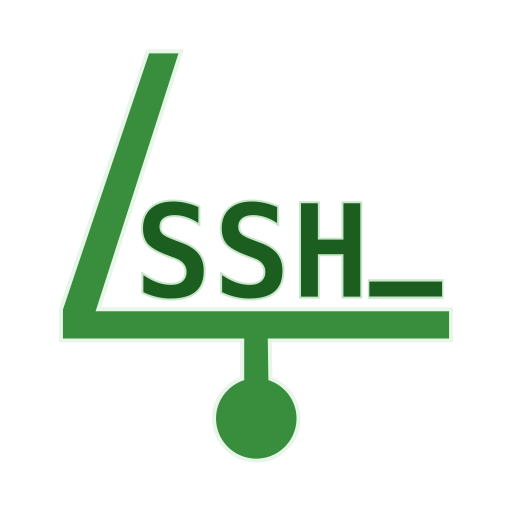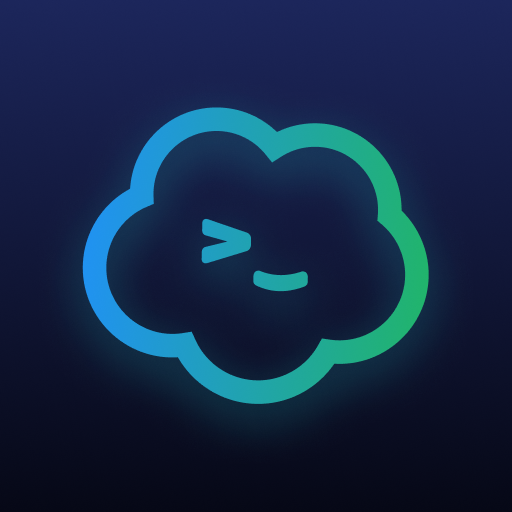SSH Client - Far Commander
Play on PC with BlueStacks – the Android Gaming Platform, trusted by 500M+ gamers.
Page Modified on: August 24, 2019
Play SSH Client - Far Commander on PC
Using a Terminal has never been so simple.
Far Commander lets you create and send SSH commands to your devices.
This gives you control over your Linux server or Raspberry pie by simply pressing a button or by using the integrated Terminal.
It also gives you control over your Raspberry pie or any devices in a home automation system.
Far commander SSH changes according to your ideas and your needs. You can use this SSH client with a linux server, a Raspberry pie, a NAS, etc
Free Features :
- Seamlessly send SSH commands with one click
- Add as many SSH commands as you like
- Personalize your SSH commands by associating an icon and label
- Add categories to sort your SSH commands
- Preconfigure all your servers (ip, port, login and password)
- Terminal Mode to execute all your SSH commands (saved or not)
- Change the text size of the Terminal
- Personalize your Far Commander with the theme that suits you
- Seamlessly connect via SSH connections with one click
- Immediate access to your most used connections
- Backup your SSH commands and server connections into a file
- Restore your SSH commands and server connections from a file
- And more is coming ...
Permissions :
- Internet to connect Far Commander to your servers and to send SSH commands
- Billing to let you support us
- Write external storage: To store database backup
Play SSH Client - Far Commander on PC. It’s easy to get started.
-
Download and install BlueStacks on your PC
-
Complete Google sign-in to access the Play Store, or do it later
-
Look for SSH Client - Far Commander in the search bar at the top right corner
-
Click to install SSH Client - Far Commander from the search results
-
Complete Google sign-in (if you skipped step 2) to install SSH Client - Far Commander
-
Click the SSH Client - Far Commander icon on the home screen to start playing