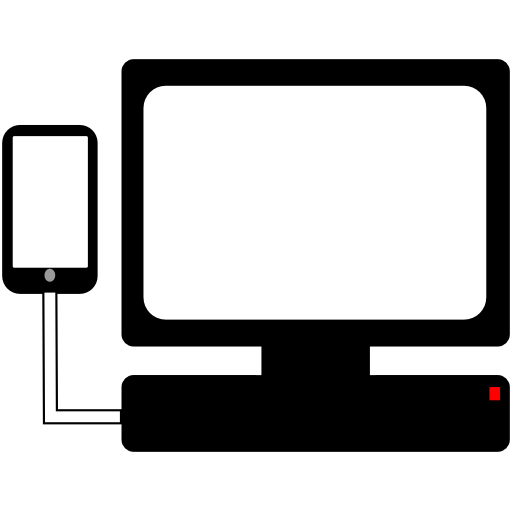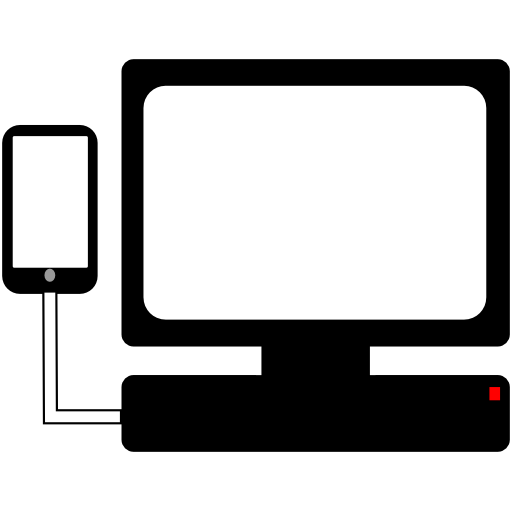
Klink - Tether without root
Play on PC with BlueStacks – the Android Gaming Platform, trusted by 500M+ gamers.
Page Modified on: March 7, 2014
Play Klink - Tether without root on PC
NOTE: Please try the free demo version ("Klink Demo" on the market) to test compatibility before buying. The demo can be replaced with the paid version via the market without any further setup on your computer.
FEATURES:
- Does NOT require rooting
- One-time purchase fee -- upgrades are free via the Market.
- Uses USB for longer battery life and greater speed
- Supports Windows (XP/Vista/7/32-bit/64-bit), Mac OS X 10.5 (or later), and Ubuntu/Linux (32-bit and 64-bit)
- Written in C (NOT Java) for efficiency, speed, and lower power consumption.
* Handles hundreds of simultaneous connections. Klink can take on the most demanding applications.
* Is fast and capable of handling 4g speeds: can reach 30mbps in real-world conditions on capable phones.
- Can transparently rewrite "User-Agent" headers so that your PC browser will look like a mobile device when browsing web pages. This can save bandwidth by conveniently defaulting to the mobile version of websites.
- Designed so that network traffic effectively originates from the phone. This differs from rooted devices, which forward packets directly from the PC.
USAGE:
After installing and running Klink, please tap "Set up your Computer" and follow the instructions. Klink requires the installation of a small companion program on your PC in order to tether without rooting, so following the step-by-step guide is suggested. The same documentation is also available on our website, in case you would like to follow along on a big screen while at home.
Special note to PdaNet or EasyTether users:
* Klink is comparable in nature to these programs and configuration should be similar.
Keep in mind that Klink's consumption of data depends on usage.
HELP: Please visit the Google Group via http://www.faveset.com/klink/support,
or email klink@faveset.com.
Please leave your email in the comments if you have any questions, so that someone can get in touch with you. It would be appreciated if you asked for help before posting negative feedback as Klink has been used successfully with thousands of phone and PC configurations.
As some users may have difficulty evaluating everything within the 15-minute refund window, a once-per-user 24-hour return policy is in effect; simply include your order email or number when contacting support. No one should feel rushed. Please contact support if you need any help during setup.
If you're experiencing slow speeds, it's likely due to your phone's connection. Klink can match the 8-9mbps speeds reported by the speedtest app over a 4g connection. It is recommended that you compare speeds with the speedtest app on the market.
ABOUT:
Are there moments when you feel like using your computer but cannot find an Internet connection? Perhaps you need to type a long email on the go despite loathing the idea of pecking around on a touchscreen. Or maybe you prefer to easily browse and chat while sending that email on a comfortably sized screen. Whatever your use case, if you have an Android phone with Internet access and want to bring your computer online, Klink is for you!
Klink allows you to share your Android device's Internet connection with your PC. With it, you can run your favorite browser, most chat applications, many games (TCP/IP and UDP support), and more, all using your phone's existing data plan without an additional tethering option. (NOTE: Data and plan limits still apply, so please check the terms of your plan before using Klink.)
Play Klink - Tether without root on PC. It’s easy to get started.
-
Download and install BlueStacks on your PC
-
Complete Google sign-in to access the Play Store, or do it later
-
Look for Klink - Tether without root in the search bar at the top right corner
-
Click to install Klink - Tether without root from the search results
-
Complete Google sign-in (if you skipped step 2) to install Klink - Tether without root
-
Click the Klink - Tether without root icon on the home screen to start playing