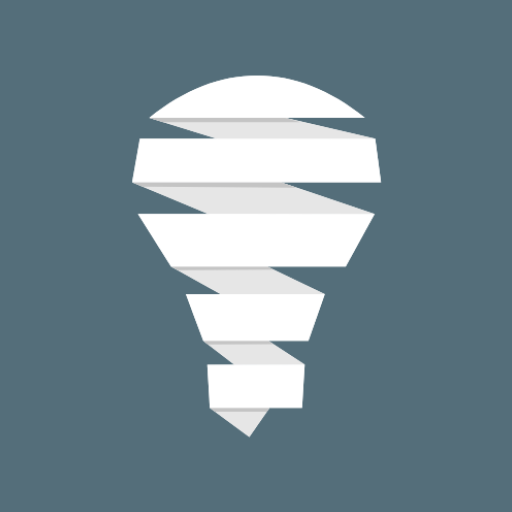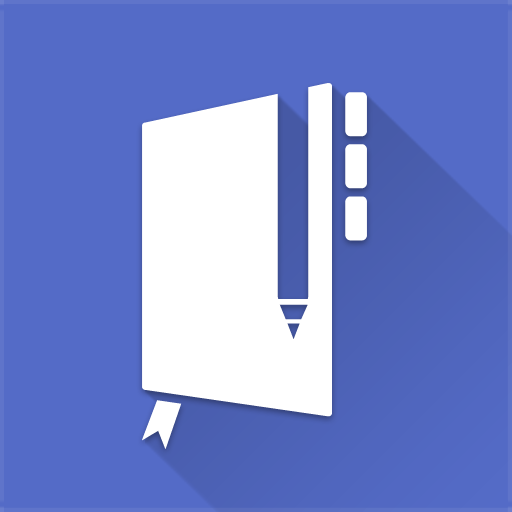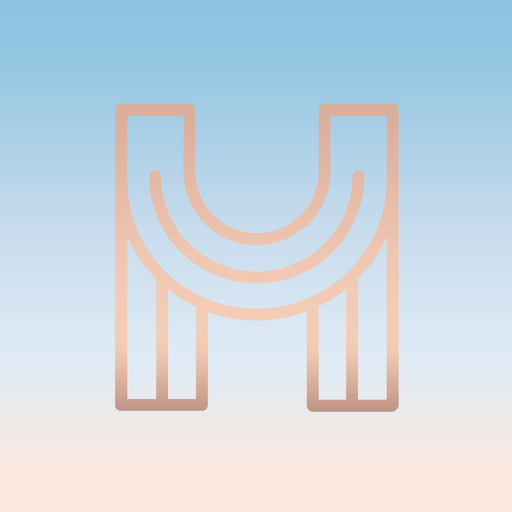EverPlan - Planner Pro
Играйте на ПК с BlueStacks – игровой платформе для приложений на Android. Нас выбирают более 500 млн. игроков.
Страница изменена: 7 сентября 2021 г.
Play EverPlan - Planner Pro on PC
EverPlan helps to manage your life by responsive calendar view, flexible tasks & lists and powerful notes. Tired to record memos by typing? Try to add an audio memo directly in app.
Features:
Tasks
• Create task lists with your most important to-dos.
• Break down your task to subtasks and manage them like real project.
• Set reminder alarms for time-sensitive tasks.
• Support no-due-date tasks.
• Over-due tasks will be shown up in Today view.
Calendars & Events
• Add unlimited events quickly.
• View events at a glance with the responsive calendar display.
• Edit colors and personalize your events.
• Connect and sync with Local calendars.
• Hide or display calendars.
• Add notes to calendar events.
Notes
• Write, collect, and capture ideas as searchable notes.
• Add different types of content to your notes: text, photos, audio and more.
• Support both card and list views.
• Organize notes by customize notebooks.
Widgets
• Flexible widgets for any planner. Whether you’re a calendar warrior, a task master or note keeper, choose the widget that’s right for you.
Permissions Used in EverPlan
1. Storage: EverPlan needs this permission to read images from device when you choose to add photos to a note.
2. Calendar: EverPlan needs this permission to read calendars and events from device.
3. Microphone: EverPlan needs this permission to record audio when you choose to add audios to a note.
Please write to us before leaving negative reviews, as we can often help with your problem or help you better use this app.
If you have any problems or suggestions please send a mail to everplan.a@fengge.io , you’ll get a response in a short time.
Играйте в игру EverPlan - Planner Pro на ПК. Это легко и просто.
-
Скачайте и установите BlueStacks на ПК.
-
Войдите в аккаунт Google, чтобы получить доступ к Google Play, или сделайте это позже.
-
В поле поиска, которое находится в правой части экрана, введите название игры – EverPlan - Planner Pro.
-
Среди результатов поиска найдите игру EverPlan - Planner Pro и нажмите на кнопку "Установить".
-
Завершите авторизацию в Google (если вы пропустили этот шаг в начале) и установите игру EverPlan - Planner Pro.
-
Нажмите на ярлык игры EverPlan - Planner Pro на главном экране, чтобы начать играть.