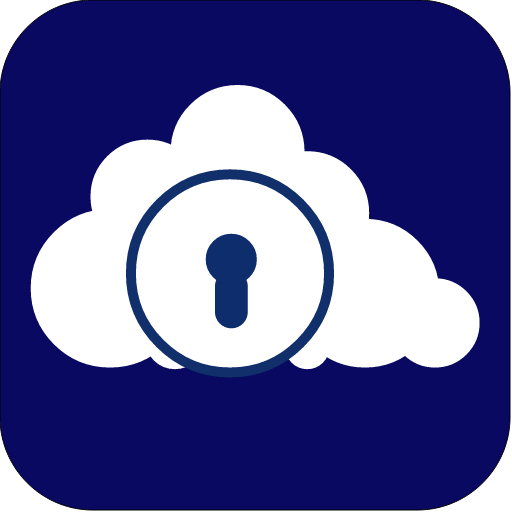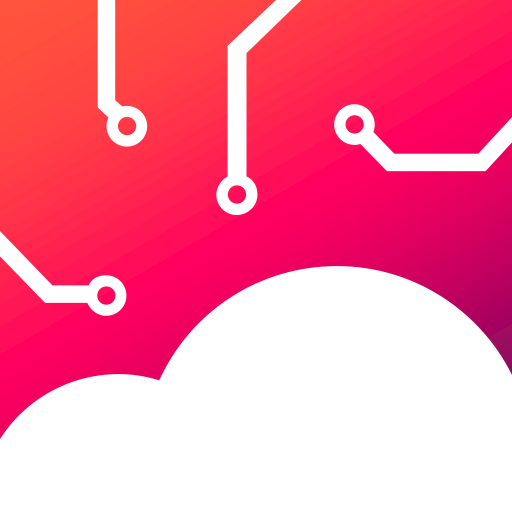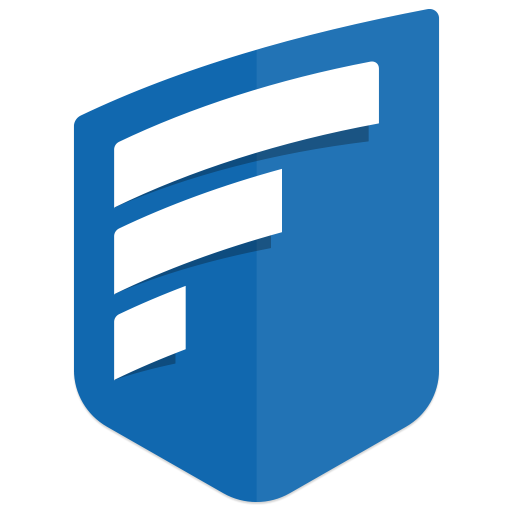
FileCloud
Play on PC with BlueStacks – the Android Gaming Platform, trusted by 500M+ gamers.
Page Modified on: December 3, 2019
Play FileCloud on PC
FileCloud is a #1 On-Premises File Storage, Mobile Access and Sync Solution for Businesses, Enterprises, Universities/Schools and Hosting Providers.
FileCloud runs inside your own infrastructure and on-premises, so you control your data 100%. Install FileCloud on your server or with your trusted hosting partner, any way you want it. FileCloud also offers seamless mobile access to your existing network shares in your organization. Instantly make your organization existing file shares remotely accessible. With FileCloud you never need to worry about security, privacy and control of your company data and intellectual property.
Using FileCloud, your employees can access their files any time, from anywhere. One can instantly open documents, files and folders that are stored on their Enterprise FileCloud. This app makes it super fast and easy for anyone to access and share company files and documents all from their portable convenient Android device.
***** Key Features *****
* Remote File Access - Browse files and documents, download them locally, edit them and re-upload them back.
* File Management - - Create new folders, delete files and folders, and explore your files from anywhere
* Sharing - Share selected files, documents with colleagues and business partners in one click
* Preview - Preview documents and PDFs.
* Offline Access - Download files directly to your Android device and access it offline
* App support - Open your downloaded files using other installed applications
* File Versioning - Collaborate effectively using unlimited automatic file versioning
* Edit and save files directly using MS Office application
Note: This app requires a FileCloud server to function. Your company may have provided one to you. See the FileCloud (http://www.tonido.com/cloud) website for more information.
Play FileCloud on PC. It’s easy to get started.
-
Download and install BlueStacks on your PC
-
Complete Google sign-in to access the Play Store, or do it later
-
Look for FileCloud in the search bar at the top right corner
-
Click to install FileCloud from the search results
-
Complete Google sign-in (if you skipped step 2) to install FileCloud
-
Click the FileCloud icon on the home screen to start playing