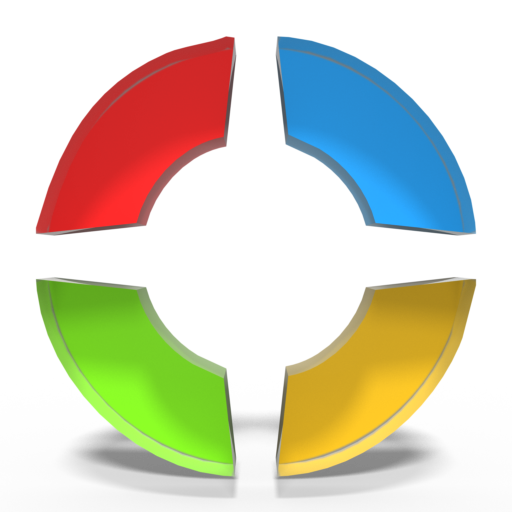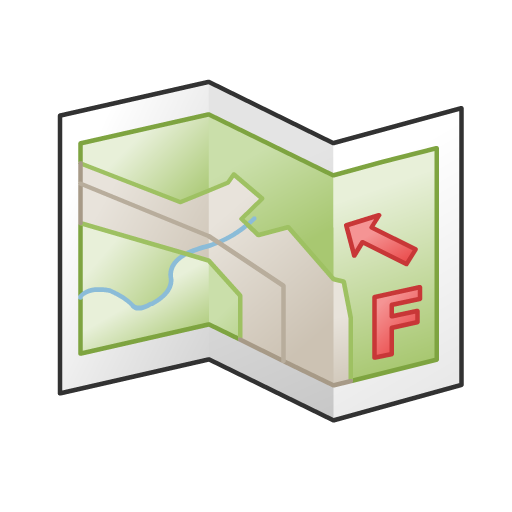
FireMapper
Play on PC with BlueStacks – the Android Gaming Platform, trusted by 500M+ gamers.
Page Modified on: October 30, 2016
Play FireMapper on PC
BUSHFIRE SYMBOLS
This version contains bush firefighting symbols that are commonly used in Australia, USA & Canada with support for:
* National All Hazards Symbology Set
* USA Interagency Wildfire Point Symbols
* NZIC Symbols
GPS RECORDING
You can record lines using the internal GPS.
DRAW LINES
Quickly draw lines on the map using your finger. Line types include:
- active/inactive fire
- proposed/completed control lines
- proposed/completed backburns
and more....
LOCATION FORMATS:
-Latitude/Longitude (Decimal Degrees and Degree Minutes/Aviation)
- UTM Coordinates
- 1:25 000, 1:50 000 & 1:100 000 map sheet references
- UBD Map References (Sydney, Canberra, Adelaide, Perth)
FIND LOCATION
- search for locations using different coordinate formats (4 figure, 6 figure, 14 figure, lat/lng, utm and more)
OFFLINE SUPPORT
Maps can be created offline without an internet connection. Map layers are cached for offline support
MULTIPLE MAP LAYERS:
- Standard
- Satellite/Hybrid
- Terrain/Topographic
- Australian Topographic
- New Zealand Topographic
- United States Topographic
MAP EXPORT FORMATS
Multiple points can be drawn on the map and exported in the same email. The map data can be exported as:
* GPX (suitable for ArcGIS, MapDesk and other popular GIS products)
* KML & KMZ (suitable for Google Maps & Google Earth)
* CSV (suitable for Microsoft Excel & Google Spreadsheets)
* JPG (suitable for viewing and printing) - optional map legend and grid lines
MAP IMPORT FORMATS
* CSV and GPX is currently supported.
* KMZ and KML support to be added in future release.
GOOGLE DRIVE & DROPBOX SUPPORT
You can now share maps via Email, Google Drive, Dropbox and other file sharing apps.
Example:
1. Create a map with FireMapper
2. Click the 'Send Map As..' button and select 'Google Drive' & kml format.
3. Share your map on Google Drive (users can view map on Google Maps).
Play FireMapper on PC. It’s easy to get started.
-
Download and install BlueStacks on your PC
-
Complete Google sign-in to access the Play Store, or do it later
-
Look for FireMapper in the search bar at the top right corner
-
Click to install FireMapper from the search results
-
Complete Google sign-in (if you skipped step 2) to install FireMapper
-
Click the FireMapper icon on the home screen to start playing