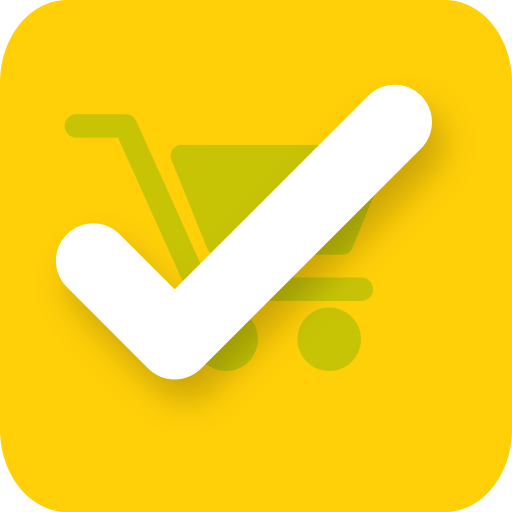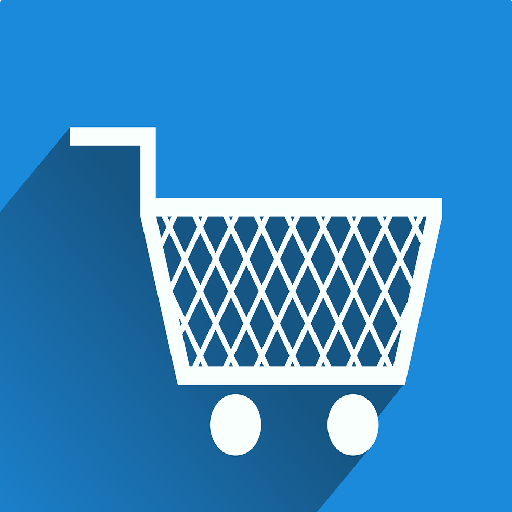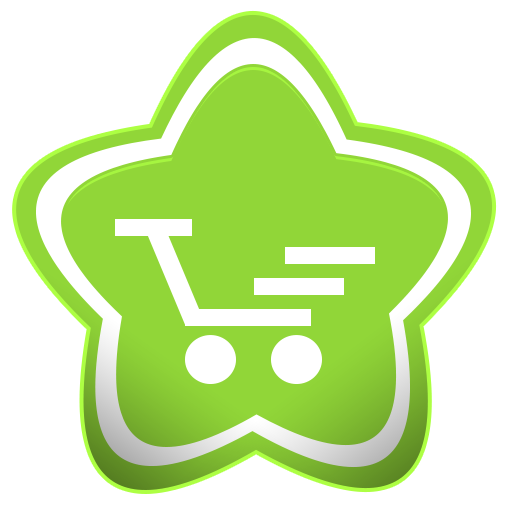
Mis compras
Juega en PC con BlueStacks: la plataforma de juegos Android, en la que confían más de 500 millones de jugadores.
Página modificada el: 18 de marzo de 2018
Play Shopping list on PC
When organizing your products, you can add prices, pictures and barcodes to items you need to buy!
In store, just open your list and tick off every item you bought. Depending on your preferences, items are marked as "bought", moved to the end of the list or deleted from list.
Synchronize your Shopping list with another person. Let one person enter shopping items on one phone, and see them appear on another one! Coordinated shopping at its peak!
If the other person has not installed this app, you can send your list via text message or email.
Advanced features to enhance your trip to purchase groceries like management of items with same name across different lists from one place and more...
Highlights:
* Categories
* Instant synchronization between two phones
* Barcode scanner
* Remembers what you put on list once, reuse it again
* Backup and restore your data
* Many customizing possibilities
* App design for quick manipulation
Privacy:
We take your privacy very seriously. Our app never saves your data to our servers unless you use Synchronization feature. If you use Synchronization feature, your data is stored on our servers in anonymous way and is permanently deleted after no longer than two months time. Data stored on our servers is only used to enable Synchronization process and is not and will not be used in other purposes.
Required permissions:
* SD card access is used to allow you to backup your shopping lists, products and preferences.
* Internet access is used for synchronizing with other users.
Juega Mis compras en la PC. Es fácil comenzar.
-
Descargue e instale BlueStacks en su PC
-
Complete el inicio de sesión de Google para acceder a Play Store, o hágalo más tarde
-
Busque Mis compras en la barra de búsqueda en la esquina superior derecha
-
Haga clic para instalar Mis compras desde los resultados de búsqueda
-
Complete el inicio de sesión de Google (si omitió el paso 2) para instalar Mis compras
-
Haz clic en el ícono Mis compras en la pantalla de inicio para comenzar a jugar