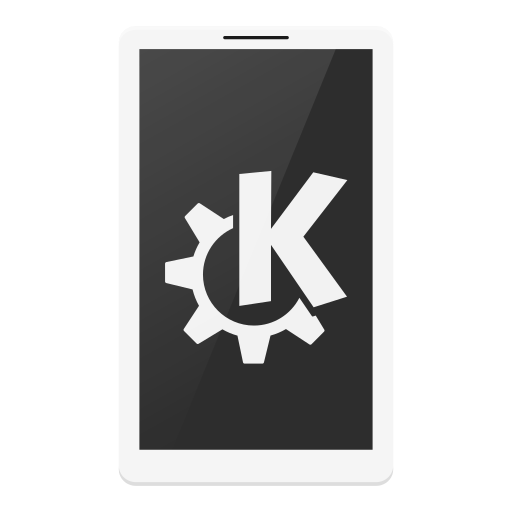MyPhoneExplorer Client
Play on PC with BlueStacks – the Android Gaming Platform, trusted by 500M+ gamers.
Page Modified on: October 16, 2019
Play MyPhoneExplorer Client on PC
Some features:
- sync your contacts with Microsoft Outlook, Thunderbird, SeaMonkey, Lotus Notes, Tobit David, Windows Contacts,..
- sync your calendar with Microsoft Outlook, Thunderbird, Sunbird, Lotus Notes, Tobit David, Windows Calendar,...
- sync your notes with Microsoft Outlook, Lotus Notes and Windows StickyNotes
- manage your SMS: download to PC, backup, delete, send SMS from desktop
- view the call list of the phone, archive calls, delete them, backup call lists
- sync file directories, copy files between desktop and phone, sync your photos
- create and restore backups (includes contacts, calendar, tasks, notes, sms and files)
- manage installed apps, launch, install, uninstall or download them to your desktop
- control your phone through your desktop with mouse and keyboard, create screenshots
- use the pc keyboard as input method for your phone
- handle calls from your desktop, dial numbers, accept, reject and end calls
- and much more...
Connection via WiFi, USB-Cable or Bluetooth. No data will be handled throught external servers, the whole communication is local.
This is the client which is needed for phone, you'll need also the desktop-software which can be downloaded at www.fjsoft.at.
Play MyPhoneExplorer Client on PC. It’s easy to get started.
-
Download and install BlueStacks on your PC
-
Complete Google sign-in to access the Play Store, or do it later
-
Look for MyPhoneExplorer Client in the search bar at the top right corner
-
Click to install MyPhoneExplorer Client from the search results
-
Complete Google sign-in (if you skipped step 2) to install MyPhoneExplorer Client
-
Click the MyPhoneExplorer Client icon on the home screen to start playing