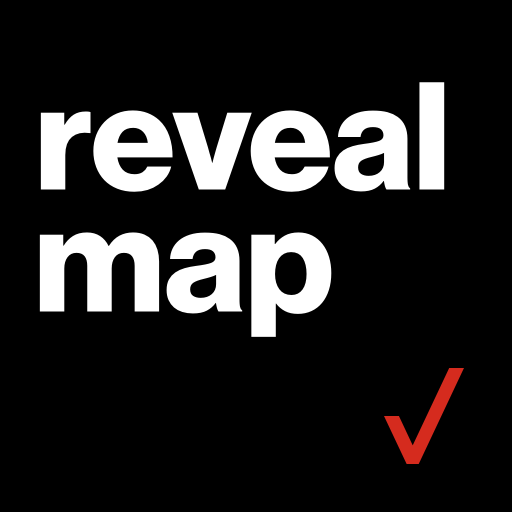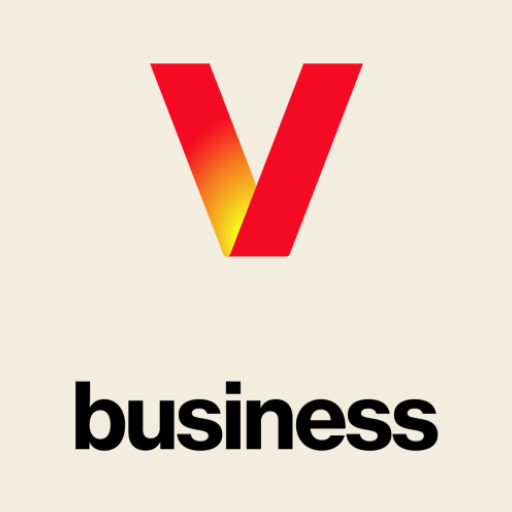Work Mobile
Play on PC with BlueStacks – the Android Gaming Platform, trusted by 500M+ gamers.
Page Modified on: March 19, 2019
Play Work Mobile on PC
Verizon Connect Work’s new fieldworker app, Work Mobile, lets technicians in the field receive job details and share notes, photos and signatures with Admins in the office -- all with improved speed and performance.
What’s new in Work Mobile
- Faster performance when accessing job information.
- New mobile experience, designed by customers like you.
- Improved Map & Jobs List with job assignments.
- Multi-photo upload with thumbnail and gallery view.
- Automatically work offline when jobs are out of range.
Get access to these features, too.
- See job details, contact information and special instructions.
- Get instant updates through push notifications.
- Quickly complete a checklist at the start and end of a job.
- Record findings and work performed on site.
- Capture photos of the site to provide proof of service.
- Collect customer signatures when the work is complete.
- Record parts used and time spent on the job site.
- Track when the job starts, when it’s in progress and when it’s finished.
- Send invoices and track payments right from the field.
Not a Verizon Connect Work customer?
Sign up for a demo, or contact us at 866-844-2235 to help you get started.
Play Work Mobile on PC. It’s easy to get started.
-
Download and install BlueStacks on your PC
-
Complete Google sign-in to access the Play Store, or do it later
-
Look for Work Mobile in the search bar at the top right corner
-
Click to install Work Mobile from the search results
-
Complete Google sign-in (if you skipped step 2) to install Work Mobile
-
Click the Work Mobile icon on the home screen to start playing