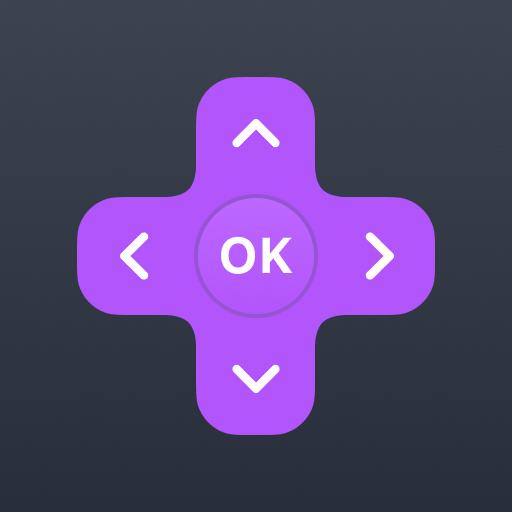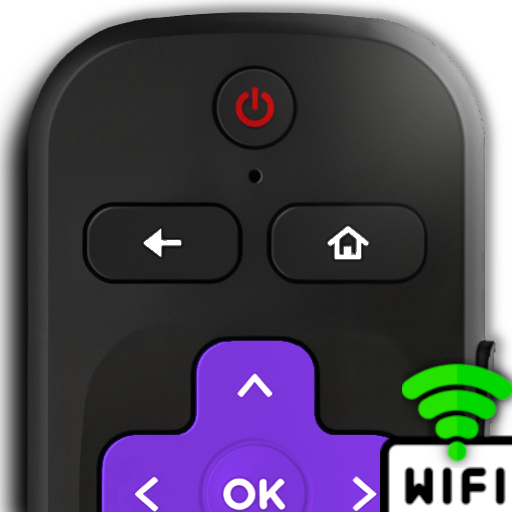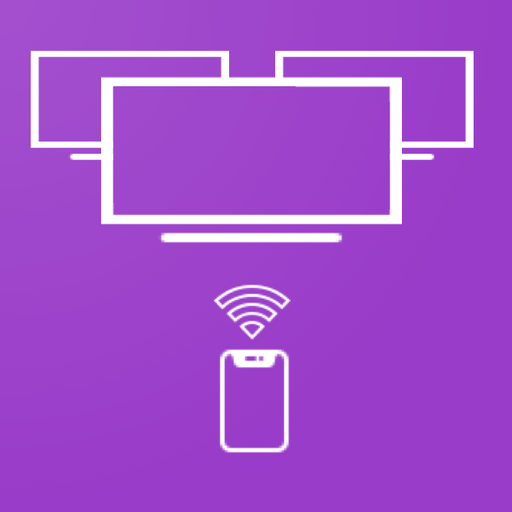
Roku TV Remote Control : iRoku
Play on PC with BlueStacks – the Android Gaming Platform, trusted by 500M+ gamers.
Page Modified on: March 8, 2020
Play Roku TV Remote Control : iRoku on PC
No setup required, just launch app on WiFi & you are ready to control all your Roku's from mobile app.
Download & launch Roku Remote mobile app to
• Controls your Roku device as another remote
• Scans & Pairs multiple Roku devices in your WiFi network. Easy to change Roku Device.
• Easy Navigation menu control buttons
• Power OFF/ON of Roku TV (please enable feature in your TV)
• Access All tuned TV Antenna Channels in One click.
• Remembers last connected Roku & reconnects automatically next time.
• Watch channels on your Roku device and switch channels easily.
• Controls volume of your Roku TV(Not available in Roku Stick Players)
• All player functions like play, pause, fast forward & rewind available.
Its not the end, many more features are to come. Keep using and it is the best Android Roku Remote available, download, use & enhance watching Roku TV experience.
iRoku app is Designed, Developed & Tested in USA with multiple Roku devices and available to download worldwide.
Contact support@floramobileapps.in to get any help related to this app usage.
Disclaimer:
iRoku app is not official product of Roku Inc.
Play Roku TV Remote Control : iRoku on PC. It’s easy to get started.
-
Download and install BlueStacks on your PC
-
Complete Google sign-in to access the Play Store, or do it later
-
Look for Roku TV Remote Control : iRoku in the search bar at the top right corner
-
Click to install Roku TV Remote Control : iRoku from the search results
-
Complete Google sign-in (if you skipped step 2) to install Roku TV Remote Control : iRoku
-
Click the Roku TV Remote Control : iRoku icon on the home screen to start playing