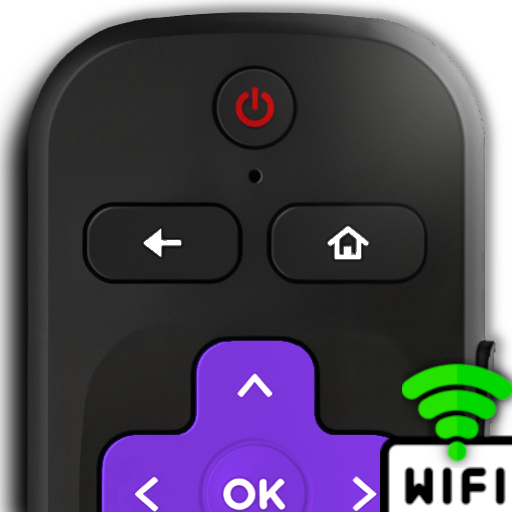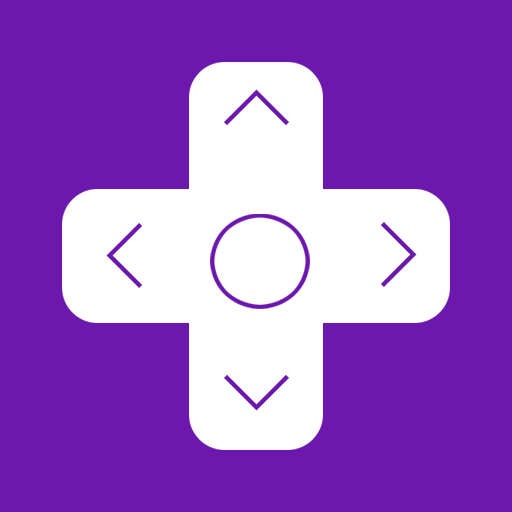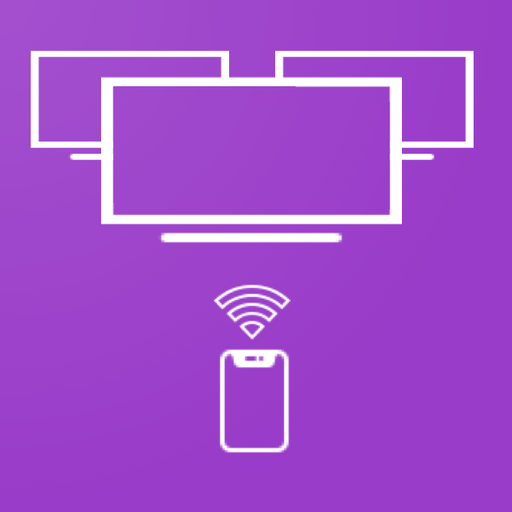
Roku TV Remote Control : iRoku
Graj na PC z BlueStacks – Platforma gamingowa Android, która uzyskała zaufanie ponad 500 milionów graczy!
Strona zmodyfikowana w dniu: 8 marca 2020
Play Roku TV Remote Control : iRoku on PC
No setup required, just launch app on WiFi & you are ready to control all your Roku's from mobile app.
Download & launch Roku Remote mobile app to
• Controls your Roku device as another remote
• Scans & Pairs multiple Roku devices in your WiFi network. Easy to change Roku Device.
• Easy Navigation menu control buttons
• Power OFF/ON of Roku TV (please enable feature in your TV)
• Access All tuned TV Antenna Channels in One click.
• Remembers last connected Roku & reconnects automatically next time.
• Watch channels on your Roku device and switch channels easily.
• Controls volume of your Roku TV(Not available in Roku Stick Players)
• All player functions like play, pause, fast forward & rewind available.
Its not the end, many more features are to come. Keep using and it is the best Android Roku Remote available, download, use & enhance watching Roku TV experience.
iRoku app is Designed, Developed & Tested in USA with multiple Roku devices and available to download worldwide.
Contact support@floramobileapps.in to get any help related to this app usage.
Disclaimer:
iRoku app is not official product of Roku Inc.
Zagraj w Roku TV Remote Control : iRoku na PC. To takie proste.
-
Pobierz i zainstaluj BlueStacks na PC
-
Zakończ pomyślnie ustawienie Google, aby otrzymać dostęp do sklepu Play, albo zrób to później.
-
Wyszukaj Roku TV Remote Control : iRoku w pasku wyszukiwania w prawym górnym rogu.
-
Kliknij, aby zainstalować Roku TV Remote Control : iRoku z wyników wyszukiwania
-
Ukończ pomyślnie rejestrację Google (jeśli krok 2 został pominięty) aby zainstalować Roku TV Remote Control : iRoku
-
Klinij w ikonę Roku TV Remote Control : iRoku na ekranie startowym, aby zacząć grę