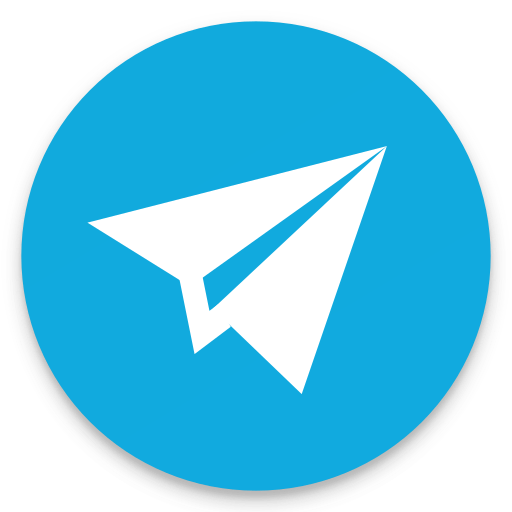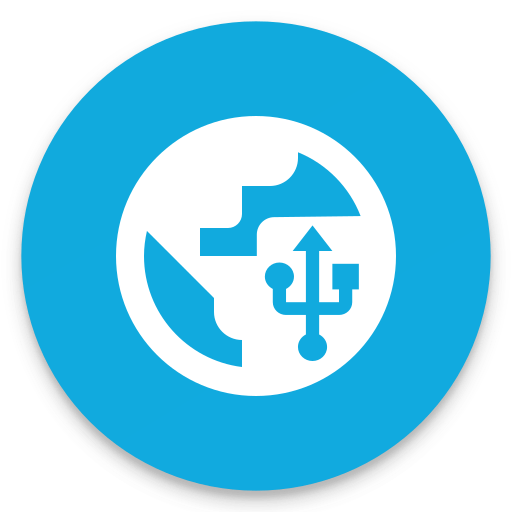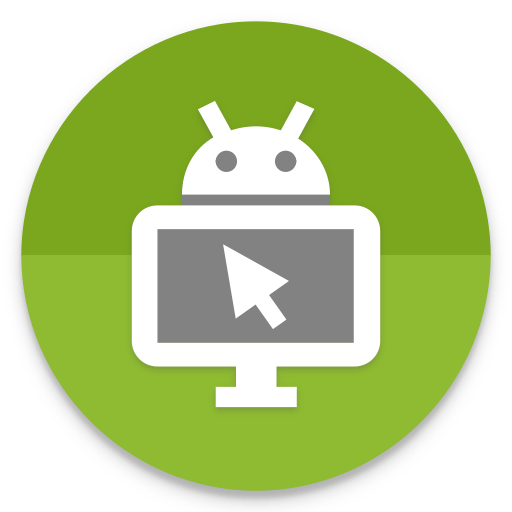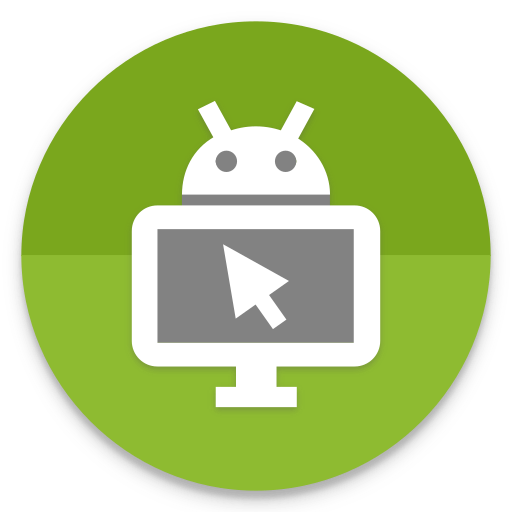
DeskDock PRO
Play on PC with BlueStacks – the Android Gaming Platform, trusted by 500M+ gamers.
Page Modified on: October 21, 2019
Play DeskDock PRO on PC
Features
• Use your computer's mouse and keyboard with your Android devices
• Keyboard sharing supports international keyboards (eg Umlauts)
• Share clipboard between computer and Android devices
• Drag and Drop: Urls will be opened automatically, APKs will be installed
• Shortcuts for turning off screen, multitouch, quickly changing volume, screen brightness
• Supports Windows, Linux and macOS
• Works on all Android versions starting from 4.1
• NO rooted device required
• Connect multiple Android devices to one computer
• Flexible arrangement of devices
• Customizable mouse button actions
• Customizable mouse pointer speed
This app can be described as an unofficial successor to ShareKM, or an Android version of Synergy. It could also be described as a Virtual KVM Switch or a Software KVM Switch solution.
The shared clipboard could be considered an Android-equivalent to the universal clipboard between iOS and macOS.
On Android O and beyond, this app uses an Accessibility Service to display a mouse cursor above the System UI. This service is used exclusively for the described purpose and is an integral requirement to provide a consistent user experience for the users of the application, in particular those who suffer from motor impairment.
This app requires a free server application to run on your computer that can be downloaded here: http://bit.ly/DeskDockServer. The Java Runtime version 1.7 or later is needed on the computer. Depending on your system, device drivers may have to be installed.
Important: Bugs and problems might cross your way. If something does not work, please do not write bad reviews, but send an email to the support email address listed below or in the app so I actually have a chance to help you or fix the issues. Thanks!
Play DeskDock PRO on PC. It’s easy to get started.
-
Download and install BlueStacks on your PC
-
Complete Google sign-in to access the Play Store, or do it later
-
Look for DeskDock PRO in the search bar at the top right corner
-
Click to install DeskDock PRO from the search results
-
Complete Google sign-in (if you skipped step 2) to install DeskDock PRO
-
Click the DeskDock PRO icon on the home screen to start playing