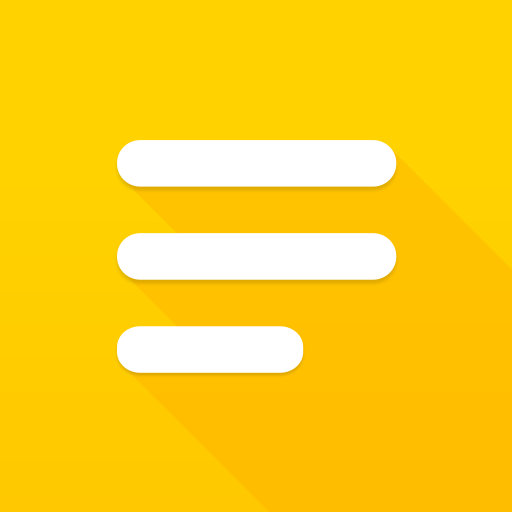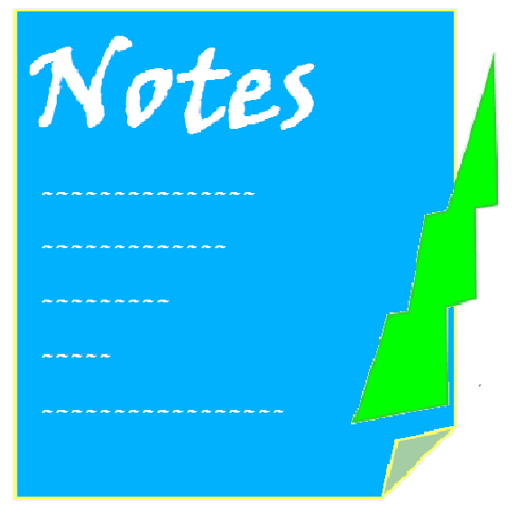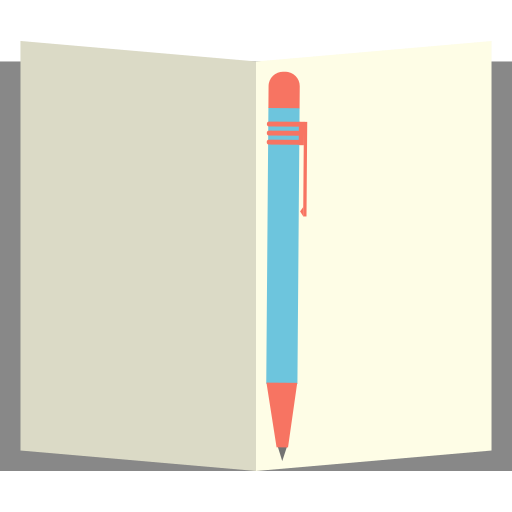
Classic Notes Lite - Notepad
Play on PC with BlueStacks – the Android Gaming Platform, trusted by 500M+ gamers.
Page Modified on: December 13, 2018
Play Classic Notes Lite - Notepad on PC
* Notepad Features *
- In addition to standard notes and memos, Classic Notes also includes shopping lists, paint or sketch notes, and to-do lists.
- As mentioned above, one of the goals when designing this application was to be feature rich but with ease of use in mind. To access additional features when writing a note simply click the edit button located at the top left to gain access to a wide array of additional options.
- Some of these options include: attaching audio, video, and image files, tagging, setting priority based on urgency, reminders and alarms, password protection, comments also known as sub-notes, linking notes and to-do's together, pinning notes to the status bar or home screen, detailed note information such as word and character count, you can even look at the history of a note and revert to previous states. This is just a small handful of what's available. There are many more features to explore!
- Also included is a trash bin so you never have to worry about accidentally deleting a note again.
* Extras *
- In addition to being a notepad, Classic Notes also features numerous useful utilities which can be accessed from the extras menu. This is where the multi-tool part comes in.
- Some of these utilities include an extremely capable unit converter with over 100 different types of conversions and thousands of different units to choose from, a powerful random number generator utility, full-featured finance, numerical, fitness, and audio calculators, and a days until countdown timer are just a small handful of what's available.I could on and on about all the features and utilities available but I'd run out of space.
- Utilities also include the option to make a note of the data for later use. For instance, say one is using the fitness calculator to look up their target heart rate. There is no need to copy and paste the results, simply click the note option and all values are recorded into a new note for easy access whenever you want it.
Play Classic Notes Lite - Notepad on PC. It’s easy to get started.
-
Download and install BlueStacks on your PC
-
Complete Google sign-in to access the Play Store, or do it later
-
Look for Classic Notes Lite - Notepad in the search bar at the top right corner
-
Click to install Classic Notes Lite - Notepad from the search results
-
Complete Google sign-in (if you skipped step 2) to install Classic Notes Lite - Notepad
-
Click the Classic Notes Lite - Notepad icon on the home screen to start playing