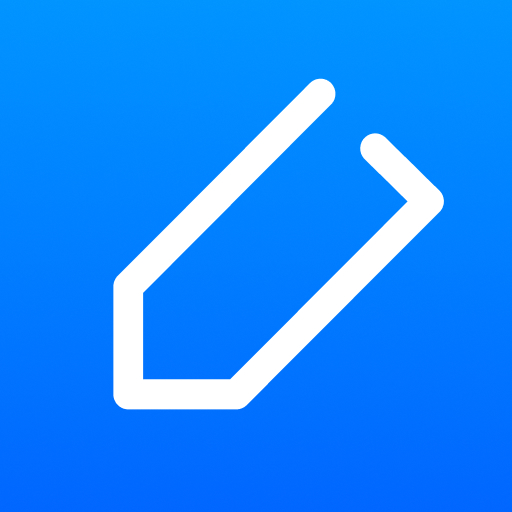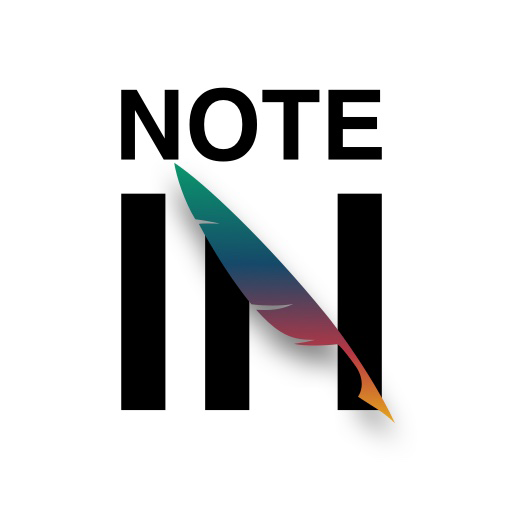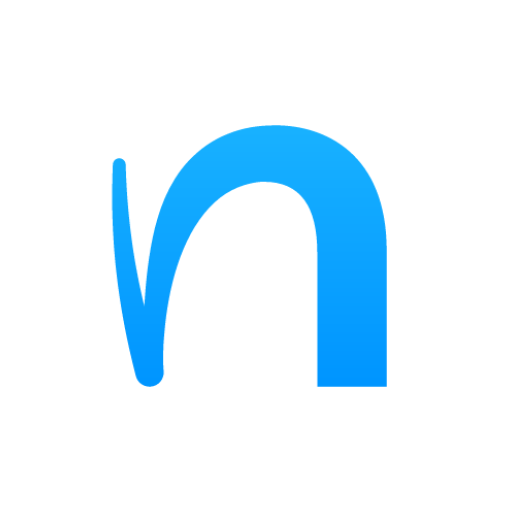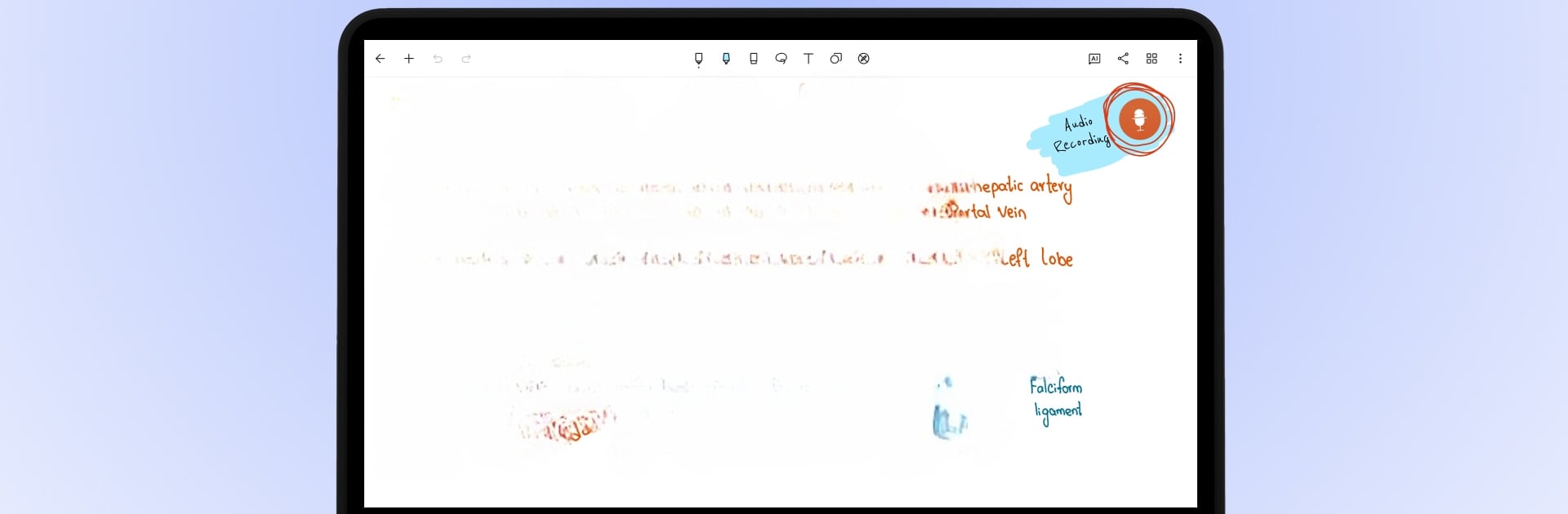

Noteshelf - Notes, Annotations
Play on PC with BlueStacks – the Android Gaming Platform, trusted by 500M+ gamers.
Page Modified on: Jan 20, 2025
Run Noteshelf - Notes, Annotations on PC or Mac
Get freedom from your phone’s obvious limitations. Use Noteshelf – Notes, Annotations, made by Fluid Touch, a Productivity app on your PC or Mac with BlueStacks, and level up your experience.
About the App
Explore a whole new way to capture ideas with “Noteshelf – Notes, Annotations” by Fluid Touch, a top-rated productivity app. Perfect for students, teachers, and professionals alike, it offers an immersive note-taking experience, turning your Android device into a digital notepad.
App Features
✍️ Natural Handwriting
– Enjoy the realistic feel of writing with a variety of pens and highlighters.
– Use any stylus for handwritten notes that are vivid and fun.
📝 Annotate PDFs & Write on Images
– Easily import and edit PDFs or images. Highlight, underline, sign documents, or grade papers with ease.
🔍 Search & Convert Handwritten Notes to Text
– Search your handwritten notes with support for 65 languages.
– Seamlessly convert handwriting to typed text.
📓 Personalize Your Note-Taking
– Choose from lined, dotted, or grid papers; customize your notebooks with elegant covers, and add audio recordings.
📚 Stay Organized
– Synchronize across devices and organize your notes efficiently.
“Noteshelf—Digital Note-Taking, Simplified!” Embrace the next generation of productivity with BlueStacks.
Play Noteshelf - Notes, Annotations on PC. It’s easy to get started.
-
Download and install BlueStacks on your PC
-
Complete Google sign-in to access the Play Store, or do it later
-
Look for Noteshelf - Notes, Annotations in the search bar at the top right corner
-
Click to install Noteshelf - Notes, Annotations from the search results
-
Complete Google sign-in (if you skipped step 2) to install Noteshelf - Notes, Annotations
-
Click the Noteshelf - Notes, Annotations icon on the home screen to start playing