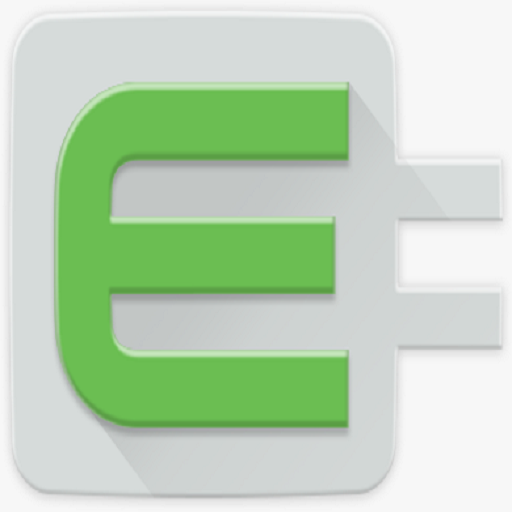Ford+Alexa
Play on PC with BlueStacks – the Android Gaming Platform, trusted by 500M+ gamers.
Page Modified on: June 27, 2019
Play Ford+Alexa on PC
• Alexa Capabilities: You will have access to most the same capabilities as you do from home, including controlling your smart home devices, ordering pizza, checking the weather, getting your favorites sports teams scores, checking and updating your schedule and more.
• Navigation: You can ask Alexa for a point of interest (POI) and ask Alexa to navigate to the POI. Alexa will hand off the POI to the onboard navigation when equipped or to your phone to provide you with turn by turn directions.
• Entertainment: Using Amazon Music, TuneIn, and iHeartRadio you will be able use Alexa to play music (skip, fast forward, rewind, play, and pause) and even make song purchases. The vehicle’s display will show artist, song, and album art information.
SYNC 3 Software Version 2.2 or higher is required. You can check the Software Version on the SYNC 3 touchscreen by pressing: Settings > General > About SYNC. The top line will show the current Software Version (SYNC 3, Software Version: X.X). Customers can upgrade to the current Software Version using automatic home Wi-Fi updates* or a USB download from owner.ford.com.
*Wi-Fi updates may not be available for SYNC 3 versions not equipped with navigation.
Play Ford+Alexa on PC. It’s easy to get started.
-
Download and install BlueStacks on your PC
-
Complete Google sign-in to access the Play Store, or do it later
-
Look for Ford+Alexa in the search bar at the top right corner
-
Click to install Ford+Alexa from the search results
-
Complete Google sign-in (if you skipped step 2) to install Ford+Alexa
-
Click the Ford+Alexa icon on the home screen to start playing