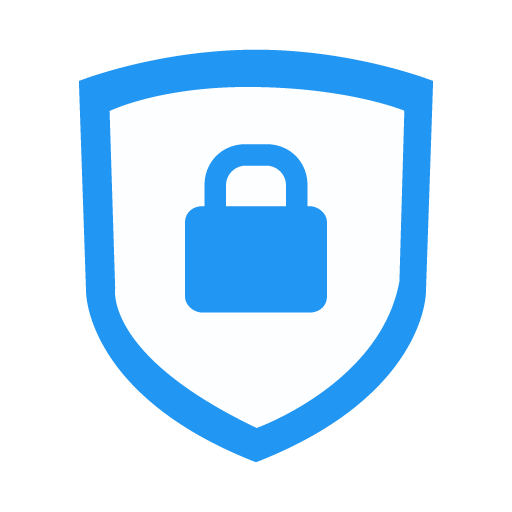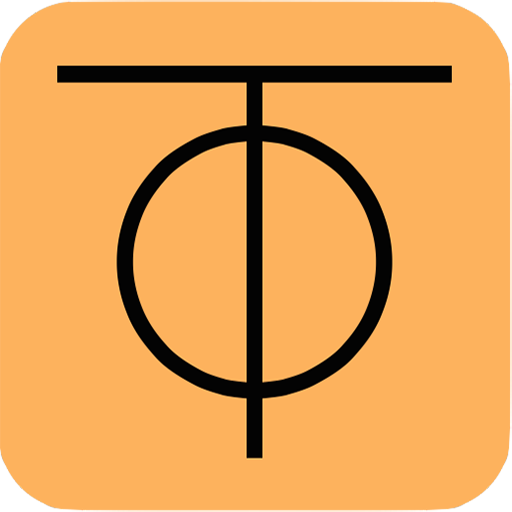FortiClient 6.0 (Legacy)
Play on PC with BlueStacks – the Android Gaming Platform, trusted by 500M+ gamers.
Page Modified on: October 29, 2019
Play FortiClient 6.0 (Legacy) on PC
Supported Features
- Web Security (helps block malicious sites, or other unwanted website access)
- IPSec and SSLVPN “Tunnel Mode”
- 2-factor Authentication using FortiToken
- Client Certificates
- VPN always-up & auto-connect Support
- IPSec local ID Support
- English, Chinese, Japanese and Korean Language Support
- Endpoint Provisioning / Central Management
- UI Enhancements
FortiClient allows you to create a secure Virtual Private Network (VPN) connection using IPSec or SSL VPN "Tunnel Mode" connections between your Android device and FortiGate. Your connection will be fully encrypted and all traffic will be sent over the secure tunnel. Endpoint Control feature can be used to provision the clients remotely using the FortiGate device. Web Security feature helps keep your phone safe from malware sites or other web content (adult, gambling, etc).
Documentation available on: http://docs.fortinet.com/forticlient/admin-guides
Please Note: Android OS v5.0 and newer are supported. Because of Android OS bug the VPN functionality will NOT work on Android OS v4.4.0, 4.4.1 and v4.4.2. FortiOS v6.0 is supported.
For any feedback or issues you may contact us at android@fortinet.com
Play FortiClient 6.0 (Legacy) on PC. It’s easy to get started.
-
Download and install BlueStacks on your PC
-
Complete Google sign-in to access the Play Store, or do it later
-
Look for FortiClient 6.0 (Legacy) in the search bar at the top right corner
-
Click to install FortiClient 6.0 (Legacy) from the search results
-
Complete Google sign-in (if you skipped step 2) to install FortiClient 6.0 (Legacy)
-
Click the FortiClient 6.0 (Legacy) icon on the home screen to start playing