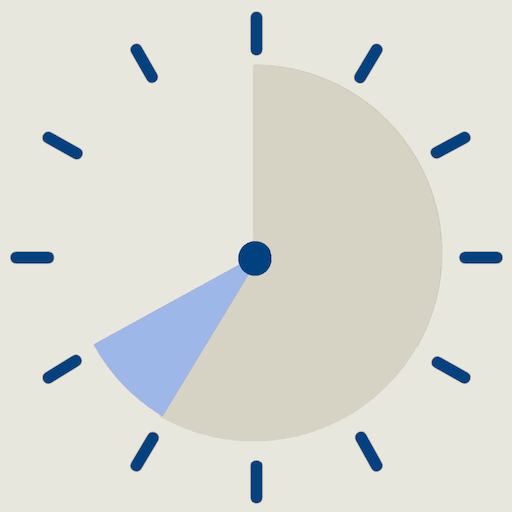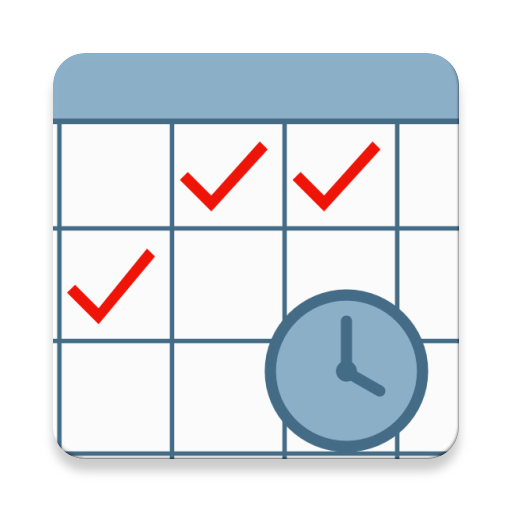
Timesheet History
Play on PC with BlueStacks – the Android Gaming Platform, trusted by 500M+ gamers.
Page Modified on: December 6, 2019
Play Timesheet History on PC
Features:
• See working hours and payment cycles at one glance
• Define default break times for each job
• Define different payment rate for different days and hours
• Define different color scheme for each job to make it more identifiable
• Add fix payment for each timesheet
• Define unpaid breaks for each job
• Use default unpaid breaks from job or add new one for each timesheet
• Create multiple jobs (Limited to one job in Free Version)
• Scroll freely to the past or future and see all of your timesheets
• See all of the jobs in one list
• Show payment errors in the list and individual timesheet
• Add deduction in job setting
• Manual Backup, Auto Daily backup and Restore data to keep your information safe
• Share timesheet with others
• Export to Excel
Upcoming features:
• Reports
• Fast Clock-in\Clock-out
• Add timesheet for someone else remotely
• Clock-in\Clock-out from notification
• Notifications
And many more...
Please do not hesitate to send your request or suggestion to the below email:
Email: app.support@forutan.com
Play Timesheet History on PC. It’s easy to get started.
-
Download and install BlueStacks on your PC
-
Complete Google sign-in to access the Play Store, or do it later
-
Look for Timesheet History in the search bar at the top right corner
-
Click to install Timesheet History from the search results
-
Complete Google sign-in (if you skipped step 2) to install Timesheet History
-
Click the Timesheet History icon on the home screen to start playing