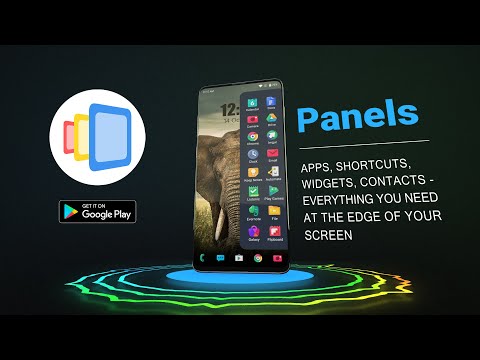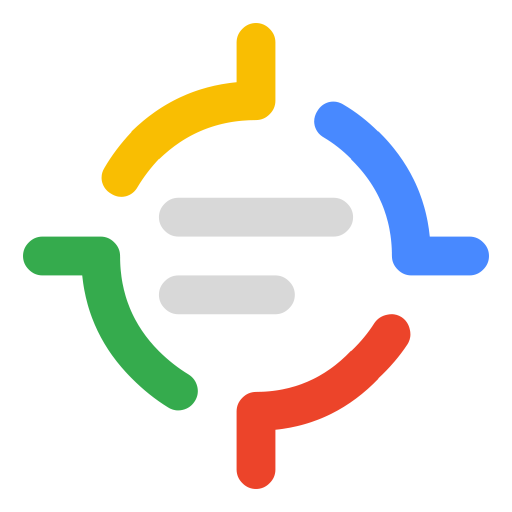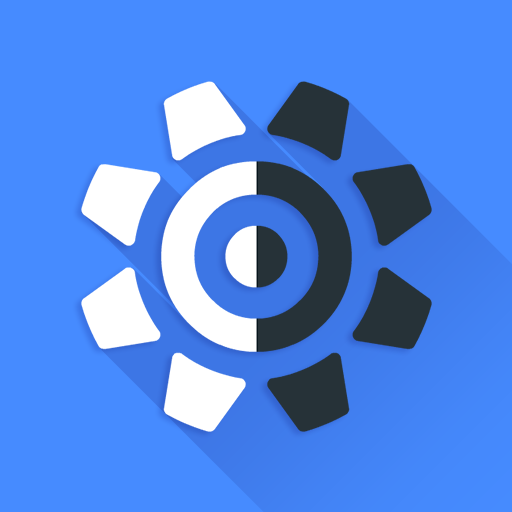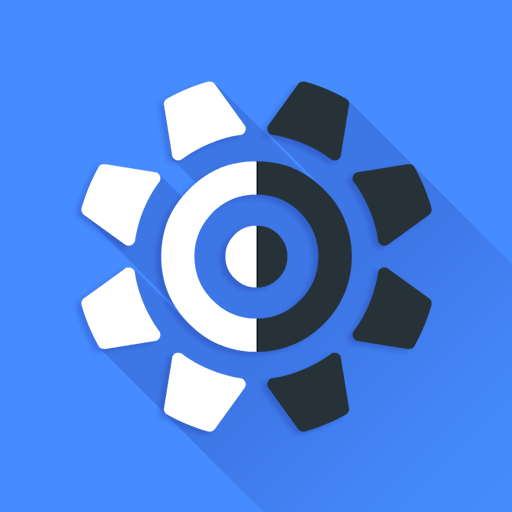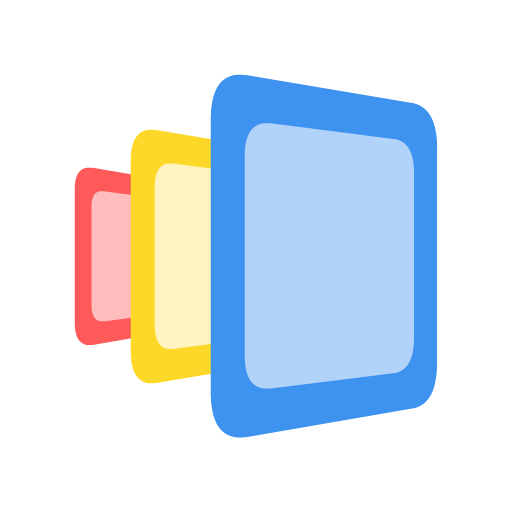
Panels
Play on PC with BlueStacks – the Android Gaming Platform, trusted by 500M+ gamers.
Page Modified on: Dec 10, 2024
Run Panels on PC or Mac
Multitask effortlessly on your PC or Mac as you try out Panels, a Tools app by fossor coding on BlueStacks.
About the App
Meet Panels by fossor coding, your ultimate customization sidekick! This nifty tool lets you launch a completely personalized sidebar (edge screen) on your device, adding a whole new dimension to how you multitask. Just swipe and have instant access to apps, shortcuts, contacts, and widgets. Why scroll when you can swipe?
App Features
Multitasking and Productivity Booster
– Faster access to apps and shortcuts without disruption.
– One-hand operation with super intuitive gestures.
Customization Galore
– Tailor sidebar row and column counts, colors, and positions.
– Transform sidebar size and style exactly to your liking.
– Apply custom icon packs or turn personal photos into icons.
Convenience at Your Fingertips
– Integrate widgets like calendars and calculators for quick access.
– Set floating widgets to hover on-screen for seamless multitasking.
Enhanced User Interaction
– Assign gestures for swift app openings or to activate specific panels.
– Access extensive system settings and notifications with a tap.
Advanced Features
– Automatic start on boot, blackout unwanted apps, and support for automation tools.
– Customize with dark themes, and backup data locally or on Drive.
Experience the flexibility and convenience of Panels on your device. Try it on BlueStacks for a stellar experience!
Big screen. Bigger performance. Use BlueStacks on your PC or Mac to run your favorite apps.
Play Panels on PC. It’s easy to get started.
-
Download and install BlueStacks on your PC
-
Complete Google sign-in to access the Play Store, or do it later
-
Look for Panels in the search bar at the top right corner
-
Click to install Panels from the search results
-
Complete Google sign-in (if you skipped step 2) to install Panels
-
Click the Panels icon on the home screen to start playing