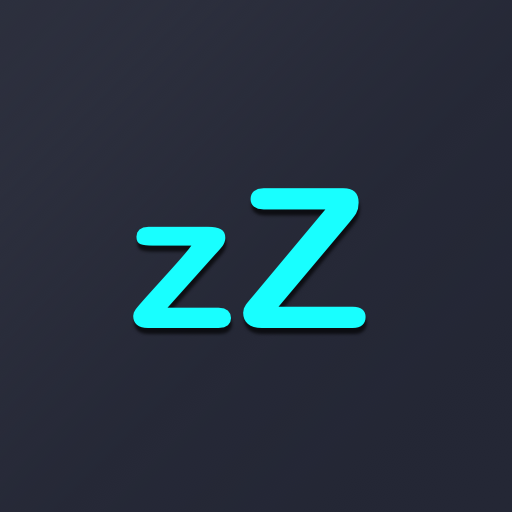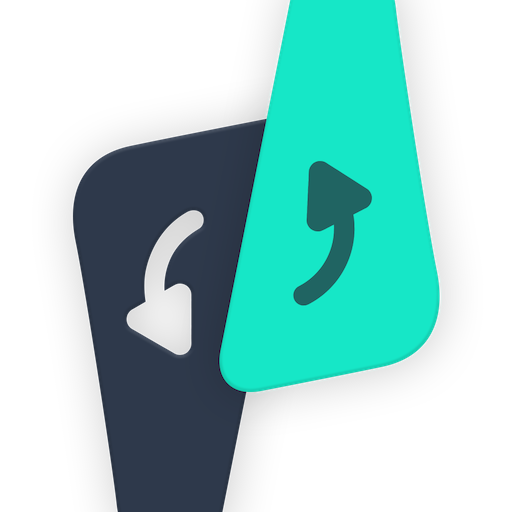
Servicely to control your phone
Play on PC with BlueStacks – the Android Gaming Platform, trusted by 500M+ gamers.
Page Modified on: November 29, 2019
Play Servicely to control your phone on PC
Or when apps keep waking up your phone for no reason and you find no way to fix it other than uninstalling it?
Servicely to the rescue!
First of all make sure you're ROOTED (it won't work otherwise). You'll be able to select which apps will be put to sleep when the display goes off. Magic!
You can also disable/enable permanently any service on your device. It's useful if you have services that tend to auto-restart and keep your device awake, or if you have games sending you never-ending notifications.
There's also a feature to prevent apps from running in the background (doesn't force stop or disables them) on your system. It's particularly useful to prevent popular social network apps from constantly keeping your phone awake during idle.
Disable any broadcast receiver from any app on your device!
This app is somewhat powerful so be responsible when using it.
Have a question?
Feel free to reach out! Unlike most developers you will find, I'm more than happy to respond.
If you have a problem, before putting in that one star review, please reach out to @franciscof_1990 on Twitter, or send me an e-mail to franciscofranco.1990@gmail.com. I'm always happy to get back to you.
Disclaimer
I take no responsibility for any fault or damage caused by any misuse of this app.
Play Servicely to control your phone on PC. It’s easy to get started.
-
Download and install BlueStacks on your PC
-
Complete Google sign-in to access the Play Store, or do it later
-
Look for Servicely to control your phone in the search bar at the top right corner
-
Click to install Servicely to control your phone from the search results
-
Complete Google sign-in (if you skipped step 2) to install Servicely to control your phone
-
Click the Servicely to control your phone icon on the home screen to start playing