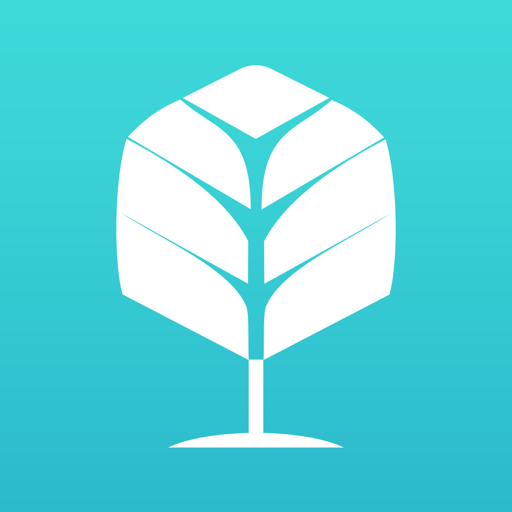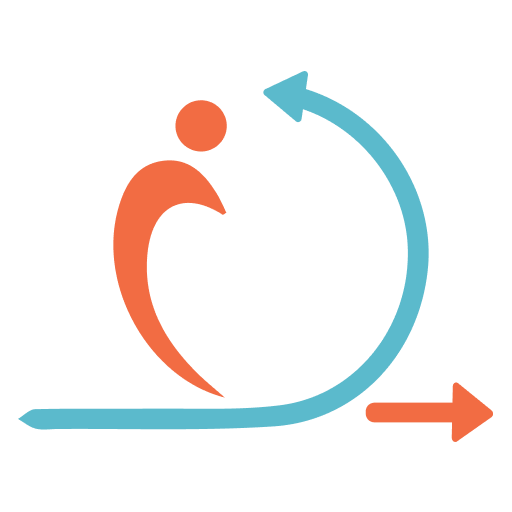Freshservice
Play on PC with BlueStacks – the Android Gaming Platform, trusted by 500M+ gamers.
Page Modified on: February 14, 2020
Play Freshservice on PC
What’s new?
To-do list to plan your day.
Change Management to manage your changes
Task module to manage your schedule
Fully capable Incident management
Service Catalog
Approvals Management
User Management
Key features of Freshservice mobile app
1. Push notifications to stay on top of things.
2. Create or respond to tickets, assign it to agents, change its priority and due date, mark it as spam or delete it.
3. Prioritize and stay on top of tickets that matter the most with 9+ default views and unlimited custom views.
4. Insert canned responses when needed and attach files as necessary.
5. Add private notes that only other agents can see, forward tickets, or just stay in the loop as a ‘watcher’.
6. Search your list of users or the right solution in your knowledge base.
7. Get a quick overview of your help desk.
8. Your employees can access the service catalog and even place and track service requests.
9. Update all the details for assets, add new assets to the CMDB using the barcode/QR code scanner.
10. Log in easily using Active Directory SSO or SAML.
Play Freshservice on PC. It’s easy to get started.
-
Download and install BlueStacks on your PC
-
Complete Google sign-in to access the Play Store, or do it later
-
Look for Freshservice in the search bar at the top right corner
-
Click to install Freshservice from the search results
-
Complete Google sign-in (if you skipped step 2) to install Freshservice
-
Click the Freshservice icon on the home screen to start playing