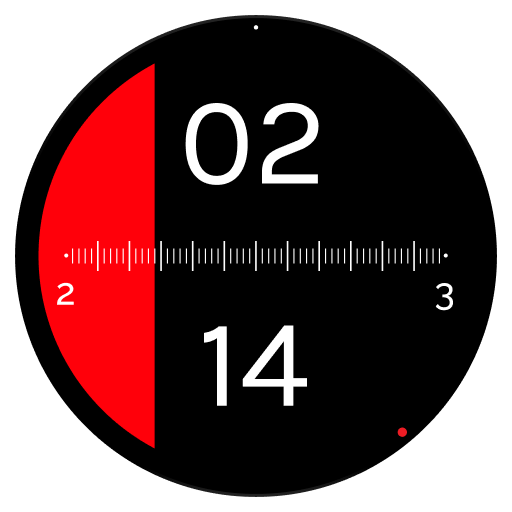Any Screen Timeout Plus
Graj na PC z BlueStacks – Platforma gamingowa Android, która uzyskała zaufanie ponad 500 milionów graczy!
Strona zmodyfikowana w dniu: 11 września 2017
Play Any Screen Timeout Plus on PC
The timeout can be set to any value between 0 and 999m55s with a granularity of 5 seconds. Also, an infinite time can be set (INF). Note: the special android setting "screen never off" is not supported by Google anymore. So INF will simply be a very long time (about 25 days) which for most users will be practically equivalent to infinite.
Note: The Android operating system has a minimum screen-off-timeout limit. This limit is usually around 7 to 10 seconds depending on the device and/or Android version. There is no way around this (at least on unrooted devices). Nevertheless, Any Screen Timeout allows for lower settings for devices with a lower limit or in case that the minimum limit changes in future.
The user can define four custom timeout presets in order to change the screen timeout with just one touch.
Any Screen Timeout Plus is a very small app and it does not run as a service. It merely changes the desired settings of your device and terminates transparently.
EXTRA FEATURES
- A slider for Screen Brightness control
- A switch that controls the Screen Brightness Auto Mode
- Auto repeat function for all up and down buttons
- For devices with Android 4.1.1 or lower, a check box for "Stay on while plugged in" (Unfortunately, newer versions of Android do not provide this function anymore.)
- Info line that shows the current time with seconds, available memory for application and battery charge level + battery temperature.
- Landscape mode support
- Widget (see below)
- Battery Level Notifier (see below)
WIDGET
You can put an Any Screen Timeout widget on the home screen. Widget features:
- 4 buttons that correspond to the 4 presets of the main app
- Next to them a button that shows the current timeout setting
- This button will also launch the main app, so you don't need the main app launcher icon anymore
- Bellow this button, if enabled, you will see the battery info (charge level and temperature - updated once per minute)
- The setting for this function ("Bat Info on Widget") can be found in the main menu of the app
- The widget can be re-sized horizontally to fit your needs
BATTERY LEVEL NOTIFIER
This function gives you an audible and visible notification when the battery reaches a pre-defined low and/or high level. This keeps you aware of the battery state and can help to protect the battery and extend its total life by avoiding complete charging/discharging cycles. I recommend operating the battery most of the time between 25 and 85 percent of its capacity. Only about once per month you should let the battery fully charge and discharge so the internal power gauge can calibrate itself. Press the symbol on the bottom left corner of the main app screen to access the options of the Battery Level Notifier.
This function uses very little resources. The high limit will be verified every 5 minutes while charging and the low limit only every 15 minutes while discharging.
---------
Any Screen Timeout Plus is user friendly and ad-free. It does not require any other permissions than the permission to modify the system settings and to run at startup. The latter is in order to reactivate the Battery Level Notifier.
Zagraj w Any Screen Timeout Plus na PC. To takie proste.
-
Pobierz i zainstaluj BlueStacks na PC
-
Zakończ pomyślnie ustawienie Google, aby otrzymać dostęp do sklepu Play, albo zrób to później.
-
Wyszukaj Any Screen Timeout Plus w pasku wyszukiwania w prawym górnym rogu.
-
Kliknij, aby zainstalować Any Screen Timeout Plus z wyników wyszukiwania
-
Ukończ pomyślnie rejestrację Google (jeśli krok 2 został pominięty) aby zainstalować Any Screen Timeout Plus
-
Klinij w ikonę Any Screen Timeout Plus na ekranie startowym, aby zacząć grę