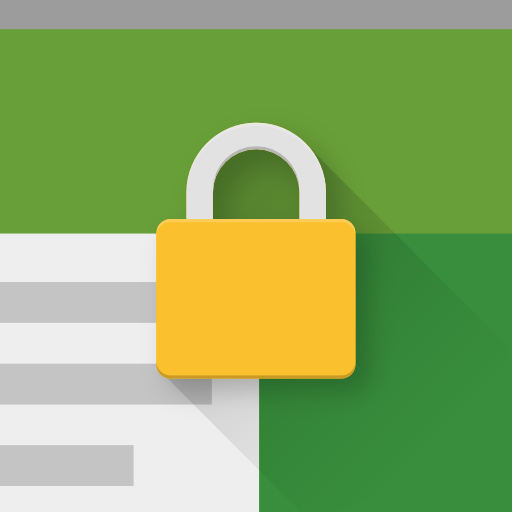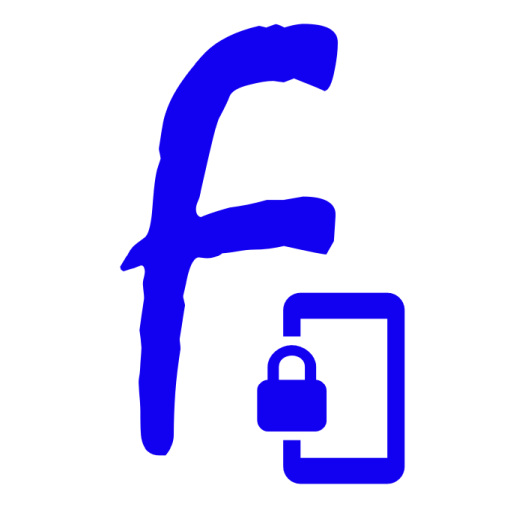
Fully Single App Kiosk
Play on PC with BlueStacks – the Android Gaming Platform, trusted by 500M+ gamers.
Page Modified on: October 10, 2019
Play Fully Single App Kiosk on PC
Fully Single App Kiosk is very easy to use. Select an app and start a Kiosk Mode within few seconds. Not every app likes to be locked in the kiosk but 99%. We recommend enabling the integrated Test Mode for the first try. If something goes wrong and you can't exit it will get you back after 60 seconds automatically. You can also allow other apps to start by adding them to the App Whitelist in Settings. There are 100+ other options available for each usage scenario.
Missing something? Tell us at info@fully-kiosk.com
When Fully Single App Kiosk is launched SWIPE FROM THE LEFT EDGE to show menu and settings. When the Kiosk Mode is activated TAP 7 TIMES VERY FAST in order to see the PIN dialog.
This is a UNLIMITED TRIAL VERSION. Fully Single App Kiosk supports Android 4.4 to 9.0. No root required. For Android 8+ we however recommend using device provisioning for better protection. Check our website for instructions.
This app uses the Device Administrator permission. This is required when activating Screen Off Timer or Remote Admin for switching off the screen programmatically. Administration permission must be disabled before the app can be uninstalled.
Full list of permissions: https://www.fully-kiosk.com/#permissions
This app is very new and your feedback to info@fully-kiosk.com is very welcome!
Play Fully Single App Kiosk on PC. It’s easy to get started.
-
Download and install BlueStacks on your PC
-
Complete Google sign-in to access the Play Store, or do it later
-
Look for Fully Single App Kiosk in the search bar at the top right corner
-
Click to install Fully Single App Kiosk from the search results
-
Complete Google sign-in (if you skipped step 2) to install Fully Single App Kiosk
-
Click the Fully Single App Kiosk icon on the home screen to start playing