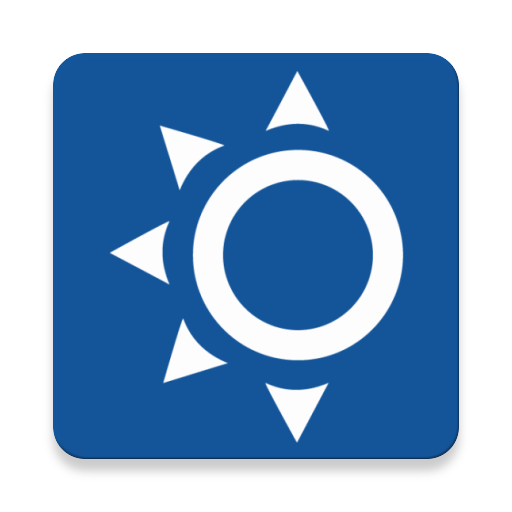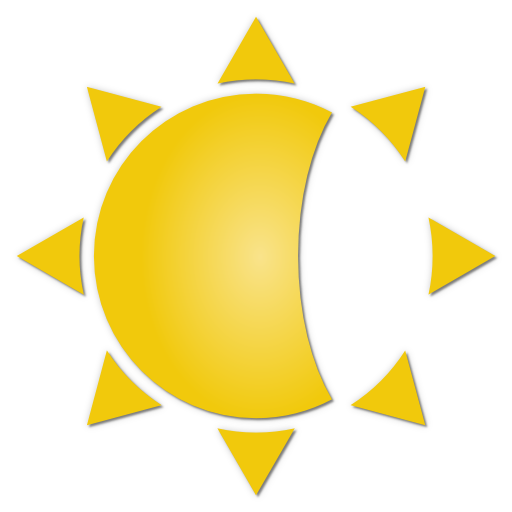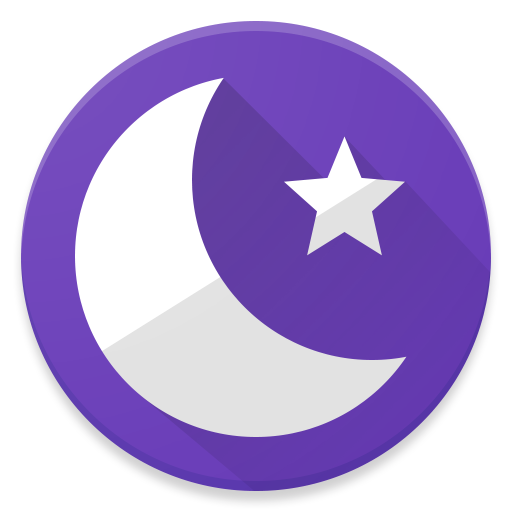
Night Mode Pro
Play on PC with BlueStacks – the Android Gaming Platform, trusted by 500M+ gamers.
Page Modified on: May 26, 2018
Play Night Mode Pro on PC
Night Mode app filters blue light that according to the latest research studies boosts alertness and may affect your natural sleep and wake cycles (circadian rythm). Additionally it precisely controls screen color temperature to setup the best light to calm down and relax.
Protect your eyes
When using your device at night or twilight, even minimum screen brightness may tire your eyes. Shift to Night Mode to turn on extra screen brightness reduction by dedicated dim filter as well as by main blue light filter.
Do not disturb others
If you sleep with other person or use your device in places where screen light may disturb others, this app is for you.
Read comfortable in bed
If you are night owl that uses your mobile in bed for browsing Internet or reading, this app can prevent turning off the screen as well as lock screen rotation to any orientation you like, even upside down.
Quick shift
Just shake your device to turn into Night Mode and back (this is additional feature to turn on in app's settings).
For Nougat users it's possible to add Quick Settings Tile to quickly shift to Night Mode.
Automatic scheduler can switch Night Mode by preferred time, for example turn on on twilight and off in the morning.
Save battery power
Night Mode lowers battery power consumption by reducing blue light and screen highlight.
Customization
Night Mode has many customization options like blue light filter color temperature, intensity, shaking sensitivity, notification visibility, pause duration, app theme and more.
Permissions
Draw over other apps – required to overlay blue light filter.
Run at startup – to allow scheduling and keep filter on/off state during device restarts.
Network access – to allow bug reporting (optional) and showing ads (not many).
Play Night Mode Pro on PC. It’s easy to get started.
-
Download and install BlueStacks on your PC
-
Complete Google sign-in to access the Play Store, or do it later
-
Look for Night Mode Pro in the search bar at the top right corner
-
Click to install Night Mode Pro from the search results
-
Complete Google sign-in (if you skipped step 2) to install Night Mode Pro
-
Click the Night Mode Pro icon on the home screen to start playing