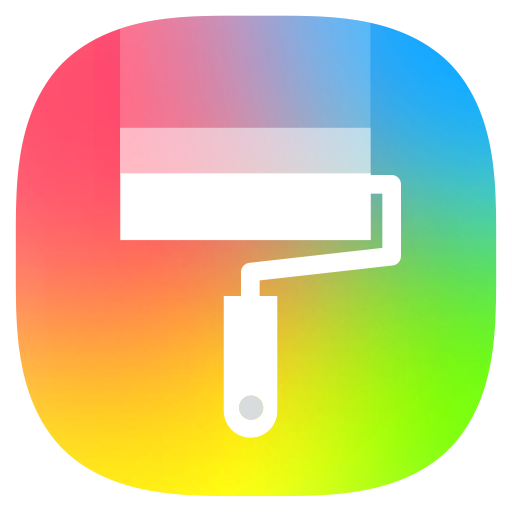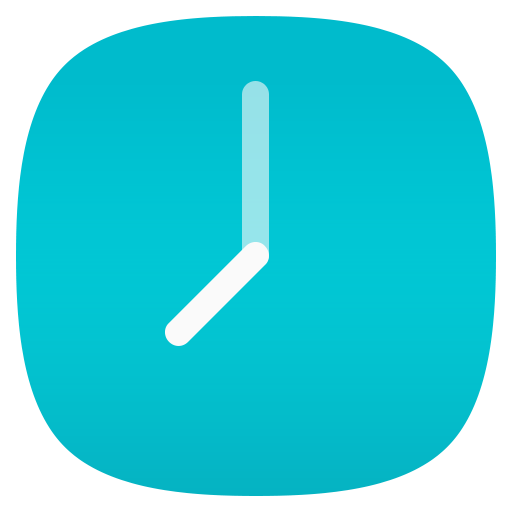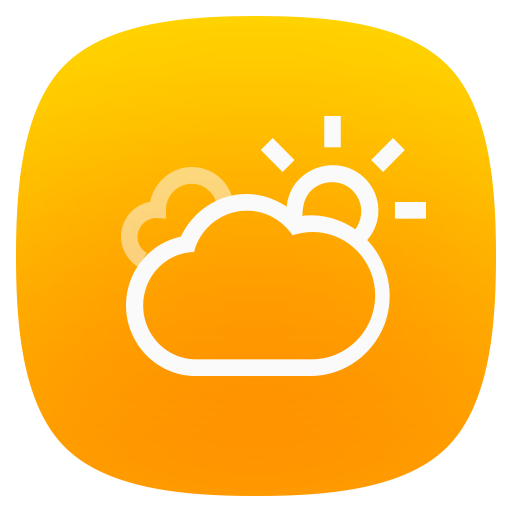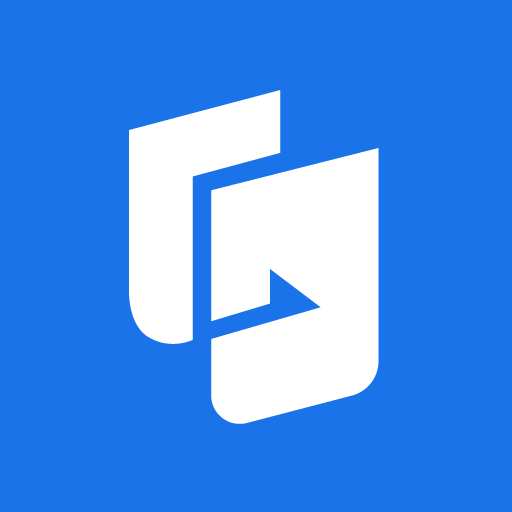
ASUS Phone Clone
Spiele auf dem PC mit BlueStacks - der Android-Gaming-Plattform, der über 500 Millionen Spieler vertrauen.
Seite geändert am: 23.01.2025
Play ASUS Phone Clone on PC
You can transfer contacts, call logs, text messages, photos, videos, music, compressed files, files, and applications without preparing a USB cable or mobile network; if your old mobile phone is an ASUS phone, you can also transfer application data and system application settings, etc.
Note
#1: The data transfer supported by different system versions and models may be different. ZenFone mobile phones with stock AOSP operating system are not supported, such as: ZenFone Max Pro, ZenFone Max Pro M2, ZenFone Live L1, ZenFone Live L2, etc.
#2: If you have any questions or suggestions during use, please go to the ZenTalk forum to give feedback.
#3: Please make sure to update or install the latest version to experience the complete functions of ASUS Phone Clone.
Latest version: 5.30.56.10
Spiele ASUS Phone Clone auf dem PC. Der Einstieg ist einfach.
-
Lade BlueStacks herunter und installiere es auf deinem PC
-
Schließe die Google-Anmeldung ab, um auf den Play Store zuzugreifen, oder mache es später
-
Suche in der Suchleiste oben rechts nach ASUS Phone Clone
-
Klicke hier, um ASUS Phone Clone aus den Suchergebnissen zu installieren
-
Schließe die Google-Anmeldung ab (wenn du Schritt 2 übersprungen hast), um ASUS Phone Clone zu installieren.
-
Klicke auf dem Startbildschirm auf das ASUS Phone Clone Symbol, um mit dem Spielen zu beginnen