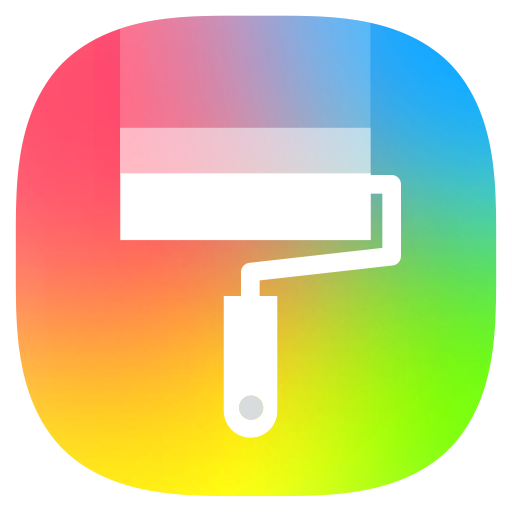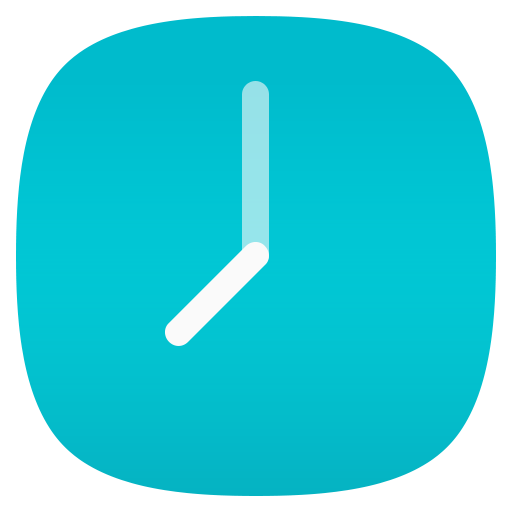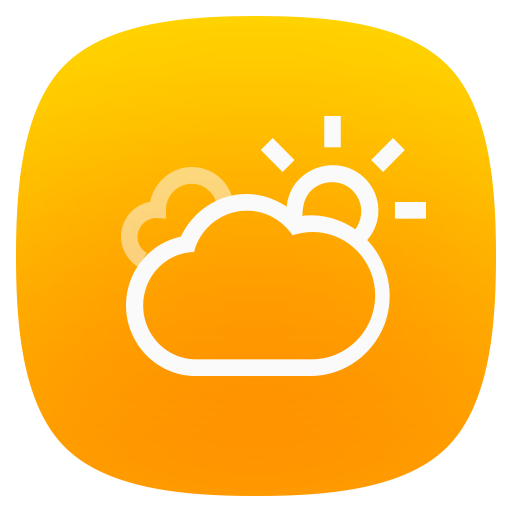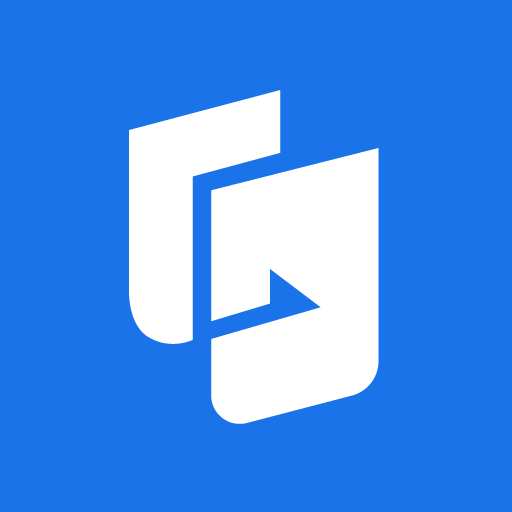
ASUS Phone Clone
Play on PC with BlueStacks – the Android Gaming Platform, trusted by 500M+ gamers.
Page Modified on: Jan 23, 2025
Play ASUS Phone Clone on PC
You can transfer contacts, call logs, text messages, photos, videos, music, compressed files, files, and applications without preparing a USB cable or mobile network; if your old mobile phone is an ASUS phone, you can also transfer application data and system application settings, etc.
Note
#1: The data transfer supported by different system versions and models may be different. ZenFone mobile phones with stock AOSP operating system are not supported, such as: ZenFone Max Pro, ZenFone Max Pro M2, ZenFone Live L1, ZenFone Live L2, etc.
#2: If you have any questions or suggestions during use, please go to the ZenTalk forum to give feedback.
#3: Please make sure to update or install the latest version to experience the complete functions of ASUS Phone Clone.
Latest version: 5.30.56.10
Play ASUS Phone Clone on PC. It’s easy to get started.
-
Download and install BlueStacks on your PC
-
Complete Google sign-in to access the Play Store, or do it later
-
Look for ASUS Phone Clone in the search bar at the top right corner
-
Click to install ASUS Phone Clone from the search results
-
Complete Google sign-in (if you skipped step 2) to install ASUS Phone Clone
-
Click the ASUS Phone Clone icon on the home screen to start playing