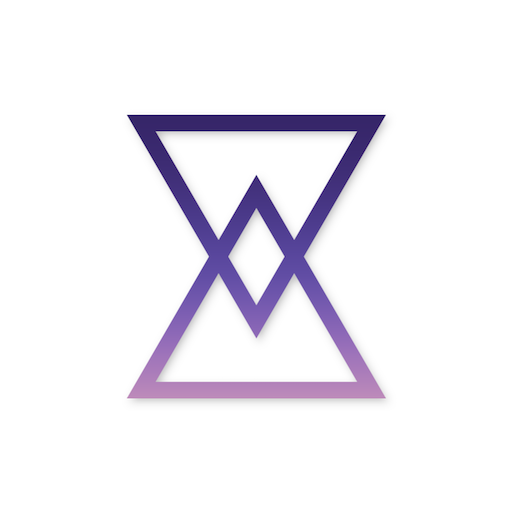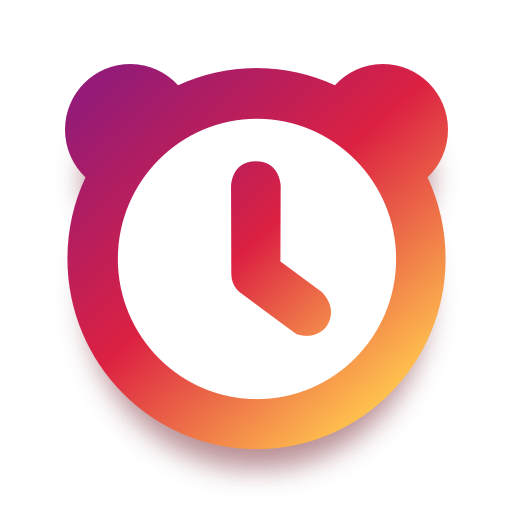Wecker - Aufgaben und Rätsel
Spiele auf dem PC mit BlueStacks - der Android-Gaming-Plattform, der über 500 Millionen Spieler vertrauen.
Seite geändert am: 01.05.2022
Play Challenges Alarm Clock on PC
Features:
★ Challenges and Games (Math, Memory, Sequence, Retype, Picture, Smile, and Pose)
★ Disable/limit number of snoozes
★ Multiple media (Ringtone, Alarm songs, or music)
★ Dark theme for the app
★ Prevent user from turn off the phone or uninstall the alarm
★ Smooth increase volume
★ Extra loud volume
You can customize this alarm clock anyway you like:
Adding Challenges
This alarm clock comes with a lot of challenges (like a puzzle, games, taking pictures) that gives you tasks so you can't dismiss the alarm and go back sleep.
You can also add multiples challenges to your alarm. That way, when the alarm starts, random challenges will be assigned to the alarm and you never get bored.
Some of the tasks to the alarm are:
Picture Challenge
Using some AI stuff, the app can recognize a pre-select list of objects and can't turn off the alarm until you take pictures of pre-chosen objects or animals.
For example, always forget to drink water? Add a challenge to take a picture of a cup when it triggers so when it starts you have to stand up and drink water.
Smile Challenge
Simple like that, you have to wake up with a big smile, a huge one, and take a selfie. If you don't show all of your teeth to the camera, the alarm will never go out. Jokes book is recommended for this challenge
Memory Game
The classic memory game. Configure the board with the number of cards you want and, when the alarm starts, match the pairs on the board until you find out all the couples.
Math Challenge
If you think wake up early is annoying, imagine waking up early having to solve a math problem. Happily, that is the case 😁. Choose between levels of a math problem to solve when the alarm goes off and fry your brain out, trying to find out the correct number.
Retype Game
The app shows a list of characters at random and you have to write it in the exact order. Seems simple, but try to do that as soon as you wake up and see
Sequence Game
Complete this puzzle by tapping the shapes at the same order as it shines. Don't worry if you don't remember all at first, the alarm can repeat the sequence as many times you want.
Pose Challenge
Put the camera in a good place and do some pose, like yoga, to the camera.
Snooze
Disable snooze or limit it, so you have to complete the challenges, or change the snooze duration to a tiny one, so you don't have any time to rest.
Vibrate
Don't like your phone vibrating like crazy when waking up? Me neither, that's why you have the option to disable it from the alarm and just listen to the beautiful song.
Media
Choose between your favorite music, your phone ringtones, or no sound at all to wake up and configure the volume you want the media.
Soft wake
The media you choose will increase the volume gently until the sound you configured.
Dark mode
Change the theme of the app between light and dark mode any way you like.
Smooth increase volume
The volume of the alarm increases gradually until max, so you wake up gracefully
Extra loud volume
It will override the phone volume, increase it, and lock to its max.
Annoying mode
This option will not let you uninstall the app or turn off the phone. The only way to be free of the alarm is to complete the challenges
Spiele Wecker - Aufgaben und Rätsel auf dem PC. Der Einstieg ist einfach.
-
Lade BlueStacks herunter und installiere es auf deinem PC
-
Schließe die Google-Anmeldung ab, um auf den Play Store zuzugreifen, oder mache es später
-
Suche in der Suchleiste oben rechts nach Wecker - Aufgaben und Rätsel
-
Klicke hier, um Wecker - Aufgaben und Rätsel aus den Suchergebnissen zu installieren
-
Schließe die Google-Anmeldung ab (wenn du Schritt 2 übersprungen hast), um Wecker - Aufgaben und Rätsel zu installieren.
-
Klicke auf dem Startbildschirm auf das Wecker - Aufgaben und Rätsel Symbol, um mit dem Spielen zu beginnen