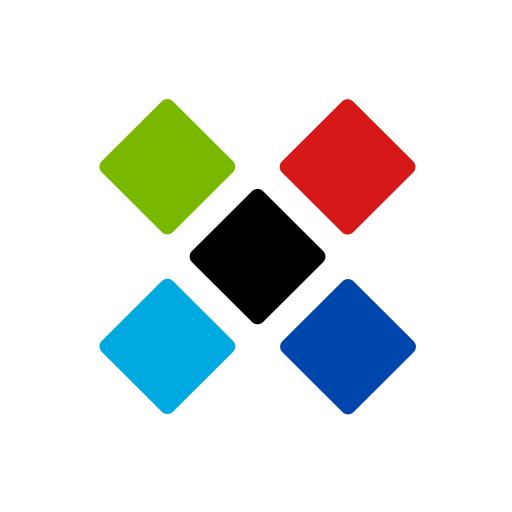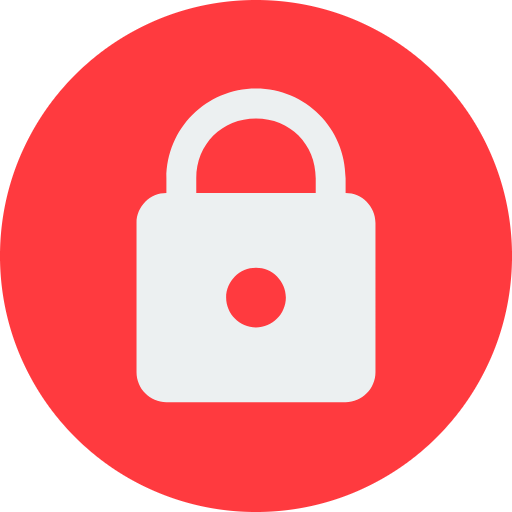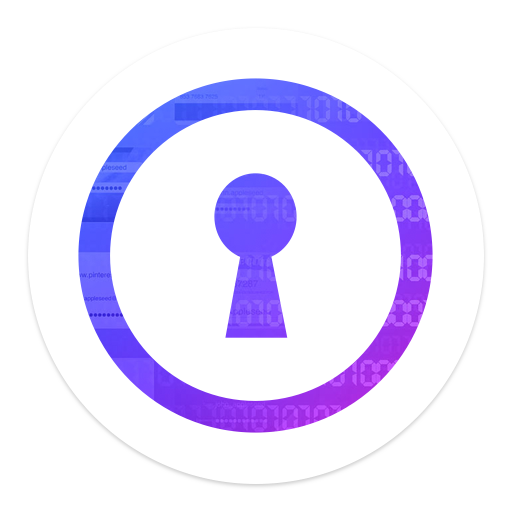One Key - Offline Password Manager
Spiele auf dem PC mit BlueStacks - der Android-Gaming-Plattform, der über 500 Millionen Spieler vertrauen.
Seite geändert am: 11. Oktober 2019
Play One Key - Offline Password Manager on PC
Primary Features:
■ Access all encrypted data with a single MASTER PASSWORD
■ NO INTERNET ACCESS of any sort required
■ Strongest Encryption using AES-256 bit algorithm
■ Custom categories and custom fields
■ Completely AD-FREE
■ Auto-fill all passwords
■ Export/Import CSV feature
■ Backup/Restore capable
■ Dark theme
All Features:
■ Virtual cards generation based on information
■ Store Credit Card details, Website logins, e-Banking logins and other details
■ Recycle bin to restore or permanently erase all deleted passwords
■ Custom categories and custom fields
■ Backup and Restore capable
■ Block Screenshots
■ Different colored card types for convenience
■ Beautiful animations and Dark theme
■ Passwords are stored using strong AES-256 encryption
■ Easy Search and Sort
■ Password Strength indicator to help you choose strong passwords
■ AUTO-LOCK on screen turn off
■ Password Generator Feature lets you create strong passwords
■ Ad-Free
Permissions explained:
■ Run at startup - To enable auto-backup on device restart
■ Storage - To securely store all passwords on your device
■ Google play license check - For in-app purchases
Spiele One Key - Offline Password Manager auf dem PC. Der Einstieg ist einfach.
-
Lade BlueStacks herunter und installiere es auf deinem PC
-
Schließe die Google-Anmeldung ab, um auf den Play Store zuzugreifen, oder mache es später
-
Suche in der Suchleiste oben rechts nach One Key - Offline Password Manager
-
Klicke hier, um One Key - Offline Password Manager aus den Suchergebnissen zu installieren
-
Schließe die Google-Anmeldung ab (wenn du Schritt 2 übersprungen hast), um One Key - Offline Password Manager zu installieren.
-
Klicke auf dem Startbildschirm auf das One Key - Offline Password Manager Symbol, um mit dem Spielen zu beginnen