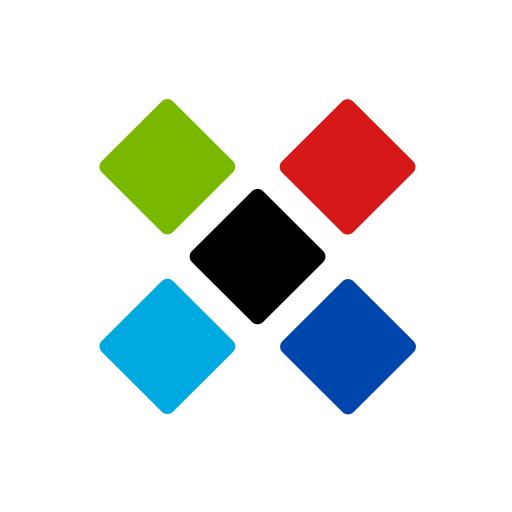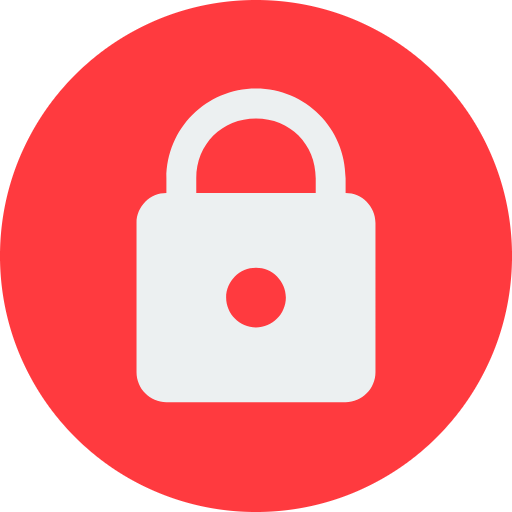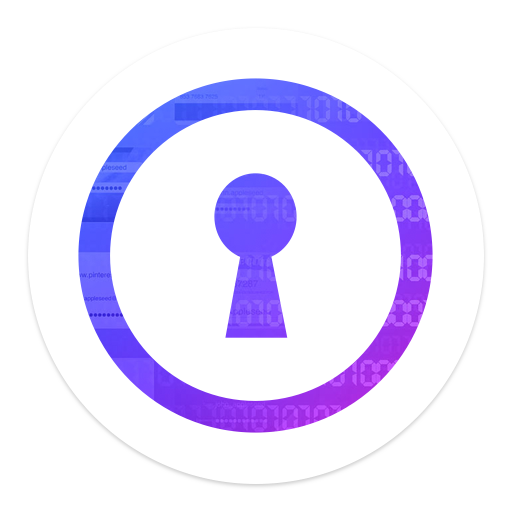One Key - Offline Password Manager
Play on PC with BlueStacks – the Android Gaming Platform, trusted by 500M+ gamers.
Page Modified on: October 11, 2019
Play One Key - Offline Password Manager on PC
Primary Features:
■ Access all encrypted data with a single MASTER PASSWORD
■ NO INTERNET ACCESS of any sort required
■ Strongest Encryption using AES-256 bit algorithm
■ Custom categories and custom fields
■ Completely AD-FREE
■ Auto-fill all passwords
■ Export/Import CSV feature
■ Backup/Restore capable
■ Dark theme
All Features:
■ Virtual cards generation based on information
■ Store Credit Card details, Website logins, e-Banking logins and other details
■ Recycle bin to restore or permanently erase all deleted passwords
■ Custom categories and custom fields
■ Backup and Restore capable
■ Block Screenshots
■ Different colored card types for convenience
■ Beautiful animations and Dark theme
■ Passwords are stored using strong AES-256 encryption
■ Easy Search and Sort
■ Password Strength indicator to help you choose strong passwords
■ AUTO-LOCK on screen turn off
■ Password Generator Feature lets you create strong passwords
■ Ad-Free
Permissions explained:
■ Run at startup - To enable auto-backup on device restart
■ Storage - To securely store all passwords on your device
■ Google play license check - For in-app purchases
Play One Key - Offline Password Manager on PC. It’s easy to get started.
-
Download and install BlueStacks on your PC
-
Complete Google sign-in to access the Play Store, or do it later
-
Look for One Key - Offline Password Manager in the search bar at the top right corner
-
Click to install One Key - Offline Password Manager from the search results
-
Complete Google sign-in (if you skipped step 2) to install One Key - Offline Password Manager
-
Click the One Key - Offline Password Manager icon on the home screen to start playing