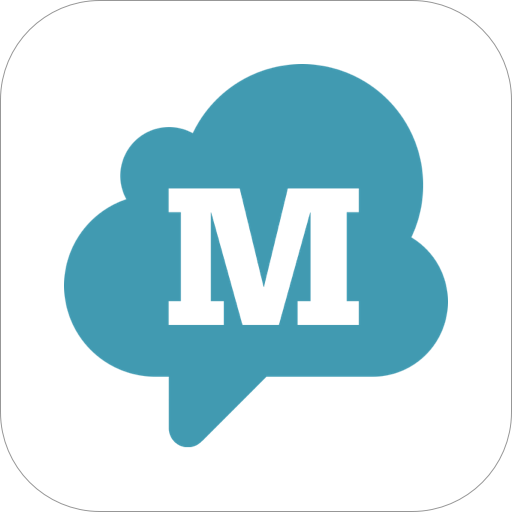SMS to phone/mail - auto redirect
Play on PC with BlueStacks – the Android Gaming Platform, trusted by 500M+ gamers.
Page Modified on: January 15, 2020
Play SMS to phone/mail - auto redirect on PC
Main Features:
1) Transfer SMS to another phone or e-mail.
2) Support for the history of transferred SMS.
3) Support for the ability to transfer only outgoing or only incoming SMS.
4) Support create rules to forward messages by keywords or source address.
Features of forward messages:
- the ability to specify a list of SMS contacts from which you want to send to mail / another phone
- the ability to specify text rules for SMS that need to be sent to mail / another phone
- the ability to send only incoming or only outgoing SMS
- if the phone has two SIM cards, then the ability to choose which SMS to send
List of requested permissions
RECEIVE_SMS - Allows to receive SMS messages. Trigger redirect after message arrival
RECEIVE_WAP_PUSH - Allows to receive WAP messages. Trigger redirect after WAP message arrival
SEND_SMS - Allows the app to send SMS messages. To redirect to another phone
READ_SMS - Allows the app to read SMS information. For information about outgoing SMS for transferring them
Privacy descriptions:
* This app needs SMS read/send permissions to transfer message in real time. (READ_SMS, SEND_SMS, RECEIVE_SMS, RECEIVE_WAP_PUSH)
* This app would not use or save any of your messages or your contacts
Play SMS to phone/mail - auto redirect on PC. It’s easy to get started.
-
Download and install BlueStacks on your PC
-
Complete Google sign-in to access the Play Store, or do it later
-
Look for SMS to phone/mail - auto redirect in the search bar at the top right corner
-
Click to install SMS to phone/mail - auto redirect from the search results
-
Complete Google sign-in (if you skipped step 2) to install SMS to phone/mail - auto redirect
-
Click the SMS to phone/mail - auto redirect icon on the home screen to start playing