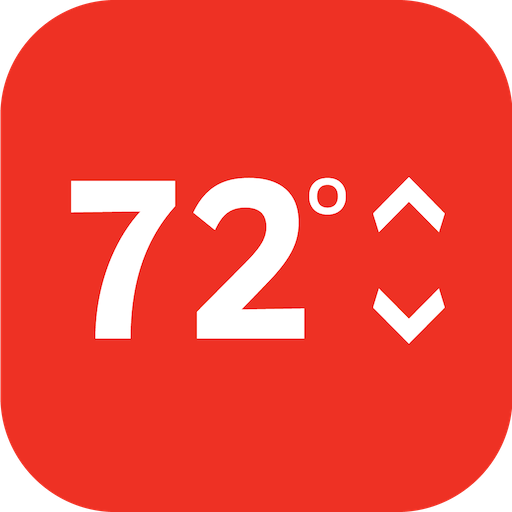C by GE
Play on PC with BlueStacks – the Android Gaming Platform, trusted by 500M+ gamers.
Page Modified on: January 28, 2020
Play C by GE on PC
SIMPLE SET UP
Connecting your C by GE smart devices to your app has never been easier—we’re talking half as many steps compared to the previous version, on average. Plus, there’s no hub required, so you can simply connect and control.
VOICE COMPATIBILITY
The C by GE app works with voice assistants like the Google Assistant and Amazon Alexa, as well as iOS and Android smart devices.
HERE’S WHAT YOU CAN DO WITH THE C BY GE APP:
• Turn lights on/off, dim/brighten, or adjust color setting with a single tap
• Create preset or custom lighting scenes (e.g., Movie Night, Dinner for Two, Homework Time, etc.)
• Group multiple devices and control them with one touch
• Set automations for scheduling lighting
• Share control with family, friends, or roommates
C BY GE APP GIVES YOU CONTROL OF:
C-LIFE: Our LED smart bulb that gives you more control of perfect everyday light—with instant dimming and brightening, preset scenes, and more. Perfect for every room, all day long.
C-SLEEP: Our smart LED bulb with 3 color settings (Vibrant for the AM, Active for the day, and Calm for the PM) that support your sleep/wake cycle. It’s perfect for bedrooms, bathrooms, or any room in the house. Smart dreams…
SOL: With the features and functionality of Amazon Alexa, our all-in-one smart lamp gives you voice control of its 5 unique light settings (including light that supports your sleep/wake cycle), clock and timer functions, play music, and much more.
C-REACH: Our hub that enables voice compatibility with a voice assistant device and out-of-home control of your C by GE smart devices.
For more information about the new C by GE app and our products, visit CbyGE.com.
Play C by GE on PC. It’s easy to get started.
-
Download and install BlueStacks on your PC
-
Complete Google sign-in to access the Play Store, or do it later
-
Look for C by GE in the search bar at the top right corner
-
Click to install C by GE from the search results
-
Complete Google sign-in (if you skipped step 2) to install C by GE
-
Click the C by GE icon on the home screen to start playing