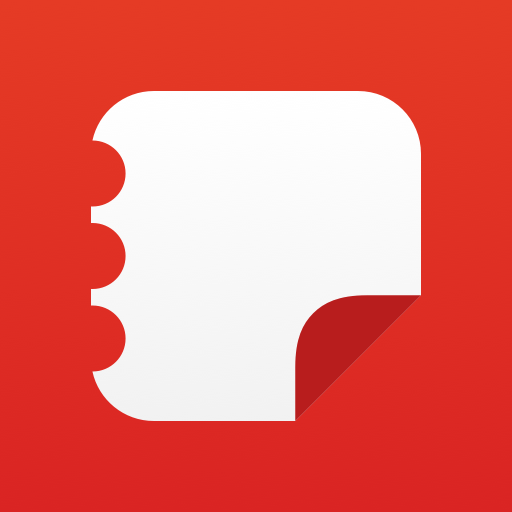SureLock Kiosk Lockdown
Play on PC with BlueStacks – the Android Gaming Platform, trusted by 500M+ gamers.
Page Modified on: January 13, 2020
Play SureLock Kiosk Lockdown on PC
Note 1: For Business use only.
Note 2: Free Trial version limitations: Maximum two apps can be allowed, Password and Wallpaper can not be changed.
SureLock uses Android Device Administrator permission for advanced lock-down features.
SureLock is the #1 kiosk lock-down tool for Android that quickly transforms any Android tablet or smartphone into a dedicated Android kiosk. It replaces the default Home Screen or Launcher and restricts access to only allowed applications.
Description
Worried about unwanted misuse of your company owned Android devices? It has become common to use off-the-shelf mobile devices to run business applications or self-service kiosks. However, device misuse can impact user productivity and can cause increase in data usage and maintenance cost.
Use SureLock to lock-down Android tablets and smartphones and convert them into dedicated Android kiosk with restricted access to only selected applications and device features. Games, social media applications, system settings, or any other unwanted applications are completely hidden from the user.
Remote Management
SureLock contains EMM agent for SureMDM out of box. You can enable it from SureLock Settings. You can install apps, remote troubleshoot device issues using screen-sharing feature and track devices in real-time.
Other Key Features
* Restrict access to one or more applications
* Display widgets on home screen
* Application shortcuts
* Block user from altering system settings
* Password protect applications
* Auto launch applications at startup
* Control Peripherals (WiFi, Bluetooth, Camera, Screen Orientation, Airplane mode, Audio, GPS)
* Limit phone calls to only selected phone numbers
* Customize home screen (Layout, Application captions, Wallpaper)
* Remote management with SureMDM.
* Single application mode
* Group applications
* Hide icons of allowed applications
* Application idle timeout
* Screen saver mode
* Disable status bar and notification panel
* Disable power button
* Delayed application launch
* Selectively allow or block individual child windows
* Multiple admin access
* Driver Safety Mode
* Collect application usage data (launch time, duration of usage, etc.)
* Power saving settings (brightness control based on charging status and user inactivity)
* Memory management (close applications if memory usage threshold is reached)
* Easily integrates SureFox (Special lock-down browser to restrict browsing to certain websites only)
Who uses SureLock?
- Android Tablets and Smartphones for field force management
- Trucking companies (ELD Mandate), Electronic Logbook Application lock-down
- Libraries and schools
- Taxi Dispatch Systems
- Customer engagement android kiosk at retail stores
- Inventory Control and Asset Tracking
- Passenger Infotainment at airports
- Restaurants for customer feedback and engagement
- Patient surveys at hospitals
- Electronic Proof of Delivery applications used by logistics companies
How do you exit SureLock?
Tap 5 times on the screen. On the password prompt, enter the passcode to unlock.
How can you exit Single Application Mode?
Please follow the steps at:
http://www.42gears.com/blog/2012/01/how-to-exit-single-application-mode-in-surelock/
Documentation
Check out documentation at https://docs.42gears.com/surelock/docs/surelock_android/Introduction.html
Connect with us
Linkedin: https://www.linkedin.com/company/42gears/
Twitter: http://www.twitter.com/42gears
Website: http://www.42gears.com/contact
For queries write to us at techsupport@42gears.com
Play SureLock Kiosk Lockdown on PC. It’s easy to get started.
-
Download and install BlueStacks on your PC
-
Complete Google sign-in to access the Play Store, or do it later
-
Look for SureLock Kiosk Lockdown in the search bar at the top right corner
-
Click to install SureLock Kiosk Lockdown from the search results
-
Complete Google sign-in (if you skipped step 2) to install SureLock Kiosk Lockdown
-
Click the SureLock Kiosk Lockdown icon on the home screen to start playing