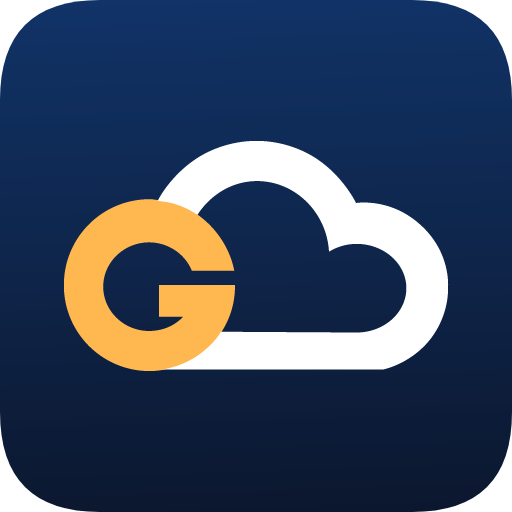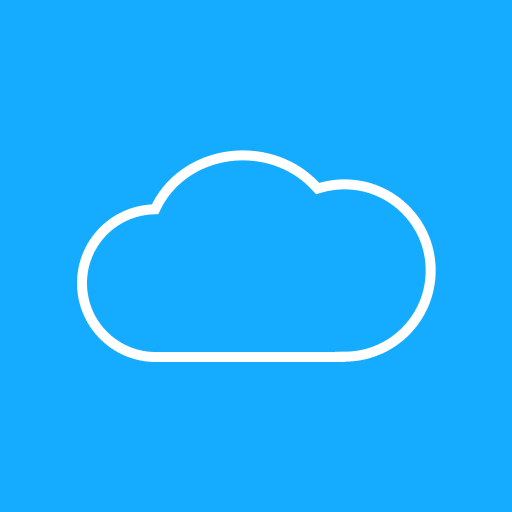Cloud Gallery
Play on PC with BlueStacks – the Android Gaming Platform, trusted by 500M+ gamers.
Page Modified on: January 13, 2020
Play Cloud Gallery on PC
With Cloud Gallery, you can:
ORGANIZE YOUR PHOTO GALLERY
• Filter by Albums, photos, or videos.
• Add tags and search with ease.
• Places: locate your photos and videos on the map.
• A Separate view for your favorite photos and videos
SHARE
• Easily share groups of photos and videos from your gallery, with just a tap!
• Share with ease to all of your favorite social networks: Facebook, Instagram, Snapchat, Pinterest, Twitter, Vine, WhatsApp, G+, Line, Kakao, WeChat, Viber, and more.
BACKUP PHOTOS & VIDEOS TO THE CLOUD (The cherry on top)
Never worry about losing your precious photo and video memories when you replace your lost or damaged phone.
With our complimentary G Cloud Backup app, you can save all your photos, videos, contacts, call logs and messages to a secure cloud. Download now for FREE (https://play.google.com/store/apps/details?id=com.genie9.gcloudbackup)
Worried about your gallery in Android 5.0?
Don't worry [Problem Solved] - our gallery is Android 5.0 ready on all devices including Nexus 4 and Nexus 5.
Features:
- Intelligent tagging to organize your gallery and search for anything with ease
- Places to view and group the exact location of where you have taken your photos
- Up to date material design.
- List thousands of pictures in a flash, find new pictures instantly
- Fully integrated with G Cloud backup app to backup all your photos and videos to the cloud
- View your Photos and Videos
- Share on social media with ease
- Play Videos
- View everything, only photos, only videos, favorites, by tag, or by location
- Optimized for large screens, such as tablets
- View all your cloud photos scattered on multiple devices from a single location
Tips:
- If you have any questions or issues, please contact support@gcloudbackup.com
- No apps from Play Store can modify the external SD card in KitKat (Android 4.4), this is Google's limitation.
- Long press a thumbnail to enter multi-select mode.
Play Cloud Gallery on PC. It’s easy to get started.
-
Download and install BlueStacks on your PC
-
Complete Google sign-in to access the Play Store, or do it later
-
Look for Cloud Gallery in the search bar at the top right corner
-
Click to install Cloud Gallery from the search results
-
Complete Google sign-in (if you skipped step 2) to install Cloud Gallery
-
Click the Cloud Gallery icon on the home screen to start playing