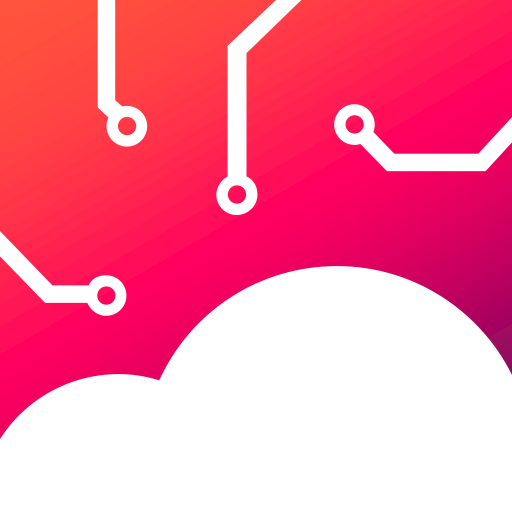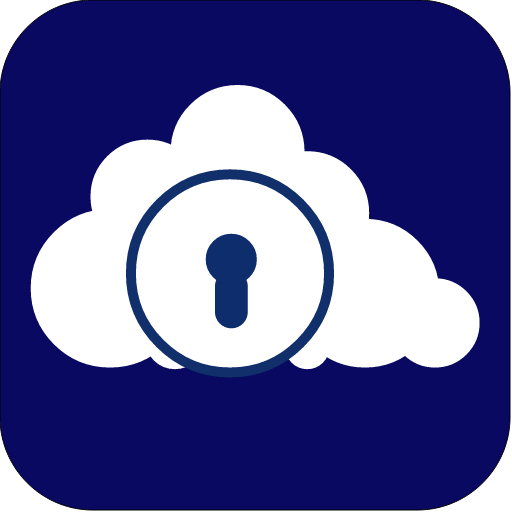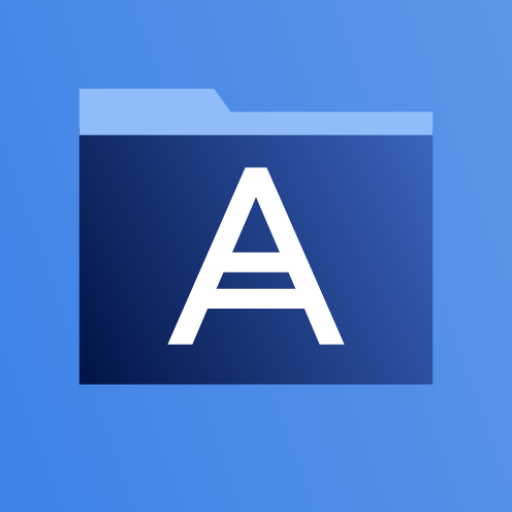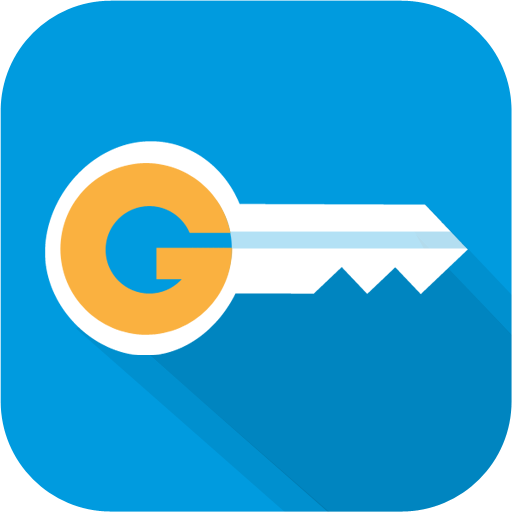
G Cloud Apps Backup Key * root
Play on PC with BlueStacks – the Android Gaming Platform, trusted by 500M+ gamers.
Page Modified on: September 8, 2013
Play G Cloud Apps Backup Key * root on PC
If you do not have root, or do not know what root is, this application will not work for you.
Email us at support@gcloudbackup.com before rating
• Your G Cloud Root key to backup Apps settings
• Comes with 4 GB Free online storage
• No icon! Requires G Cloud Backup Free app to be installed
• The same key can be used on several devices
• For download instructions: read below.
Root Features
• Backup Apps data (your game levels, apps settings, customization, etc)
• 4 GB storage FREE
• Premium Support
G Cloud Backup Features
• Earn up to 10 GB Free
• Backup Messages (SMS), contacts, call logs, documents, photos, videos and music
• Secure data transfer (Secure Socket Layer) and storing (256-AES)
• Backs up to the secure and reliable Amazon S3 cloud storage
• Daily automatic backups when WiFi is available, plugged in, or have plenty of battery life
• Easy mobile to mobile restore and same device restore.
• No rooting or special configuration required
• Backup External SD cards
• Restore/Migrate to a new device with a click
• Backs up every version of all files
• Advanced options to change daily schedule, disable automatic schedule, backup over 3G, and more
• Available in English, Spanish, German, Italian, Korean, Chinese simplified, Chinese traditional, Romanian, Russian, Turkish, Hebrew, Polish, Portuguese, and Arabic
To download:
1. Make sure you have G Cloud free installed: https://play.google.com/store/apps/details?id=com.genie9.gcloudbackup
2. Sign up for a free account and configure your backup
3. Go to Settings> and tap on Install G Cloud Apps Backup
4. Tap on Install App then complete installation
5. Once installation completes tap on Check G Cloud App Backup
Support & Upgrades:
• If Market won't download your key: although credit card authorization *usually* occurs instantly, in rare cases it may need up to a few hours to complete. Try the Web version of Play Store. If problem persists, login at checkout.google.com to cancel your order & try again.
• If your key got installed before the purchase completed or otherwise won't work, please un-install & reinstall your key to resolve the problem.
• We aren't responsible for any currency conversion fees charged by credit card issuers.
• If the problem persists, please contact us at support@gcloudbackup.com
Play G Cloud Apps Backup Key * root on PC. It’s easy to get started.
-
Download and install BlueStacks on your PC
-
Complete Google sign-in to access the Play Store, or do it later
-
Look for G Cloud Apps Backup Key * root in the search bar at the top right corner
-
Click to install G Cloud Apps Backup Key * root from the search results
-
Complete Google sign-in (if you skipped step 2) to install G Cloud Apps Backup Key * root
-
Click the G Cloud Apps Backup Key * root icon on the home screen to start playing