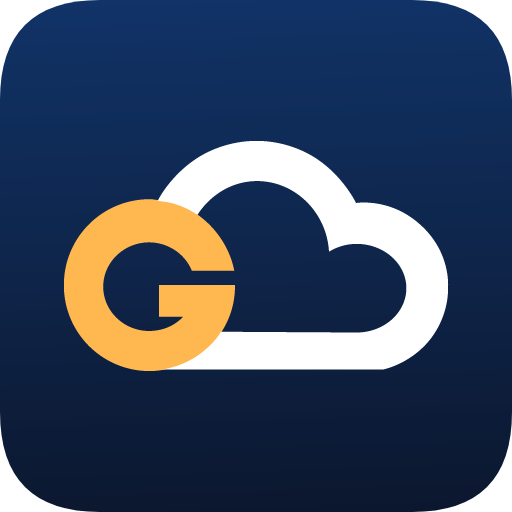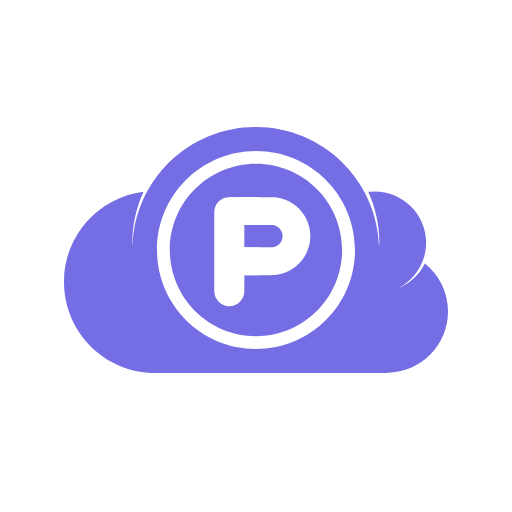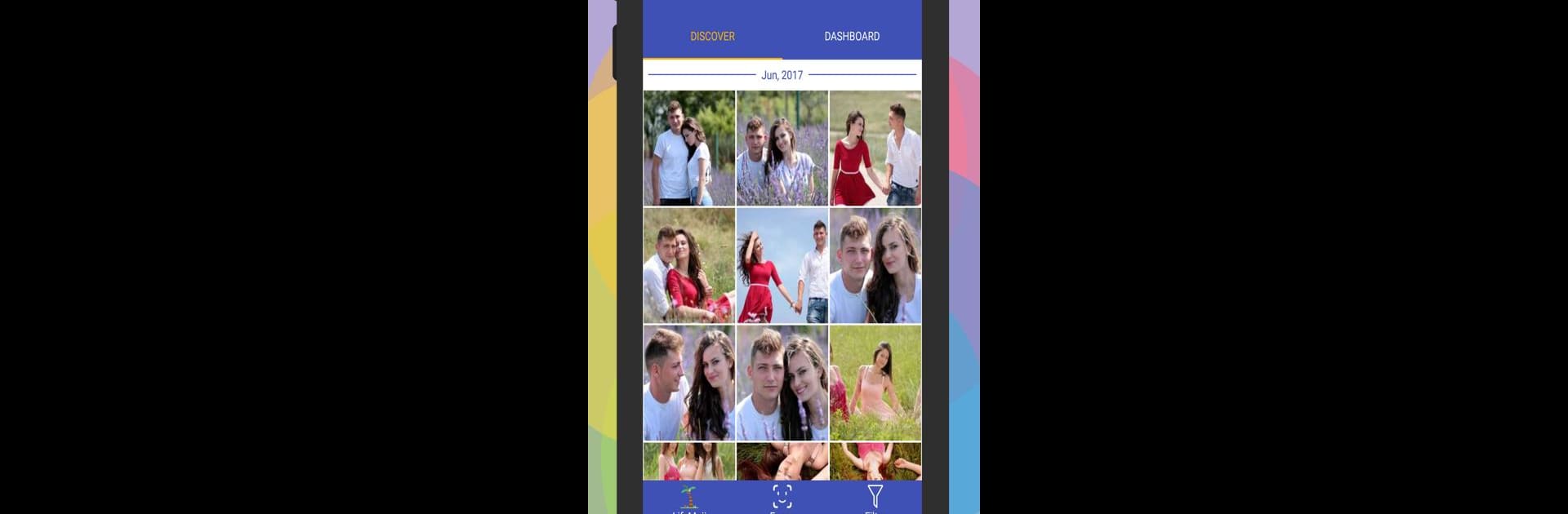
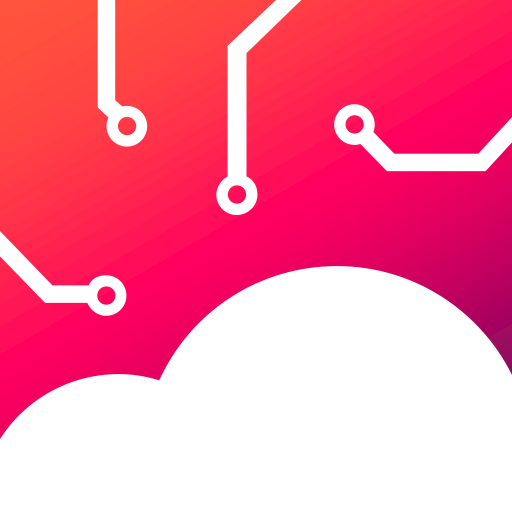
BigMIND - Cloud Backup
Play on PC with BlueStacks – the Android Gaming Platform, trusted by 500M+ gamers.
Page Modified on: Oct 2, 2024
Run BigMIND - Cloud Backup on PC or Mac
Upgrade your experience. Try BigMIND – Cloud Backup, the fantastic Productivity app from Genie9 LTD, from the comfort of your laptop, PC, or Mac, only on BlueStacks.
About the App
BigMIND – Cloud Backup brings innovative file protection and organization right to your fingertips! Developed by Genie9 LTD, this Productivity app secures your photos, videos, and files, offering seamless AI-powered search capabilities for your memories.
App Features
Data Protection:
Securely back up your entire device, from call logs to calendars, and boost your storage effortlessly.
eDiscovery:
Can’t recall a file name? No worries—search by keywords or phrases to locate your documents instantly.
AI Facial Recognition:
Easily sort photos by faces; identify friends, family—or even pets—by name for speedy searches.
AI Object Detection:
Search photos using objects, from holiday selfies to charming pet snapshots, it’s all a breeze.
Video & Audio Streaming:
Stream HD and 4K videos, listen to music without hiccups—straight from your cloud.
Social Media & SaaS Integration:
Connect services like Dropbox, Facebook, Google Drive, and more for seamless access.
Simple Sharing:
Share memories swiftly via WhatsApp, Facebook, plus many more—no account required.
Unified Cloud:
Centralize backups from multiple devices, keeping everything in one easy-to-find spot.
Using BlueStacks enhances the BigMIND experience for desktop users tremendously!
BlueStacks gives you the much-needed freedom to experience your favorite apps on a bigger screen. Get it now.
Play BigMIND - Cloud Backup on PC. It’s easy to get started.
-
Download and install BlueStacks on your PC
-
Complete Google sign-in to access the Play Store, or do it later
-
Look for BigMIND - Cloud Backup in the search bar at the top right corner
-
Click to install BigMIND - Cloud Backup from the search results
-
Complete Google sign-in (if you skipped step 2) to install BigMIND - Cloud Backup
-
Click the BigMIND - Cloud Backup icon on the home screen to start playing