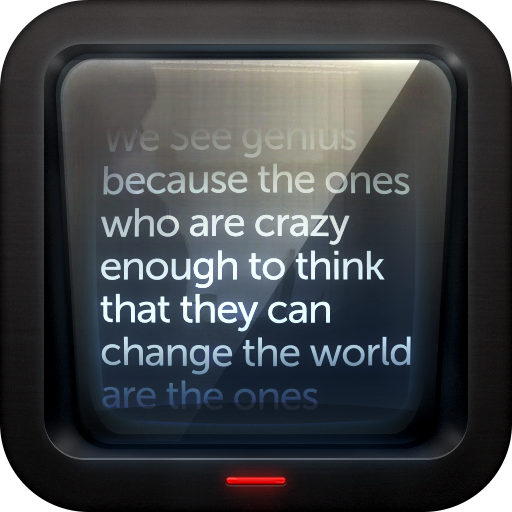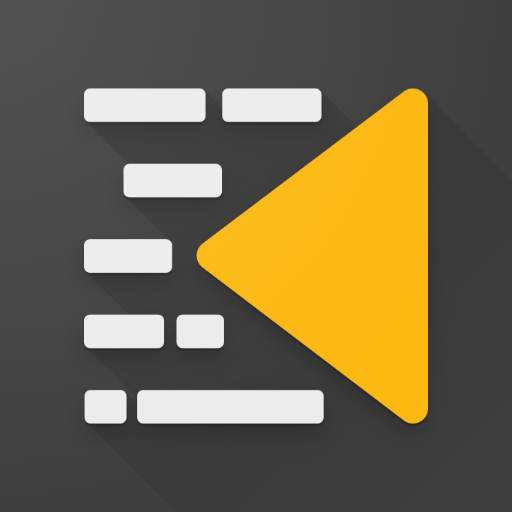Apuntador para Android
Juega en PC con BlueStacks: la plataforma de juegos Android, en la que confían más de 500 millones de jugadores.
Página modificada el: 20 de octubre de 2019
Play A Prompter for Android on PC
Note: some (professional) functionalities are paid options. Now you know: it's useless to complain and put a bad comment because my app tells you that to save text modification, use the remote option, playlists or recording I'm asking for a small fee to help me maintain this app (thank you).
Please, if you have trouble using this app, please send me an e-mail BEFORE a comment: I ALWAYS answer, I ALWAYS help, and I ALWAYS try to add useful features. And if you paid for premium features and change your mind: send me an e-mail asking for a refund: I ALWAYS refund.
Want to help translate? Connect to http://www.monacodevdroid.com/prompter (thanks!)
Now much more than a prompter: video recording enabled (paid option), so you can train without an expensive camera, and watch the result using any video player.
Intuitive, mirror mode, Ads-free, full screen mode, etc.
Is able to read plain text files (.txt), but you can also edit your text directly in the prompter (Manage text / Edit text), or copy/paste text from any other application.
Remote control (Bluetooth) available. WARNING: It's a paid option, and two devices may be needed. i.e. you might have to buy the Bluetooth option twice (or you might use a bluetooth keyboard, or an Airturn BT105 or BT106 pedals system).
WARNING (bis): If you chose two different screen sized devices, it's obvious that the displayed text won't be the same. This also means that slave device must synchronize with master => slave's scrolling speed won't be constant, slave MUST speed up and slow down continuously to display (almost) the same first line.
Choose your text file (".txt"), characters size, scroll speed rate, white chars on black background or black on white...
All you'll need, will be to look as confident as TV journalists ;-)
Juega Apuntador para Android en la PC. Es fácil comenzar.
-
Descargue e instale BlueStacks en su PC
-
Complete el inicio de sesión de Google para acceder a Play Store, o hágalo más tarde
-
Busque Apuntador para Android en la barra de búsqueda en la esquina superior derecha
-
Haga clic para instalar Apuntador para Android desde los resultados de búsqueda
-
Complete el inicio de sesión de Google (si omitió el paso 2) para instalar Apuntador para Android
-
Haz clic en el ícono Apuntador para Android en la pantalla de inicio para comenzar a jugar