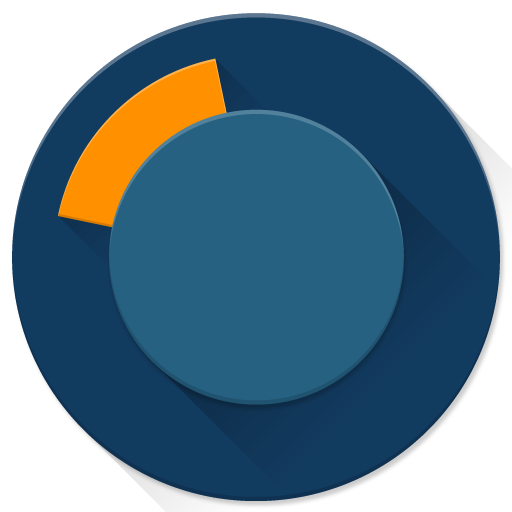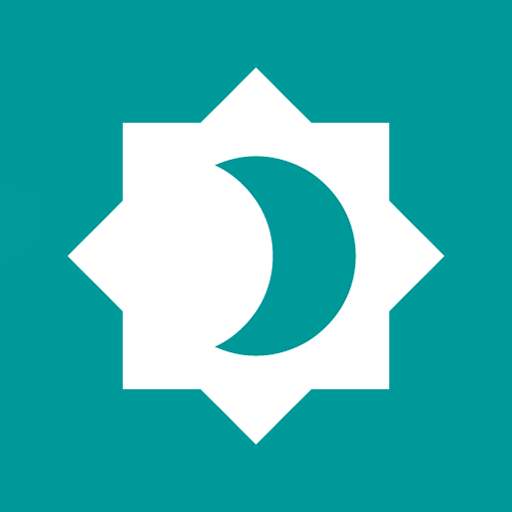
Screen Dimmer (dims notifications too)
Play on PC with BlueStacks – the Android Gaming Platform, trusted by 500M+ gamers.
Page Modified on: December 4, 2019
Play Screen Dimmer (dims notifications too) on PC
* Adjust opacity / intensity / transparency in the app or from your notifications.
* Adjust screen filter tint color to anything you like.
* Scheduler and Sun Scheduler to automatically turn on/off screen dimmer / filter at a specific time, or at sunrise or sunset.
* Shake phone in emergencies to turn off the dimmer / filter.
* Use notification and quick settings tile to easily toggle the screen dimmer.
Play Screen Dimmer (dims notifications too) on PC. It’s easy to get started.
-
Download and install BlueStacks on your PC
-
Complete Google sign-in to access the Play Store, or do it later
-
Look for Screen Dimmer (dims notifications too) in the search bar at the top right corner
-
Click to install Screen Dimmer (dims notifications too) from the search results
-
Complete Google sign-in (if you skipped step 2) to install Screen Dimmer (dims notifications too)
-
Click the Screen Dimmer (dims notifications too) icon on the home screen to start playing