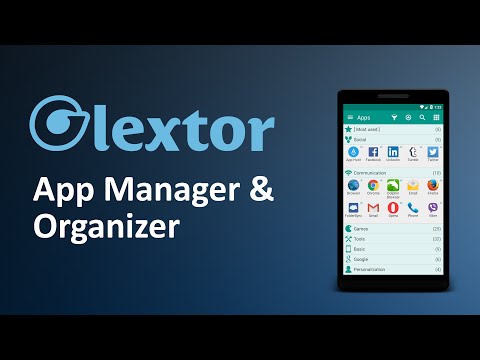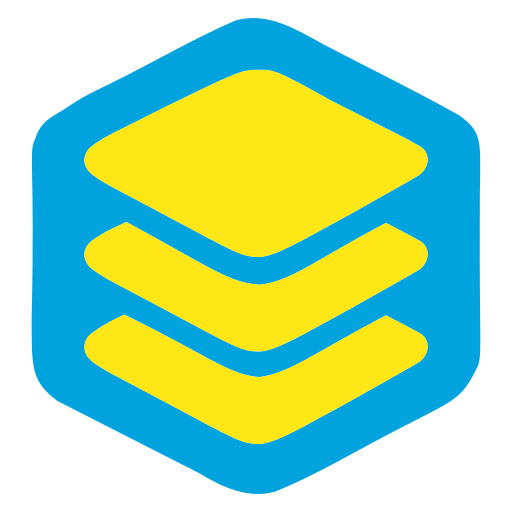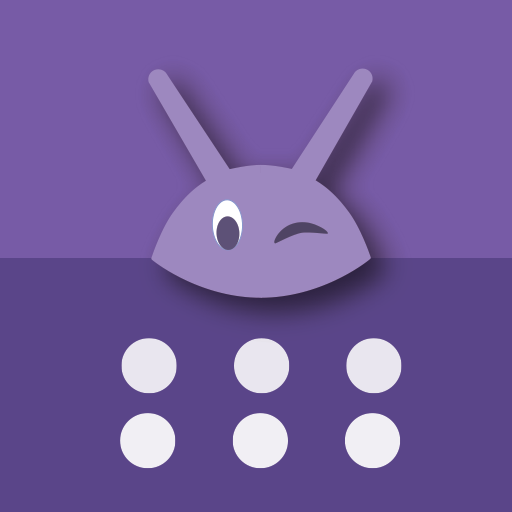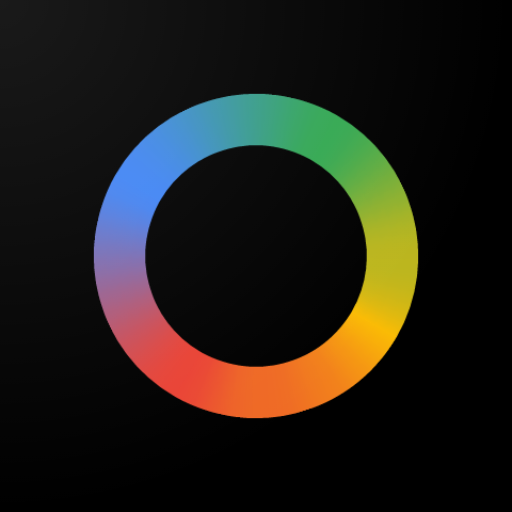Glextor Manager & Organizer Basic
Play on PC with BlueStacks – the Android Gaming Platform, trusted by 500M+ gamers.
Page Modified on: November 24, 2021
Play Glextor Manager & Organizer Basic on PC
App organizer
Organize your applications with autogrouping to folders feature which is based on Google Play categories. Newly installed applications can be categorized automatically. If you want to get more personalized structure, create your own folders or just rename predefined ones. It is possible to assign each application to several groups at the same time according to your needs. Use system folders to get quick access to most used, last used, or last installed apps.
The application acts like Windows standard Start menu.
Backup & restore
With your own repository you don’t need to reinstall all your software and games from Market each time you upgrade your OS or configure new Android device. Backup APK files to SD card or just save Market links by adding applications to the repository to get quick access to your favorite apps for installation. Customize backup settings according to your needs. New version of your favorite software is awful? Restore one of the previous versions backuped by Glextor AppManager.
Favorites
Mark applications as favorites to find them easily. Your favorite apps are always placed at the beginning when app list is sorted by name. Use filters to see only favorites. Use system group Favorites to access all your favorite applications inside one folder.
Group shortcuts & widgets
Now you don’t need to have dozens of shortcuts on your desktop. Use group desktop shortcuts and widgets to put your desktop in order.
Interface customization
Glextor AppManager has very flexible user interface. You can change the layout, icons, sorting, themes, customize menus and much more according to your taste and needs.
Configuration export
There is no need to customize Glextor AppManager and organize installed apps on your new Android from the scratch. Just backup preferred configuration and restore it on a new system in one click.
...and more
• Manage installed apps
• Hide unused apps
• Share your favorite apps with your friends instantly (Facebook, Twitter, SMS, email, etc.)
• Use search and filters to find needed apps quickly
Note: This app uses Accessibility services.
If you are interested in helping us to translate this app to your native language, please let us know. Thank you in advance!
More screenshots and release notes: http://glextor.com/products/appmanager/
Also see features of the paid Full version:
★ Ability to add subfolders to top folders
★ Root tools (batch operations of install/uninstall apps faster and easier, uninstalling system applications)
★ Backup history (multiple backups per app)
★ Automatic update of app backups when new version is installed
★ Ability to hide as many apps as you need (Free version allows to hide up to 3 apps)
★ Ability to hide social panel from drawer
★ System groups customization (Free version allows to show up to 5 items only inside System folder)
★ Context menu customization
★ Transparency customization for desktop group popup
★ Automatic applying icon packs to all applications
★ Ability to reconfigure widgets
★ Absence of an advertisement block
Stay connected!
Google+: http://plus.google.com/+GlextorInc
Facebook: http://www.facebook.com/glextor
Twitter: http://twitter.com/GlextorInc
Email: glextor@gmail.com
Play Glextor Manager & Organizer Basic on PC. It’s easy to get started.
-
Download and install BlueStacks on your PC
-
Complete Google sign-in to access the Play Store, or do it later
-
Look for Glextor Manager & Organizer Basic in the search bar at the top right corner
-
Click to install Glextor Manager & Organizer Basic from the search results
-
Complete Google sign-in (if you skipped step 2) to install Glextor Manager & Organizer Basic
-
Click the Glextor Manager & Organizer Basic icon on the home screen to start playing