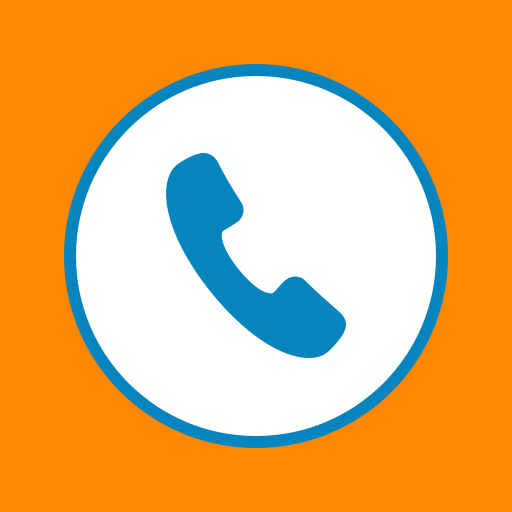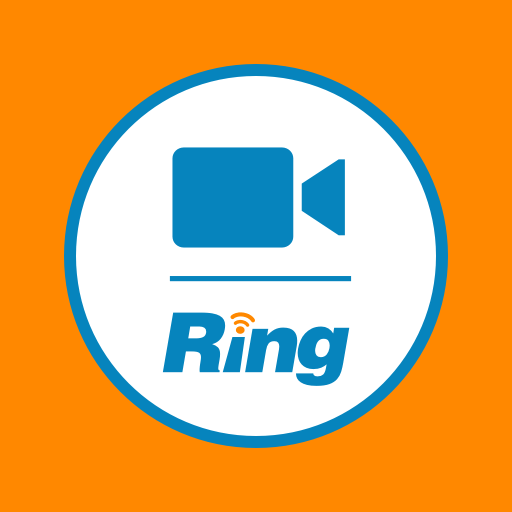RingCentral
Play on PC with BlueStacks – the Android Gaming Platform, trusted by 500M+ gamers.
Page Modified on: January 15, 2020
Play RingCentral on PC
Here’s how RingCentral helps teams be more efficient.
Superior team messaging
Real-time messaging with individuals or teams—from anywhere and on any device.
Online meetings packed full of features
Live collaboration with HD video meetings, screen sharing, chat, and markup tools.
Create and manage tasks
Calendar tasks and events to stay productive and accountable.
Share and collaborate on files
File, photo, link, and note sharing for collaboration.
Team collaboration made easy
Message filters, mention notifications, and new message counts to keep you in the loop.
Integrates with all your favorite apps
Third-party apps integrations such as Zendesk, Trello, Asana, and JIRA.
Already have a RingCentral Office subscription? Use the app to take your business with you anywhere with a business number for calls, voice messages, text messages, and faxes.
Sign in with your RingCentral Office account to do even more:
• Make secure phone calls over Wi-Fi without using your carrier minutes.
• Show your RingCentral business number as your caller ID when you make calls or send text messages.
• Initiate calls directly from a private message.
• Make local calls to your home country while traveling internationally over Wi-Fi.
• Use the app to keep all your business voicemails and faxes separate from your personal messages.
A RingCentral Office subscription is required for certain product features. Features will vary by product and plan. A free subscription is available with limited capabilities.
Play RingCentral on PC. It’s easy to get started.
-
Download and install BlueStacks on your PC
-
Complete Google sign-in to access the Play Store, or do it later
-
Look for RingCentral in the search bar at the top right corner
-
Click to install RingCentral from the search results
-
Complete Google sign-in (if you skipped step 2) to install RingCentral
-
Click the RingCentral icon on the home screen to start playing