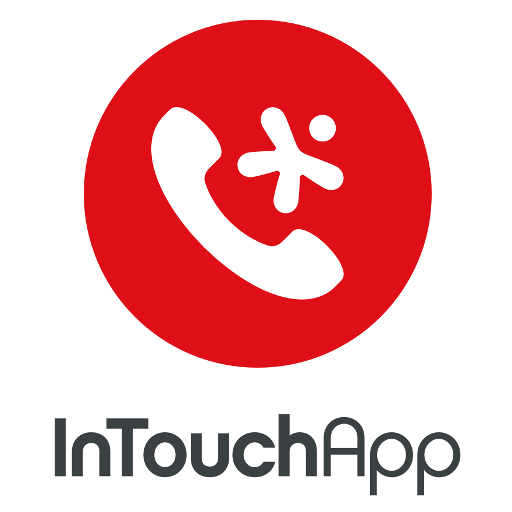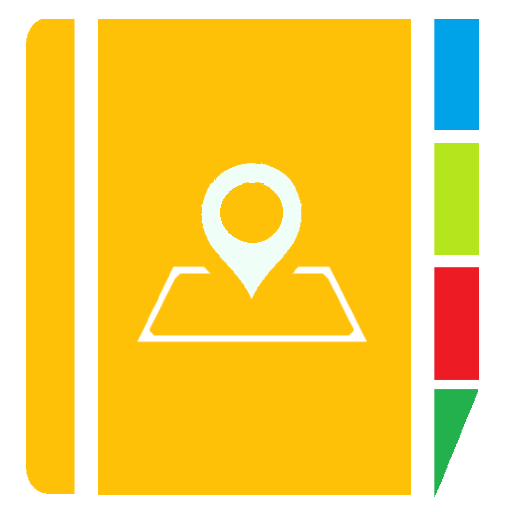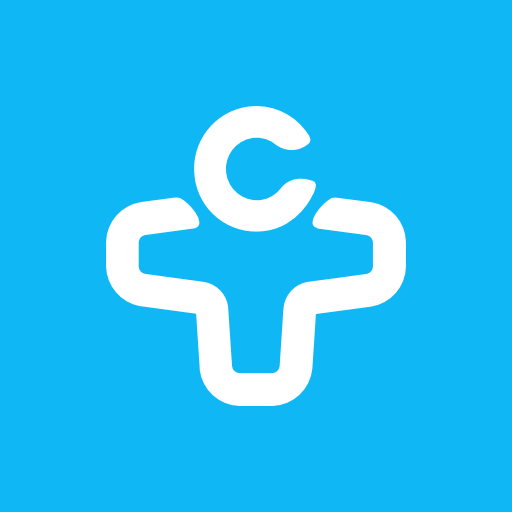MCBackup - My Contacts Backup
Play on PC with BlueStacks – the Android Gaming Platform, trusted by 500M+ gamers.
Page Modified on: September 6, 2018
Play MCBackup - My Contacts Backup on PC
All contacts can then easily be restored any time by simply opening .vcf file in your mailbox.
Key Features:
* Offline Backup. No need to sync to any server. Just email the backup file to yourself.
* Your adress book is secure and safe. We don't access or store your contacts.
* Easy restore. No need to any app to restore backup file. Just tap on the *.vcf backup file in the Android or iPhone mail client.
* Easily transfer contacts between Android or iPhone devices using just email client.
* Copy backup file to your computer via USB cable feature.
* Set REMINDER to backup regularly (weekly or monthly)
* Backup Contacts as VCF (VCard)
----------
IMPORTANT NOTE: After sending backup file (*.vcf) to yourself, please check your inbox if message arrived and contains attachment (backup file). Sometimes email providers block attachments if attachment size is too large. Try with another mail account if possible, to send your backup file. Or copy backup file (on SD card) to your computer via USB cable.
----------
Play MCBackup - My Contacts Backup on PC. It’s easy to get started.
-
Download and install BlueStacks on your PC
-
Complete Google sign-in to access the Play Store, or do it later
-
Look for MCBackup - My Contacts Backup in the search bar at the top right corner
-
Click to install MCBackup - My Contacts Backup from the search results
-
Complete Google sign-in (if you skipped step 2) to install MCBackup - My Contacts Backup
-
Click the MCBackup - My Contacts Backup icon on the home screen to start playing