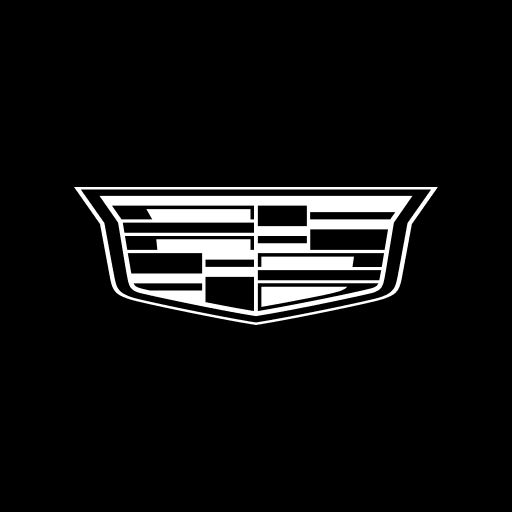myBuick
Play on PC with BlueStacks – the Android Gaming Platform, trusted by 500M+ gamers.
Page Modified on: January 23, 2020
Play myBuick on PC
Available features include:
Remote Key Fob*
Take control. With your key fob on your smartphone, you’re always in command. Remotely start, stop, lock and unlock your vehicle. Or even activate the horn and lights to help you locate it.
Vehicle Status / Schedule Service
Check in. Check the status of certain vehicle systems and schedule service with your participating dealer without leaving the app. Monitor fuel level, oil life and tire pressure (if your vehicle is equipped). Schedule service and check the status of your appointment.
Roadside Assistance
Get help. Have a flat? Need fuel? Request Roadside Assistance by pushing your blue OnStar button or by calling 1-888-466-7827 to speak to an OnStar Advisor. Help is on the way. Roadside Assistance coverage required.
How Things Work
Tutorials and more. From the built-in 4G LTE Wi-Fi® Hotspot (data plan required) to parking assist, learn more about your vehicle.
Download the myBuick App to explore these features and more. Start by logging in with your Buick Owner Centre or OnStar username and password.
*Disclosure: The myBuick App is available on select Android devices. Service availability, features and functionality are subject to limitations and vary by vehicle, device and the plan in which you are enrolled. Device data connection required. Roadside service provided by Allstate Roadside Services. Limitations and restrictions apply.
Play myBuick on PC. It’s easy to get started.
-
Download and install BlueStacks on your PC
-
Complete Google sign-in to access the Play Store, or do it later
-
Look for myBuick in the search bar at the top right corner
-
Click to install myBuick from the search results
-
Complete Google sign-in (if you skipped step 2) to install myBuick
-
Click the myBuick icon on the home screen to start playing