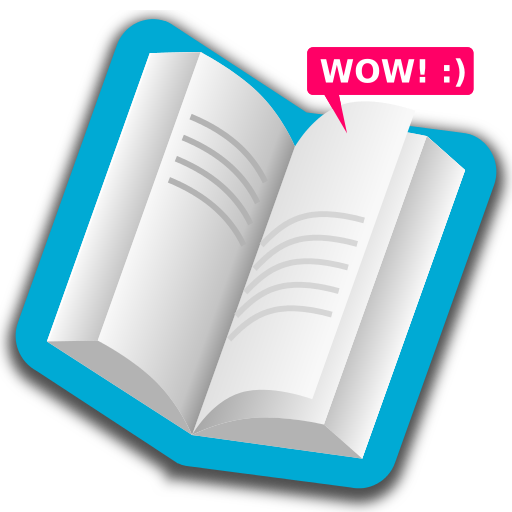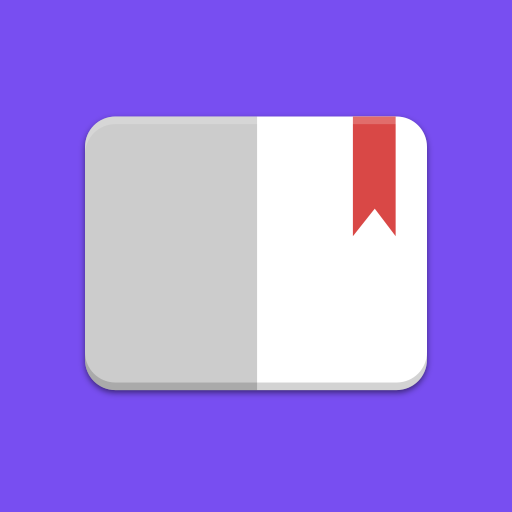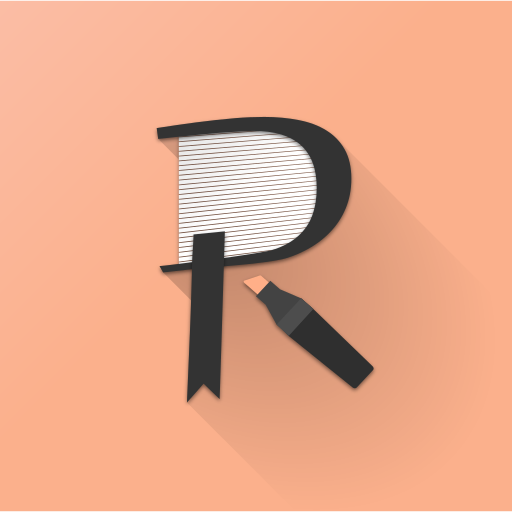
Reasily - EPUB Reader
도서/참고자료 | jxlab
5억명 이상의 게이머가 신뢰하는 안드로이드 게임 플랫폼 BlueStacks으로 PC에서 플레이하세요.
Play Reasily - EPUB Reader on PC
FAQ:
https://reasily.blogspot.com/search/label/FAQ
Share and vote ideas on our user feedback forum:
https://goo.gl/TFCcPs
Help translation:
https://poeditor.com/join/project/ET9poeT6jm
Pro upgrade for:
⚫ Auto cloud backup and sync for notes and bookmarks.
⚫ More highlight styles: bold, strike-through, text color (now in free trial).
⚫ CSS customization.
⚫ 30 day money back guarantee.
Basic operation:
⚫ Click "+" or "search"(a folder icon with a magnifier) button at the bottom to add EPUB files into this app.
⚫ In the file chooser dialog, if you click the "+" button, files will not be copied into Reasily, shortcuts will be added instead. It is useful if you manage your books with your own folders. Click "Import" to copy them into Reasily so you can delete them from the download folder later.
⚫ Open multiple books simultaneously as if they are different apps. You can switch between opened books and the book list with the "recent apps" button of your device.
⚫ Swipe left/right to go to next/previous chapter or page.
⚫ Table of contents is in drawer menu.
⚫ Display options: sepia/night theme, custom font, margins and line-height adjustment, text justification, popup footnote position.
⚫ Scale text size with fingers (pinch-zoom gesture).
⚫ Click image to enlarge it and show its description. Scale image with fingers.
⚫ On Android 7 and above, you can read books in float windows or split views.
⚫ The current reading progress is saved automatically when the book is closed or moved to background.
⚫ A book can be closed by long-pressing the back button or tapping "Close" in the menu. Memory of this book will be freed.
Bookmarks:
⚫ You can bookmark current chapter, selected text or clicked paragraph.
⚫ Bookmarks are listed above the table of contents in the drawer menu, so you can create your own table of contents with bookmarks.
⚫ Click "EDIT" to rename, reorder or remove bookmarks.
Annotation:
⚫ Long-click to select text.
⚫ Click color and styles to highlight selected text.
⚫ Long-click a style to set it as default.
⚫ Click the "Note"(chat bubble) button to write a note.
⚫ Click highlighted text again to show the note or edit the style of highlight.
⚫ Font size of pop-up note can also be scaled by pinch-zoom gesture.
⚫ Click "Notes" at the top of table of contents to show list of highlights and notes in book. You can choose which colors are showed with toggle buttons at the bottom.
Data synchronization:
⚫ "Sync now": Manually backup and sync highlights, notes and bookmarks to a hidden app folder in your Google Drive.
⚫ "Auto-sync data": Sync automatically. (Pro feature)
⚫ "Import from another EPUB": TRY to import annotation data from another EPUB file. Use this on a new version of a publication. May not success if the content is changed a lot.
Use downloaded fonts:
⚫ Supported font formats: TTF and OTF.
⚫ In Typeface → Folder, choose the folder containing fonts, all fonts in it will be listed in the Typeface menu, including those in subdirectories.
⚫ Fonts are listed by font families rather than file name.
⚫ If font files in the folder are changed, click ↻ to refresh the list.
⚫ To forcefully group fonts as a font family, put them in a subdirectory and add a '@' to the end of directory name. This is useful for Google Noto fonts.
Other features:
⚫ Supports ColorDict, BlueDict, GoldenDict, Fora dictionary, Google Translate, Microsoft Translator etc...
⚫ Regular expression full-text search.
⚫ MathML support.
⚫ Media overlay support.
⚫ Able to send EPUB files to other apps.
⚫ Able to import EPUB files sent from another app.
⚫ Option to store imported files in SD card (Android 4.4+).
⚫ Add book shortcut to home screen.
⚫ Book categorization by adding labels.
⚫ Pin selected books to top.
⚫ Support right-to-left writings and vertical right-to-left layout books on Android 4.4 and above.
Contact me:
app.jxlab@gmail.com
https://reasily.blogspot.com/search/label/FAQ
Share and vote ideas on our user feedback forum:
https://goo.gl/TFCcPs
Help translation:
https://poeditor.com/join/project/ET9poeT6jm
Pro upgrade for:
⚫ Auto cloud backup and sync for notes and bookmarks.
⚫ More highlight styles: bold, strike-through, text color (now in free trial).
⚫ CSS customization.
⚫ 30 day money back guarantee.
Basic operation:
⚫ Click "+" or "search"(a folder icon with a magnifier) button at the bottom to add EPUB files into this app.
⚫ In the file chooser dialog, if you click the "+" button, files will not be copied into Reasily, shortcuts will be added instead. It is useful if you manage your books with your own folders. Click "Import" to copy them into Reasily so you can delete them from the download folder later.
⚫ Open multiple books simultaneously as if they are different apps. You can switch between opened books and the book list with the "recent apps" button of your device.
⚫ Swipe left/right to go to next/previous chapter or page.
⚫ Table of contents is in drawer menu.
⚫ Display options: sepia/night theme, custom font, margins and line-height adjustment, text justification, popup footnote position.
⚫ Scale text size with fingers (pinch-zoom gesture).
⚫ Click image to enlarge it and show its description. Scale image with fingers.
⚫ On Android 7 and above, you can read books in float windows or split views.
⚫ The current reading progress is saved automatically when the book is closed or moved to background.
⚫ A book can be closed by long-pressing the back button or tapping "Close" in the menu. Memory of this book will be freed.
Bookmarks:
⚫ You can bookmark current chapter, selected text or clicked paragraph.
⚫ Bookmarks are listed above the table of contents in the drawer menu, so you can create your own table of contents with bookmarks.
⚫ Click "EDIT" to rename, reorder or remove bookmarks.
Annotation:
⚫ Long-click to select text.
⚫ Click color and styles to highlight selected text.
⚫ Long-click a style to set it as default.
⚫ Click the "Note"(chat bubble) button to write a note.
⚫ Click highlighted text again to show the note or edit the style of highlight.
⚫ Font size of pop-up note can also be scaled by pinch-zoom gesture.
⚫ Click "Notes" at the top of table of contents to show list of highlights and notes in book. You can choose which colors are showed with toggle buttons at the bottom.
Data synchronization:
⚫ "Sync now": Manually backup and sync highlights, notes and bookmarks to a hidden app folder in your Google Drive.
⚫ "Auto-sync data": Sync automatically. (Pro feature)
⚫ "Import from another EPUB": TRY to import annotation data from another EPUB file. Use this on a new version of a publication. May not success if the content is changed a lot.
Use downloaded fonts:
⚫ Supported font formats: TTF and OTF.
⚫ In Typeface → Folder, choose the folder containing fonts, all fonts in it will be listed in the Typeface menu, including those in subdirectories.
⚫ Fonts are listed by font families rather than file name.
⚫ If font files in the folder are changed, click ↻ to refresh the list.
⚫ To forcefully group fonts as a font family, put them in a subdirectory and add a '@' to the end of directory name. This is useful for Google Noto fonts.
Other features:
⚫ Supports ColorDict, BlueDict, GoldenDict, Fora dictionary, Google Translate, Microsoft Translator etc...
⚫ Regular expression full-text search.
⚫ MathML support.
⚫ Media overlay support.
⚫ Able to send EPUB files to other apps.
⚫ Able to import EPUB files sent from another app.
⚫ Option to store imported files in SD card (Android 4.4+).
⚫ Add book shortcut to home screen.
⚫ Book categorization by adding labels.
⚫ Pin selected books to top.
⚫ Support right-to-left writings and vertical right-to-left layout books on Android 4.4 and above.
Contact me:
app.jxlab@gmail.com
PC에서 Reasily - EPUB Reader 플레이해보세요.
-
BlueStacks 다운로드하고 설치
-
Google Play 스토어에 로그인 하기(나중에 진행가능)
-
오른쪽 상단 코너에 Reasily - EPUB Reader 검색
-
검색 결과 중 Reasily - EPUB Reader 선택하여 설치
-
구글 로그인 진행(만약 2단계를 지나갔을 경우) 후 Reasily - EPUB Reader 설치
-
메인 홈화면에서 Reasily - EPUB Reader 선택하여 실행