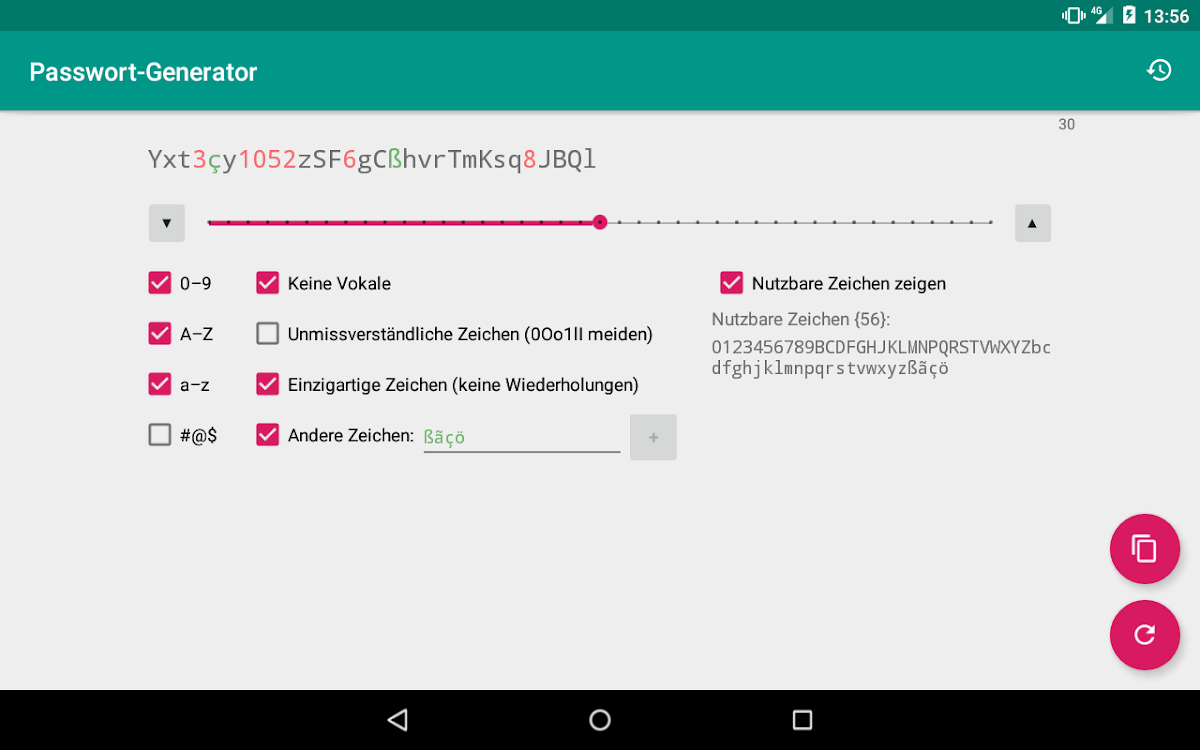
Passwort-Generator
Spiele auf dem PC mit BlueStacks - der Android-Gaming-Plattform, der über 500 Millionen Spieler vertrauen.
Seite geändert am: 19. Oktober 2019
Übersicht
Spiele Passwort-Generator auf dem PC. Der Einstieg ist einfach.
-
Lade BlueStacks herunter und installiere es auf deinem PC
-
Schließe die Google-Anmeldung ab, um auf den Play Store zuzugreifen, oder mache es später
-
Suche in der Suchleiste oben rechts nach Passwort-Generator
-
Klicke hier, um Passwort-Generator aus den Suchergebnissen zu installieren
-
Schließe die Google-Anmeldung ab (wenn du Schritt 2 übersprungen hast), um Passwort-Generator zu installieren.
-
Klicke auf dem Startbildschirm auf das Passwort-Generator Symbol, um mit dem Spielen zu beginnen
