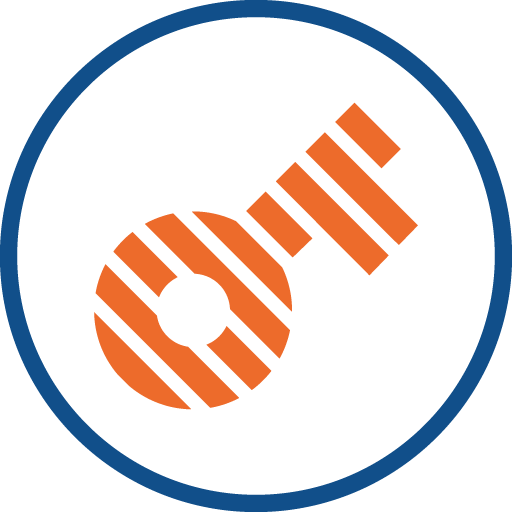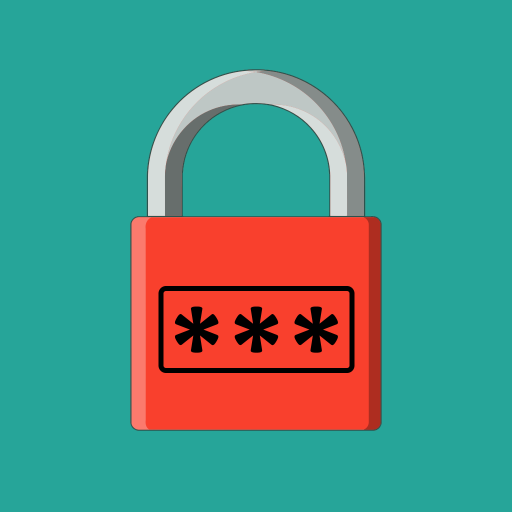
Password Generator
Play on PC with BlueStacks – the Android Gaming Platform, trusted by 500M+ gamers.
Page Modified on: October 19, 2019
Play Password Generator on PC
* Copying a generated password saves it automatically to history.
* Saved password history can be viewed upon confirming device user credentials.
* An optional text note can be added to a saved password which could serve to remind the password's purpose.
* The user could at a later time of convenience manually transfer the saved passwords to a password manager for secure and long-term storage.
* Generated passwords are stored unencrypted in app-private local storage.
* Our app is not intended to be used as a password manager.
* The app does not require internet access and therefore operates fully offline.
UI languages:
* English
* German
Usage tips:
* A password can be copied to clipboard and simultaneously saved to history by pressing the copy button or by long-pressing the current password.
* Pressing the generate button or the current password generates a new password with the existing configuration.
* A note can be added to a saved password by pressing the respective history item.
Play Password Generator on PC. It’s easy to get started.
-
Download and install BlueStacks on your PC
-
Complete Google sign-in to access the Play Store, or do it later
-
Look for Password Generator in the search bar at the top right corner
-
Click to install Password Generator from the search results
-
Complete Google sign-in (if you skipped step 2) to install Password Generator
-
Click the Password Generator icon on the home screen to start playing